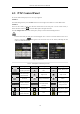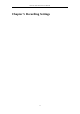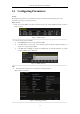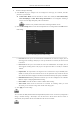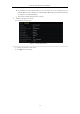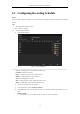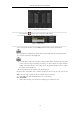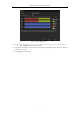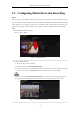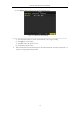User Manual
Table Of Contents
- Product Key Features
- Chapter 1 Introduction
- Chapter 2 Getting Started
- Chapter 3 Live View
- Chapter 4 PTZ Controls
- Chapter 5 Recording Settings
- 5.1 Configuring Parameters
- 5.2 Configuring Recording Schedule
- 5.3 Configuring Motion Detection Recording
- 5.4 Configuring Alarm Triggered Recording
- 5.5 Configuring VCA Event Recording
- 5.6 Manual Recording
- 5.7 Configuring Holiday Recording
- 5.8 Configuring Redundant Recording
- 5.9 Configuring HDD Group for Recording
- 5.10 Files Protection
- Chapter 6 Playback
- 6.1 Playing Back Record Files
- 6.2 Auxiliary Functions of Playback
- Chapter 7 Backup
- Chapter 8 Alarm Settings
- Chapter 9 VCA Alarm
- 9.1 Face Detection
- 9.2 Vehicle Detection
- 9.3 Line Crossing Detection
- 9.4 Intrusion Detection
- 9.5 Region Entrance Detection
- 9.6 Region Exiting Detection
- 9.7 Unattended Baggage Detection
- 9.8 Object Removal Detection
- 9.9 Audio Exception Detection
- 9.10 Sudden Scene Change Detection
- 9.11 Defocus Detection
- 9.12 PIR Alarm
- Chapter 10 VCA Search
- Chapter 11 Network Settings
- Chapter 12 HDD Management
- Chapter 13 Camera Settings
- Chapter 14 NVR Management and Maintenance
- Chapter 15 Others
- Chapter 16 Appendix
Network Video Recorder User Manual
78
5.3 Configuring Motion Detection Recording
Purpose:
Follow the steps to set the motion detection parameters. In the live view mode, once a motion detection event takes
place, the NVR can analyze it and do many actions to handle it. Enabling motion detection function can trigger
certain channels to start recording, or trigger full screen monitoring, audio warning, notify the surveillance center
and so on. In this chapter, you can follow the steps to schedule a record which triggered by the detected motion.
Steps:
1. Enter the Motion Detection interface.
Menu > Camera > Motion
Figure 5. 10 Motion Detection
2. Configure Motion Detection
1) Choose camera you want to configure.
2) Check the checkbox after Enable Motion Detection.
3) Drag and draw the area for motion detection by mouse. If you want to set the motion detection for all the
area shot by the camera, click Full Screen. To clear the motion detection area, click Clear.
By default, the feature of Dynamic Analysis for Motion is enabled. When the motion detection triggered
frame (green) for the moving targets in the motion detection area will be displayed on the live video.
Figure 5. 11 Motion Detection- Mask