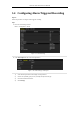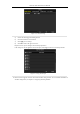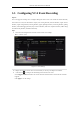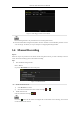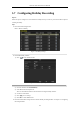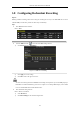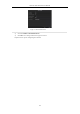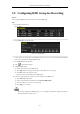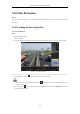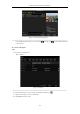User Manual
Table Of Contents
- Product Key Features
- Chapter 1 Introduction
- Chapter 2 Getting Started
- Chapter 3 Live View
- Chapter 4 PTZ Controls
- Chapter 5 Recording Settings
- 5.1 Configuring Parameters
- 5.2 Configuring Recording Schedule
- 5.3 Configuring Motion Detection Recording
- 5.4 Configuring Alarm Triggered Recording
- 5.5 Configuring VCA Event Recording
- 5.6 Manual Recording
- 5.7 Configuring Holiday Recording
- 5.8 Configuring Redundant Recording
- 5.9 Configuring HDD Group for Recording
- 5.10 Files Protection
- Chapter 6 Playback
- 6.1 Playing Back Record Files
- 6.2 Auxiliary Functions of Playback
- Chapter 7 Backup
- Chapter 8 Alarm Settings
- Chapter 9 VCA Alarm
- 9.1 Face Detection
- 9.2 Vehicle Detection
- 9.3 Line Crossing Detection
- 9.4 Intrusion Detection
- 9.5 Region Entrance Detection
- 9.6 Region Exiting Detection
- 9.7 Unattended Baggage Detection
- 9.8 Object Removal Detection
- 9.9 Audio Exception Detection
- 9.10 Sudden Scene Change Detection
- 9.11 Defocus Detection
- 9.12 PIR Alarm
- Chapter 10 VCA Search
- Chapter 11 Network Settings
- Chapter 12 HDD Management
- Chapter 13 Camera Settings
- Chapter 14 NVR Management and Maintenance
- Chapter 15 Others
- Chapter 16 Appendix
Network Video Recorder User Manual
83
Figure 5. 18 Set Trigger Camera of VCA Alarm
The PTZ Linking function is only available for the VCA settings of IP cameras.
4. Enter Record Schedule settings interface (Menu > Record > Schedule > Record Schedule), and then set VCA
as the record type. For details, see step 2 in Chapter 5.2 Configuring Recording Schedule.
5.6 Manual Recording
Purpose:
Follow the steps to set parameters for the manual record. Using manual record, you need to manually cancel the
record. The manual recording is prior to the scheduled recording.
Steps:
1. Enter the Manual settings interface.
Menu > Manual
Or press the REC/SHOT button on the front panel.
Figure 5. 19 Manual Record
2. Enable the Manual Record.
1) Select Record on the left bar.
2) Click the status button before camera number to change to .
3. Disable manual record.
Click the status button to change to .
Green icon means that the channel is configured the record schedule. After rebooting, all the manual
records enabled will be canceled.