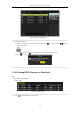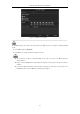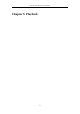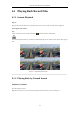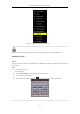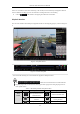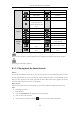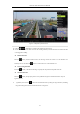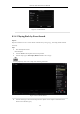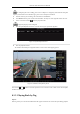User Manual
Table Of Contents
- Product Key Features
- Chapter 1 Introduction
- Chapter 2 Getting Started
- Chapter 3 Live View
- Chapter 4 PTZ Controls
- Chapter 5 Recording Settings
- 5.1 Configuring Parameters
- 5.2 Configuring Recording Schedule
- 5.3 Configuring Motion Detection Recording
- 5.4 Configuring Alarm Triggered Recording
- 5.5 Configuring VCA Event Recording
- 5.6 Manual Recording
- 5.7 Configuring Holiday Recording
- 5.8 Configuring Redundant Recording
- 5.9 Configuring HDD Group for Recording
- 5.10 Files Protection
- Chapter 6 Playback
- 6.1 Playing Back Record Files
- 6.2 Auxiliary Functions of Playback
- Chapter 7 Backup
- Chapter 8 Alarm Settings
- Chapter 9 VCA Alarm
- 9.1 Face Detection
- 9.2 Vehicle Detection
- 9.3 Line Crossing Detection
- 9.4 Intrusion Detection
- 9.5 Region Entrance Detection
- 9.6 Region Exiting Detection
- 9.7 Unattended Baggage Detection
- 9.8 Object Removal Detection
- 9.9 Audio Exception Detection
- 9.10 Sudden Scene Change Detection
- 9.11 Defocus Detection
- 9.12 PIR Alarm
- Chapter 10 VCA Search
- Chapter 11 Network Settings
- Chapter 12 HDD Management
- Chapter 13 Camera Settings
- Chapter 14 NVR Management and Maintenance
- Chapter 15 Others
- Chapter 16 Appendix
Network Video Recorder User Manual
95
If there are record files for that camera in that day, in the calendar, the icon for that day is displayed in different
colors for different recording types: blue for continuous recording and red for event recording.
5. Click the radio button to start playing the continuous recorded files.
Playback Interface
You can use the toolbar in the bottom part of playback interface to control playing progress, as shown in Figure 6.
4.
Figure 6. 4 Playback Interface
Figure 6. 5 Toolbar of Playback
You can click the channel(s) to execute simultaneous playback of multiple channels.
The indicates the start/end time of the recorded video files.
Playback progress bar: use the mouse to click any point of the progress bar or drag the progress bar to
locate specific frames.
Table 6. 1 Detailed Explanation of Playback Toolbar
Item
Button
Operation
Button
Operation
Smart
Search
Draw quadrilateral for the
motion detection
Search the matched video
Set full screen for motion
detection
Draw line for the line
crossing detection
Draw quadrilateral for the
Filter video files by setting