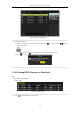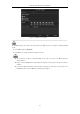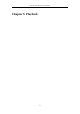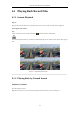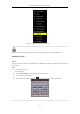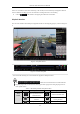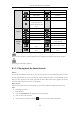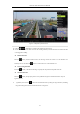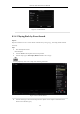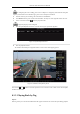User Manual
Table Of Contents
- Product Key Features
- Chapter 1 Introduction
- Chapter 2 Getting Started
- Chapter 3 Live View
- Chapter 4 PTZ Controls
- Chapter 5 Recording Settings
- 5.1 Configuring Parameters
- 5.2 Configuring Recording Schedule
- 5.3 Configuring Motion Detection Recording
- 5.4 Configuring Alarm Triggered Recording
- 5.5 Configuring VCA Event Recording
- 5.6 Manual Recording
- 5.7 Configuring Holiday Recording
- 5.8 Configuring Redundant Recording
- 5.9 Configuring HDD Group for Recording
- 5.10 Files Protection
- Chapter 6 Playback
- 6.1 Playing Back Record Files
- 6.2 Auxiliary Functions of Playback
- Chapter 7 Backup
- Chapter 8 Alarm Settings
- Chapter 9 VCA Alarm
- 9.1 Face Detection
- 9.2 Vehicle Detection
- 9.3 Line Crossing Detection
- 9.4 Intrusion Detection
- 9.5 Region Entrance Detection
- 9.6 Region Exiting Detection
- 9.7 Unattended Baggage Detection
- 9.8 Object Removal Detection
- 9.9 Audio Exception Detection
- 9.10 Sudden Scene Change Detection
- 9.11 Defocus Detection
- 9.12 PIR Alarm
- Chapter 10 VCA Search
- Chapter 11 Network Settings
- Chapter 12 HDD Management
- Chapter 13 Camera Settings
- Chapter 14 NVR Management and Maintenance
- Chapter 15 Others
- Chapter 16 Appendix
Network Video Recorder User Manual
96
intrusion detection
the target characters
Operations
/
Audio on/Mute
/
Start/Stop clipping
Digital Zoom
Lock File
Add default tag
Add customized tag
File management for
video clips, captured
pictures, locked files and
tags
Playing
Control
/
Pause/Play
/
Reverse play/ Pause
Slow forward
Stop
30s forward
30s reverse
Next day
Fast forward
Previous day
Time Bar
Scaling
Previous/Next period
Play the time bar in 30
minutes (default)
Play the time bar in 1
hour
Play the time bar in 2 hours
Play the time bar in 6
hours
Play the time bar in 24
hours
Please refer to the Chapter 3.2.4 Fisheye Expansion for the description and operation of the fisheye expansion.
The playing speed of 256X is supported.
6.1.3 Playing back by Smart Search
Purpose:
The smart playback function provides an easy way to get through the less effective information. When you select
the smart playback mode, the system will analyze the video containing the motion or VCA information, mark it
with green color and play it in the normal speed while the video without motion will be played in the 16-time
speed. The smart playback rules and areas are configurable.
Before you start:
To get the smart search result, the corresponding event type must be enabled and configured on the IP camera.
Steps:
1. Enter Playback interface.
Menu>Playback
2. Select the Normal/Smart in the drop-down list on the top-left side.
3. Select a camera in the camera list.
4. Select a date in the calendar and click the button on the left toolbar to play the video file.