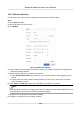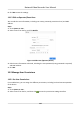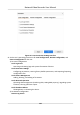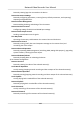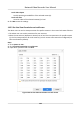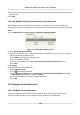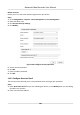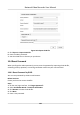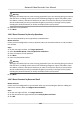User Manual
Table Of Contents
- Legal Information
- Regulatory Information
- Applicable Model
- Content Convention
- Symbol Conventions
- Chapter 1 Basic Operation
- Chapter 2 IoT
- Chapter 3 Live View
- Chapter 4 Recording and Playback
- Chapter 5 Picture Capture
- Chapter 6 Event
- 6.1 Normal Event Alarm
- 6.2 VCA Event Alarm
- 6.2.1 Facial Detection
- 6.2.2 Temperature Screening
- 6.2.3 Configure Vehicle Detection
- 6.2.4 Line Crossing Detection
- 6.2.5 Intrusion Detection
- 6.2.6 Region Entrance Detection
- 6.2.7 Region Exiting Detection
- 6.2.8 Loitering Detection
- 6.2.9 People Gathering Detection
- 6.2.10 Fast Moving Detection
- 6.2.11 Parking Detection
- 6.2.12 Unattended Baggage Detection
- 6.2.13 Object Removal Detection
- 6.2.14 Audio Exception Detection
- 6.2.15 Defocus Detection
- 6.2.16 Sudden Scene Change Detection
- 6.2.17 PIR Alarm
- 6.2.18 Thermal Camera Detection
- 6.2.19 Configure Queue Management
- 6.2.20 Target Detection
- 6.3 Configure Arming Schedule
- 6.4 Configure Linkage Actions
- Chapter 7 Smart Analysis
- Chapter 8 POS Configuration
- Chapter 9 Camera Settings
- Chapter 10 Storage
- Chapter 11 Hot Spare Recorder Backup
- Chapter 12 Network Settings
- Chapter 13 File Management
- Chapter 14 User Management and Security
- Chapter 15 System Management
- Chapter 16 Appendix
- 16.1 Glossary
- 16.2 Communication Matrix
- 16.3 Device Command
- 16.4 Frequently Asked Questions
- 16.4.1 Why is there a part of channels displaying “No Resource” or turning black screen in multi-screen of live view?
- 16.4.2 Why is the video recorder notifying not support the stream type?
- 16.4.3 Why is the video recorder notifying risky password after adding network camera?
- 16.4.4 How to improve the playback image quality?
- 16.4.5 How to confirm the video recorder is using H.265 to record video?
- 16.4.6 Why is the timeline at playback not constant?
- 16.4.7 When adding network camera, the video recorder notifies network is unreachable.
- 16.4.8 Why is the IP address of network camera being changed automatically?
- 16.4.9 Why is the video recorder notifying IP conflict?
- 16.4.10 Why is image getting stuck when the video recorder is playing back by single or multi-channel cameras?
- 16.4.11 Why does my video recorder make a beeping sound after booting?
- 16.4.12 Why is there no recorded video after setting the motion detection?
- 16.4.13 Why is the sound quality not good in recording video?
4. Set the permissions.Select the camera (s) to allow live view when the current user account is in
logout status.
5. Click OK.
14.2.3 Set double vericaon permission for non-admin users
Aer double vericaon is enabled in the channel, a non-admin user must be veried by an
authorized user to get the permission. Only admin has the authorizaon to set double vericaon.
Steps
1. Go to Maintenance → System Service → Double
Vericaon Sengs .
Figure 14-5 Set Double Vericaon User
2. Check Enable Double Vericaon.
3. Set double vericaon user. The double vericaon is dierent from the system user. You can
add up to 8 double
vericaon users.
1) Click Add to add a double vericaon user.
2) Enter the admin password.
3) Set the user parameters, including user name, password, camera permission, etc.
4) Click OK.
4. Click Apply.
5. Set permission for non-admin users.
1) Go to System → User .
2) Click
to edit user permission.
3) Select Camera Permission. Only Local Playback, Remote Playback/Download, and Local
Video Export are available for double
vericaon.
4) Select the channel(s) that requires double vericaon.
5) Click OK.
14.3
Congure Password Security
14.3.1 Congure Security Quesons
The security quesons can help you to reset password when you forget your password, or
encounter security issues. You can
congure security quesons via web browser.
Network Video Recorder User Manual
119