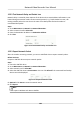User Manual
Table Of Contents
- Legal Information
- Regulatory Information
- Applicable Model
- Content Convention
- Symbol Conventions
- Chapter 1 Basic Operation
- Chapter 2 IoT
- Chapter 3 Live View
- Chapter 4 Recording and Playback
- Chapter 5 Picture Capture
- Chapter 6 Event
- 6.1 Normal Event Alarm
- 6.2 VCA Event Alarm
- 6.2.1 Facial Detection
- 6.2.2 Temperature Screening
- 6.2.3 Configure Vehicle Detection
- 6.2.4 Line Crossing Detection
- 6.2.5 Intrusion Detection
- 6.2.6 Region Entrance Detection
- 6.2.7 Region Exiting Detection
- 6.2.8 Loitering Detection
- 6.2.9 People Gathering Detection
- 6.2.10 Fast Moving Detection
- 6.2.11 Parking Detection
- 6.2.12 Unattended Baggage Detection
- 6.2.13 Object Removal Detection
- 6.2.14 Audio Exception Detection
- 6.2.15 Defocus Detection
- 6.2.16 Sudden Scene Change Detection
- 6.2.17 PIR Alarm
- 6.2.18 Thermal Camera Detection
- 6.2.19 Configure Queue Management
- 6.2.20 Target Detection
- 6.3 Configure Arming Schedule
- 6.4 Configure Linkage Actions
- Chapter 7 Smart Analysis
- Chapter 8 POS Configuration
- Chapter 9 Camera Settings
- Chapter 10 Storage
- Chapter 11 Hot Spare Recorder Backup
- Chapter 12 Network Settings
- Chapter 13 File Management
- Chapter 14 User Management and Security
- Chapter 15 System Management
- Chapter 16 Appendix
- 16.1 Glossary
- 16.2 Communication Matrix
- 16.3 Device Command
- 16.4 Frequently Asked Questions
- 16.4.1 Why is there a part of channels displaying “No Resource” or turning black screen in multi-screen of live view?
- 16.4.2 Why is the video recorder notifying not support the stream type?
- 16.4.3 Why is the video recorder notifying risky password after adding network camera?
- 16.4.4 How to improve the playback image quality?
- 16.4.5 How to confirm the video recorder is using H.265 to record video?
- 16.4.6 Why is the timeline at playback not constant?
- 16.4.7 When adding network camera, the video recorder notifies network is unreachable.
- 16.4.8 Why is the IP address of network camera being changed automatically?
- 16.4.9 Why is the video recorder notifying IP conflict?
- 16.4.10 Why is image getting stuck when the video recorder is playing back by single or multi-channel cameras?
- 16.4.11 Why does my video recorder make a beeping sound after booting?
- 16.4.12 Why is there no recorded video after setting the motion detection?
- 16.4.13 Why is the sound quality not good in recording video?
4. Click Next if you accept the legal disclaimer. You can use a smartphone to scan the QR code and
read the legal disclaimer.
5. Obtain the
vericaon code. There are two ways to get the vericaon code.
-
Use Hik-Connect app to scan the QR code.
-
Send the QR code to email server.
a. Insert a USB
ash drive to your device.
b. Click Export to export the QR code to USB ash drive.
c. Email the QR code to
pw_recovery@hikvision.com as aachment.
6.
Check your reserved email, and you will receive a
vericaon code within 5 minutes.
7. Enter the
vericaon code.
8. Click OK to set the new password.
14.4.4 Reset Password by Hik-Connect
Before You Start
Ensure your device has enabled Hik-Connect, and bound with a registered Hik-Connect account.
Steps
1. On the user login interface, click Forgot Password.
2. On the password reset type interface, select Verify by Hik-Connect.
3. Log in to Hik-Connect app with the account that has bound with your device.
4. Use Hik-Connect to scan the QR code.
Thereaer, you will have a vericaon code from Hik-
Connect.
5. Enter the vericaon code.
6. Click OK.
Network Video Recorder User Manual
124