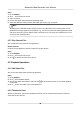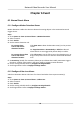User Manual
Table Of Contents
- Legal Information
- Regulatory Information
- Applicable Model
- Content Convention
- Symbol Conventions
- Chapter 1 Basic Operation
- Chapter 2 IoT
- Chapter 3 Live View
- Chapter 4 Recording and Playback
- Chapter 5 Picture Capture
- Chapter 6 Event
- 6.1 Normal Event Alarm
- 6.2 VCA Event Alarm
- 6.2.1 Facial Detection
- 6.2.2 Temperature Screening
- 6.2.3 Configure Vehicle Detection
- 6.2.4 Line Crossing Detection
- 6.2.5 Intrusion Detection
- 6.2.6 Region Entrance Detection
- 6.2.7 Region Exiting Detection
- 6.2.8 Loitering Detection
- 6.2.9 People Gathering Detection
- 6.2.10 Fast Moving Detection
- 6.2.11 Parking Detection
- 6.2.12 Unattended Baggage Detection
- 6.2.13 Object Removal Detection
- 6.2.14 Audio Exception Detection
- 6.2.15 Defocus Detection
- 6.2.16 Sudden Scene Change Detection
- 6.2.17 PIR Alarm
- 6.2.18 Thermal Camera Detection
- 6.2.19 Configure Queue Management
- 6.2.20 Target Detection
- 6.3 Configure Arming Schedule
- 6.4 Configure Linkage Actions
- Chapter 7 Smart Analysis
- Chapter 8 POS Configuration
- Chapter 9 Camera Settings
- Chapter 10 Storage
- Chapter 11 Hot Spare Recorder Backup
- Chapter 12 Network Settings
- Chapter 13 File Management
- Chapter 14 User Management and Security
- Chapter 15 System Management
- Chapter 16 Appendix
- 16.1 Glossary
- 16.2 Communication Matrix
- 16.3 Device Command
- 16.4 Frequently Asked Questions
- 16.4.1 Why is there a part of channels displaying “No Resource” or turning black screen in multi-screen of live view?
- 16.4.2 Why is the video recorder notifying not support the stream type?
- 16.4.3 Why is the video recorder notifying risky password after adding network camera?
- 16.4.4 How to improve the playback image quality?
- 16.4.5 How to confirm the video recorder is using H.265 to record video?
- 16.4.6 Why is the timeline at playback not constant?
- 16.4.7 When adding network camera, the video recorder notifies network is unreachable.
- 16.4.8 Why is the IP address of network camera being changed automatically?
- 16.4.9 Why is the video recorder notifying IP conflict?
- 16.4.10 Why is image getting stuck when the video recorder is playing back by single or multi-channel cameras?
- 16.4.11 Why does my video recorder make a beeping sound after booting?
- 16.4.12 Why is there no recorded video after setting the motion detection?
- 16.4.13 Why is the sound quality not good in recording video?
6.1.3 Congure Video Tampering Alarms
Video tampering detecon triggered an alarm when the camera lens is covered and takes alarm
response
acon(s).
Steps
1. Go to System → Event → Normal Event → Video Tampering .
2. Select a camera.
3. Check Enable.
4. Set the video tampering area. Drag on the preview screen to draw the customized video
tampering area.
5. Set
Sensivity (0-2). 3 levels are available. The sensivity calibrates how readily movement
triggers the alarm. A higher value more readily triggers the video tampering detecon.
6. Set the arming schedule. Refer to Congure Arming Schedule .
7. Set linkage acons. Refer to Congure Linkage Acons .
6.1.4
Congure Sensor Alarms
Set the handling acon of an external sensor alarm.
Steps
1. Go to System → Event → Normal Event → Alarm Input .
2. Select an alarm input item from the list and click .
3. Select the alarm input type.
4. Edit the alarm name.
5. Check Input.
6. Set the arming schedule. Refer to
Congure Arming Schedule .
7. Set linkage acons. Refer to Congure Linkage Acons .
6.1.5
Congure Excepons Alarms
Excepon events can be congured to take the event hint in the Live View window and trigger
alarm output and linkage acons.
Steps
1. Go to System → Event → Normal Event →
Excepon .
2. Oponal: Enable the event hint to display it in the live view window.
1) Check Enable Event Hint.
2) Click
to select the excepon type(s) to take the event hint.
Network Video Recorder User Manual
53