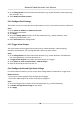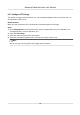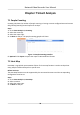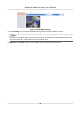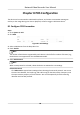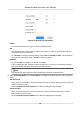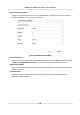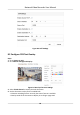User Manual
Table Of Contents
- Legal Information
- Regulatory Information
- Applicable Model
- Content Convention
- Symbol Conventions
- Chapter 1 Basic Operation
- Chapter 2 IoT
- Chapter 3 Live View
- Chapter 4 Recording and Playback
- Chapter 5 Picture Capture
- Chapter 6 Event
- 6.1 Normal Event Alarm
- 6.2 VCA Event Alarm
- 6.2.1 Facial Detection
- 6.2.2 Temperature Screening
- 6.2.3 Configure Vehicle Detection
- 6.2.4 Line Crossing Detection
- 6.2.5 Intrusion Detection
- 6.2.6 Region Entrance Detection
- 6.2.7 Region Exiting Detection
- 6.2.8 Loitering Detection
- 6.2.9 People Gathering Detection
- 6.2.10 Fast Moving Detection
- 6.2.11 Parking Detection
- 6.2.12 Unattended Baggage Detection
- 6.2.13 Object Removal Detection
- 6.2.14 Audio Exception Detection
- 6.2.15 Defocus Detection
- 6.2.16 Sudden Scene Change Detection
- 6.2.17 PIR Alarm
- 6.2.18 Thermal Camera Detection
- 6.2.19 Configure Queue Management
- 6.2.20 Target Detection
- 6.3 Configure Arming Schedule
- 6.4 Configure Linkage Actions
- Chapter 7 Smart Analysis
- Chapter 8 POS Configuration
- Chapter 9 Camera Settings
- Chapter 10 Storage
- Chapter 11 Hot Spare Recorder Backup
- Chapter 12 Network Settings
- Chapter 13 File Management
- Chapter 14 User Management and Security
- Chapter 15 System Management
- Chapter 16 Appendix
- 16.1 Glossary
- 16.2 Communication Matrix
- 16.3 Device Command
- 16.4 Frequently Asked Questions
- 16.4.1 Why is there a part of channels displaying “No Resource” or turning black screen in multi-screen of live view?
- 16.4.2 Why is the video recorder notifying not support the stream type?
- 16.4.3 Why is the video recorder notifying risky password after adding network camera?
- 16.4.4 How to improve the playback image quality?
- 16.4.5 How to confirm the video recorder is using H.265 to record video?
- 16.4.6 Why is the timeline at playback not constant?
- 16.4.7 When adding network camera, the video recorder notifies network is unreachable.
- 16.4.8 Why is the IP address of network camera being changed automatically?
- 16.4.9 Why is the video recorder notifying IP conflict?
- 16.4.10 Why is image getting stuck when the video recorder is playing back by single or multi-channel cameras?
- 16.4.11 Why does my video recorder make a beeping sound after booting?
- 16.4.12 Why is there no recorded video after setting the motion detection?
- 16.4.13 Why is the sound quality not good in recording video?
6.4.1 Congure Auto-Switch Full Screen Monitoring
When an alarm is triggered, the local monitor displays in full screen the video image from the
alarming channel
congured for full screen monitoring. And when the alarm is triggered
simultaneously in several channels, you must congure the auto-switch dwell me.
Note
Auto-switch will terminate once the alarm stops and back to the live view interface.
Steps
1. Go to System → Live View → General .
2. Set the event output and dwell
me.
Event Output
Select the output to show the event video.
Full Screen Monitoring Dwell Time
Set the me in seconds to show the alarm event screen. If alarms are triggered
simultaneously in several channels, their full-screen images will be switched at an interval of
10 seconds (default dwell me).
3. Go to the Linkage Acon interface of the alarm detecon (e.g., moon detecon, video
tampering, face detecon, etc.).
4. Select the Full Screen Monitoring alarm linkage
acon.
5. Select the channel(s) in Trigger Channel for full screen monitoring.
6.4.2
Congure Audio Warning
The audio warning has the system to trigger an audible beep when an alarm is detected.
Steps
1. Go to System → View → General .
2. Enable the audio output and set the volume.
3. Go to Linkage
Acon interface of the alarm detecon (e.g., moon detecon, video tampering,
face detecon, etc.).
4. Select the Audio Warning alarm linkage
acon.
6.4.3
Nofy Surveillance Center
The device can send an excepon or alarm signal to the remote alarm host when an event occurs.
The alarm host refers to the PC installed with client
soware (e.g., iVMS-4200, iVMS-5200).
Steps
1. Go to System → Network → Advanced → More Sengs .
2. Set the alarm host IP and alarm host port.
Network Video Recorder User Manual
75