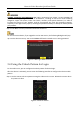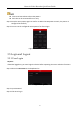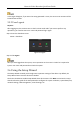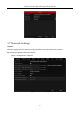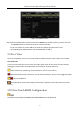Quick Start Guide
Table Of Contents
- Chapter1 Panels Description
- Chapter 2 Installation and Connections
- Chapter 3 Menu Operation
- Chapter 4 Accessing by Web Browser
Network Video Recorder Quick Start Guide
39
If you install 4 HDDs or more for one-touch configuration, a hot spare disk will be set by default. It
is recommended to set a hot spare disk for automatically rebuilding the array when the array is
abnormal.
Step 4 When the array configuration is completed, click OK button in the pop-up message box to
finish the settings.
3.11 Recording Settings
Before you start:
Make sure that the disk has already been installed. If not, please install a disk and initialize it. You
may refer to the user manual for detailed information.
Purpose:
Two kinds of record types are introduced in the following section, including Instant Record and
All-day Record. And for other record types, you may refer to the user manual for detailed
information.
After rebooting all the manual records enabled are canceled.
Step 1 On the live view window, right lick the window and move the cursor to the Start Recording
option, and select Continuous Record or Motion Detection Record on your demand.
Figure 3-14 Start Recording from Right-click Menu
Step 2 Click the Yes button in the pop-up Attention message box to confirm the settings. All the
channels will start to record in the selected mode.
3.12 Playback
The recorded video files on the hard disk can be played back in the following modes: instant
playback, all-day playback for the specified channel, and playback by
normal/event/smart/tag/sub-periods/external file search.