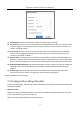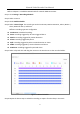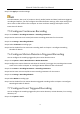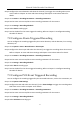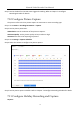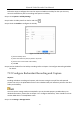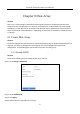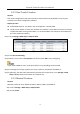User Manual
Table Of Contents
- Chapter 1 Introduction
- Chapter 2 Getting Started
- Chapter 3 Camera Management
- Chapter 4 Camera Settings
- Chapter 5 Live View
- Chapter 6 PTZ Control
- Chapter 7 Storage
- 7.1 Storage Device Management
- 7.2 Storage Mode
- 7.3 Recording Parameters
- 7.4 Configure Recording Schedule
- 7.5 Configure Continuous Recording
- 7.6 Configure Motion Detection Triggered Recording
- 7.7 Configure Event Triggered Recording
- 7.8 Configure Alarm Triggered Recording
- 7.9 Configure POS Event Triggered Recording
- 7.10 Configure Picture Capture
- 7.11 Configure Holiday Recording and Capture
- 7.12 Configure Redundant Recording and Capture
- Chapter 8 Disk Array
- Chapter 9 File Management
- Chapter 10 Playback
- Chapter 11 Event and Alarm Settings
- Chapter 12 VCA Event Alarm
- 12.1 Human Body Detection
- 12.2 Face Detection
- 12.3 Vehicle Detection
- 12.4 Line Crossing Detection
- 12.5 Intrusion Detection
- 12.6 Region Entrance Detection
- 12.7 Region Exiting Detection
- 12.8 Unattended Baggage Detection
- 12.9 Object Removal Detection
- 12.10 Audio Exception Detection
- 12.11 Sudden Scene Change Detection
- 12.12 Defocus Detection
- 12.13 PIR Alarm
- 12.14 Enable Smart Search
- Chapter 13 Smart Search
- Chapter 14 Human Body Detection
- Chapter 15 POS Configuration
- Chapter 16 Network Settings
- Chapter 17 Hot Spare Device Backup
- Chapter 18 System Maintenance
- Chapter 19 General System Settings
- Chapter 20 Appendix
Network Video Recorder User Manual
70
Frame Rate (FPS - Frames Per Second): refers to how many frames are captured each second.
A higher frame rate is advantageous when there is movement in the video stream, as it
maintains image quality throughout.
Resolution: Image resolution is a measure of how much detail a digital image can hold: the
greater the resolution, the greater the level of detail. Resolution can be specified as the
number of pixel-columns (width) by the number of pixel-rows (height), e.g.,1024×768.
Bitrate: The bit rate (in kbit/s or Mbit/s) is often referred to as speed, but actually defines the
number of bits/time unit and not distance/time unit.
Enable H.264+ Mode: The H.264+ mode helps to ensure the high video quality with a lowered
bitrate. It can effectively reduces the need of bandwith and HDD storage space.
A higher resolution, frame rate and bitrate setting will provide you the better video quality, but it
will also require more internet bandwidth and use more storage space on the hard disk drive.
7.3.2 Sub-Stream
The sub-stream is a second codec that runs alongside the mainstream. It allows you to reduce the
outgoing internet bandwidth without sacrificing your direct recording quality.
The sub-stream is often exclusively used by smartphone applications to view live video. Users with
limited internet speeds may benefit most from this setting.
7.3.3 Picture
The picture refers to the live picture capture in continuous or event recording type.
Picture Quality: set the picture quality to low, medium or high. The higher picture quality results
in more storage space requirement.
Interval: the interval of capturing live picture.
7.3.4 ANR
ANR (Automatic Network Replenishment) function which enables the IP camera to save the
recording files in the local storage when the network is disconnected, and when the network is
resumed, it uploads the files to the device.
Enable the ANR (Automatic Network Replenishment) function via the web browser
(Configuration > Storage > Schedule Settings > Advanced).
7.3.5 Configure Advanced Recording Settings
Step 1 Go to Storage > Schedule Settings > Record Schedule/Capture Schedule.
Step 2 Check the checkbox of Enable to enable scheduled recording.
Step 3 Click Advanced to set the recording parameters.