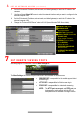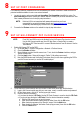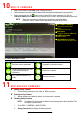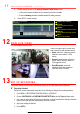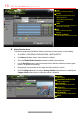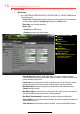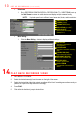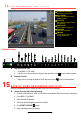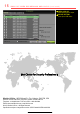Quick Start Guide
13 S E T U P R E C O R D I N G ( c o n t i n u e d )
• Substream
1. Go to RECORDING CONFIGURATION > RECORD QUALITY > SUBSTREAM to set up
the Sub Stream to stream to mobile devices and display multiple cameras locally.
NOTE: If upload speed is not sufficient, lower frame rate, bitrate, and/or resolution.
• More Setting…
1. Click the More Setting… button to display additional settings.
14 P L A Y B A C K R E C O R D E D V I D E O
1. Go to MENU > PLAYBACK.
2. Select the desired camera(s) from the menu on the right of the screen.
3. Select the desired date (days that contain recordings will be blue if recording was continuous only or
yellow if all or part of the day was event recording).
4. Press PLAY.
5. Click within the timeline to jump to desired time.
SUBSTREAM TAB
CAMERA (Select)
STREAM TYPE (Select)
RESOLUTION (Up to 4CIF)
VIDEO QUALITY
green squares sets quality
(example is 3)
PRE
-
RECORD
Seconds to record before
recording starts
POST RECORD
Seconds to record after recording
ends
EXPIRED TIME (DAY)
Days to keep the recording
REDUNDANT RECORD
Record to redundant drive
RECORD AUDIO
Check to record audio
VIDEO STREAM
Choose which video stream to
record