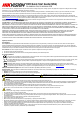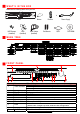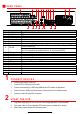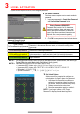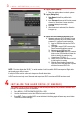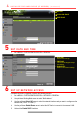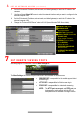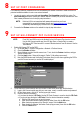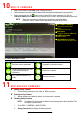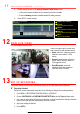Quick Start Guide
3 L O C A L A C T I V A T I O N
System access requires a secure, user-assigned password.
Set Admin
Password
First-time access requires user to create an admin
password.
1. Input same password in Create New Password
and Confirm New Password fields.
Strong Password REQUIRED
Password must contain 8 to 16 characters,
combining numbers, lower and upper case
letters, and special characters. At least two
types of the above-mentioned characters are
required. Also, reset password regularly.
2. Click OK to save password and activate device.
Password Strength Levels
STRENGTH
LEVEL
DESCRIPTION
Level 0 (Risky)
DVRs
will not
accept password
Password is fewer than
eight
characters, contains only
one
type of
character, is the same as the user name, or is the mirror writing of the
user
name
Level 1
(Weak)
DVRs
will
accept
password
Password c
ontains
number + lower
case
lett
er or number + upper case
letter
and is
at
least
eight
characters
Level 2
(Medium/Fair)
DVRs
will
accept
password
Password contains
two
types of characters
(
neither
number + lower
case
letter
nor
number + upper case letter)
and is
at
least
eight
characters
Level 3
(Strong)
DVRs
will
accept
password
Password contains more
than three types of characters
and is
at
least
eight
characters
NOTE 1: The strength level indicator colors can vary by activation process, model number, and device type.
Typical: Risky (no color), Weak (pink), Fair (yellow), Strong (green).
NOTE 2: PASSWORD CHARACTERS ALLOWED (ASCII Only):
• Lowercase ASCII Letters: a b c d e f g h I j k l m n o p q r s t u v w x y z
• Uppercase ASCII Letters: A B C D E F G H I J K L M N O P Q R S T U V W X Y Z
• Numerals: 0 1 2 3 4 5 6 7 8 9
• Special Characters: . - _ : / @ , ? ! ‘ ( ) $ & “ [ ] { } # % ^ * + = \ | < >
Set Unlock Pattern
Admin user will be prompted to configure an
unlock pattern for login in place of a password.
1. Hold down left mouse button and draw a
pattern by connecting at least four dots on
the screen, each dot connected only once).
2. Release mouse button when done.
3. Draw the same pattern again to confirm it.
NOTE: If you forget t pattern, click “Forgot
Password” to display normal admin login box.