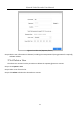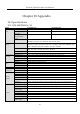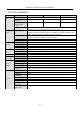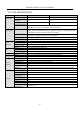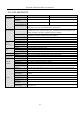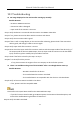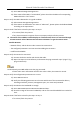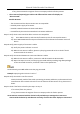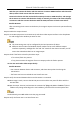Manual
Table Of Contents
- Chapter 1 Introduction
- Chapter 2 Getting Started
- Chapter 3 Camera Management
- Chapter 4 Camera Settings
- Chapter 5 Live View
- Chapter 6 PTZ Control
- Chapter 7 Storage
- 7.1 Storage Device Management
- 7.2 Storage Mode
- 7.3 Recording Parameters
- 7.4 Configure Recording Schedule
- 7.5 Configure Continuous Recording
- 7.6 Configure Motion Detection Triggered Recording
- 7.7 Configure Event Triggered Recording
- 7.8 Configure Alarm Triggered Recording
- 7.9 Configure Picture Capture
- 7.10 Configure Holiday Recording and Capture
- 7.11 Configure Redundant Recording and Capture
- Chapter 8 Disk Array
- Chapter 9 File Management
- Chapter 10 Playback
- Chapter 11 Event and Alarm Settings
- Chapter 12 VCA Event Alarm
- 12.1 Face Detection
- 12.2 Vehicle Detection
- 12.3 Line Crossing Detection
- 12.4 Intrusion Detection
- 12.5 Region Entrance Detection
- 12.6 Region Exiting Detection
- 12.7 Unattended Baggage Detection
- 12.8 Object Removal Detection
- 12.9 Audio Exception Detection
- 12.10 Sudden Scene Change Detection
- 12.11 Defocus Detection
- 12.12 PIR Alarm
- Chapter 13 Smart Analysis
- Chapter 14 Network Settings
- Chapter 15 Hot Spare Device Backup
- Chapter 16 System Maintenance
- Chapter 17 General System Settings
- Chapter 18 Appendix
Network Video Recorder User Manual
176
18.3 Troubleshooting
No image displayed on the monitor after starting up normally.
Possible Reasons:
− No VGA or HDMI connections.
− Connection cable is damaged.
− Input mode of the monitor is incorrect.
Step 1 Verify the device is connected with the monitor via HDMI or VGA cable.
Step 2 If not, please connect the device with the monitor and reboot.
Step 3 Verify the connection cable is good.
Step 4 If there is still no image display on the monitor after rebooting, please check if the connection
cable is good, and change a cable to connect again.
Step 5 Verify Input mode of the monitor is correct.
Step 6 Please check the input mode of the monitor matches with the output mode of the device (e.g. if
the output mode of device is HDMI output, then the input mode of monitor must be the HDMI
input). And if not, please modify the input mode of monitor.
Step 7 Check if the fault is solved by the step 1 to step 3.
Step 8 If it is solved, finish the process.
If not, please contact the engineer from our company to do the further process.
There is an audible warning sound “Di-Di-Di-DiDi” after a new bought device starts up.
Possible Reasons:
− No HDD is installed in the device.
− The installed HDD has not been initialized.
− The installed HDD is not compatible with the device or is broken-down.
Step 9 Verify at least one HDD is installed in the device.
− If not, please install the compatible HDD.
Please refer to the Quick Start Guide for the HDD installation steps.
− If you don’t want to install a HDD, go to Menu>System> Event>Normal Event>Exception, and
uncheck the Audible Warning checkbox of “HDD Error”.
Step 10 Verify the HDD is initialized.