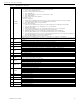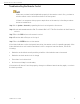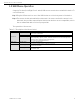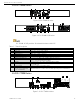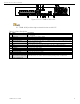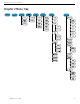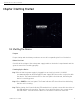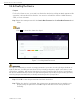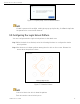Manual
Network Video Recorder User Manual
UM NVR v4.xx 111717NA 20
Table 1-4 IR Remote Functions
No.
Name
Function Description
1
POWER
ON/OFF
•
To Turn Power On
- If user has not changed the default device Device ID# (255)
1. Press Power On/Off button (1).
- If user has changed the device Device ID#
1. Press DEV button.
2. Press number buttons to enter user-defined Device ID#.
3. Press Enter button.
4. Press Power button to start device.
• To Turn Device Off
- If User Is Logged On
1. Hold Power On/Off button (1) down for five seconds to display “Yes/No” verification prompt.
2. Use Up/Down arrow buttons (12) to highlight desired selection.
3. Press Enter button (12) to accept selection.
- If User Is Not Logged On
1. Hold Power On/Off button (1) down five seconds to display user name/password prompt.
2. Press the Enter button (12) to display the on-screen keyboard.
3. Input the user name.
4. Press the Enter button (12) to accept input and dismiss the on-screen keyboard.
5. Use the Down Arrow button (12) to move to the “Password” field.
6. Input password (use on-screen keyboard or numeric buttons (3) for numbers).
7. Press the Enter button (12) to accept input and dismiss the on-screen keyboard.
8. Press the OK button on the screen to accept input and display the Yes/No” verification prompt (use
Up/Down Arrow buttons (12) to move between fields).
9. Press the Enter button (12) to accept selection.
User name/password prompt
s depend
on
device
configuration. See “System Configuration
.
”
2 DEV
Enable IR Remo
te: Press DEV button, enter
device
Device ID# with number keys, press Enter to pair unit with
the
device
Disable IR Remote: Press DEV button to clear Device ID#; unit will no longer be paired with
device
3 Numerals
Switch to the corresponding channel i
n Live View or PTZ Control mode
Input numbers in Edit mode
4 EDIT
Delete characters before cursor
Check the checkbox and select the ON/OFF switch
5 A
Adjust focus in the PTZ Control menu
Switch on
-
screen keyboards (upper and lower case alphabet,
symbols, and numerals)
6 REC
Enter Manual Record setting menu
Call a PTZ preset by using the numeric buttons in PTZ control settings
Turn audio on/off in Playback mode
7 PLAY
Go to Playback mode
Auto scan in the PTZ Control menu
8
INFO
Reserv
ed
9 VOIP
Switches between main and spot output
Zooms out the image in PTZ control mode
10 MENU
Return to Main menu (after successful login)
N/A
Show/hide full screen in Playback mode
12 DIRECTION
Navigate between fields and menu items
Up/Down
speed
s
up/slow
s
down recorded video, Left/Right advance
s
/rewind
s
30 secs in Playback mode
Cycle through channels in Live View mode
Control PTZ camera movement in PTZ control mode
ENTER
Confirm selection in any menu mode
Checks checkbox
Play o
r pause video in Playback mode
Advance video a single frame in single
-
frame Playback mode
Stop/start auto switch in auto
-
switch mode
13
PTZ
Enter PTZ Control mode
14 ESC
Go back to previous screen
N/A
15
RESERVED
Reserved
16 F1
Select all item
s on a list
N/A
Switch between play and reverse play in Playback mode
17
PTZ Control
Adjust PTZ camera iris, focus, and zoom
18 F2
Cycle through tab pages
Switch between channels in Synchronous Playback mode