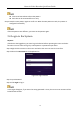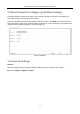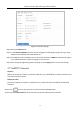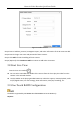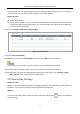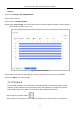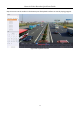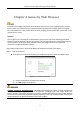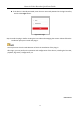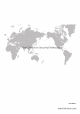Quick Start Guide
Table Of Contents
Network Video Recorder Quick Start Guide
33
Option 2:
Step 1 Go to Storage > Recording Schedule.
Step 2 Select a camera.
Step 3 Check the Enable Schedule.
Step 4 Select a Record Type. The record type can be Continuous, Motion Detection, Alarm, Motion |
Alarm, Motion & Alarm, Event, etc.
Figure 3-8 Record Schedule
Step 5 Select a day and click-and-drag the mouse on the time bar to set the record schedule.
Step 6 Click Apply to save the settings.
3.11 Playback
The recorded video files on the hard disk can be played back in the following modes: instant
playback, all-day playback for the specified channel, and playback by normal/smart/custom
/sub-periods/external file. Refer to the User Manual for detailed information.
Step 1 Enter the playback mode ( ).
Step 2 Check the channel(s) in the list and then double-click to select a date on the calendar.