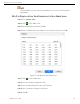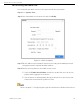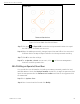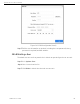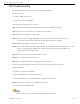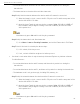User Manual
Network Video Recorder User Manual
UM NVR v4.xx 111717NA 186
− If you don’t want to install an HDD, go to Menu > System > Event > Normal Event > Exception,
and uncheck the “HDD Error” Audible Warning checkbox.
Step 2 Verify the HDD is initialized.
1) Go to Menu > Storage > Storage Device.
2) If the HDD status is “Uninitialized,” check the checkbox of the corresponding HDD and
click Init.
Step 3 Verify the HDD is detected and is in good condition.
1) Select Menu > Storage > Storage Device.
2) If the HDD is not detected or the status is “Abnormal,” replace the dedicated HDD
according to the requirement.
Step 4 Check if the fault is solved by step 1 to step 3.
1) If it is solved, finish the process.
2) If not, contact a Hikvision engineer for further process.
• The status of the added IP camera displays as “Disconnected” when it is connected through
Private Protocol. Select Menu > Camera > Camera > IP Camera to get the camera status.
Possible Reasons:
− Network failure, and the device and IP camera lost connection.
− The configured parameters are incorrect when adding the IP camera.
− Insufficient bandwidth.
Step 1 Verify the network is connected.
1) Connect the device and PC with the RS-232 cable.
2) Open the Super Terminal software, and execute the ping command. Input “ping IP”
(e.g. ping 172.6.22.131).
Simultaneously press Ctrl and C to exit the ping command.
3) If there exists return information and the time value is small, the network is normal.
Step 2 Verify the configuration parameters are correct.
1) Go to Menu > Camera.