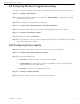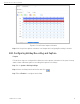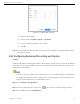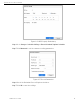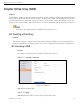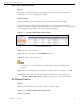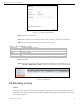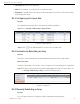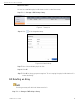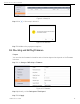User Manual
Network Video Recorder User Manual
UM NVR v4.xx 111717NA 80
8.9 Configuring POS Event Triggered Recordings
You can configure recordings triggered by connected POS events such as transactions, etc.
Step 1 Go to System > POS Settings.
Step 2 Configure the POS and select the channel(s) in Event Linkage to trigger the recording
when a POS event occurs.
Step 3 Refer to Chapter 14 Smart Analysis for details.
Step 4 Go to Camera > Encoding Parameters > Recording Parameters.
Step 5 Set the event main stream/sub-stream recording parameters for the camera.
Step 6 Go to Storage > Recording Schedule.
Step 7 Set the record type to POS Event.
Step 8 Set the schedule for the POS event triggered recording. Refer to Chapter 8.4 Configuring
Recording Schedule for details.
8.10 Configuring Picture Capture
Step 1 Picture refers to live picture capture in continuous or event recordings.
Step 2 Go to Camera > Encoding Parameters > Capture.
Step 3 Set the picture parameters.
• Resolution: Set the resolution of the picture to capture.
• Picture Quality: Set the picture quality to low, medium, or high. A higher picture
quality requires more storage space.
• Interval: The interval of capturing live pictures.
Step 4 Go to Storage > Capture Schedule.
Step 5 Select the camera for which to configure picture capture.