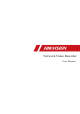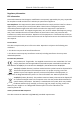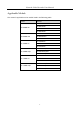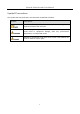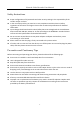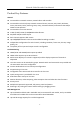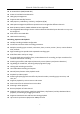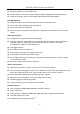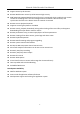Network Video Recorder User Manual
Network Video Recorder User Manual User Manual COPYRIGHT © 2018 Hangzhou Hikvision Digital Technology Co., Ltd. ALL RIGHTS RESERVED. Any and all information, including, among others, wordings, pictures, graphs are the properties of Hangzhou Hikvision Digital Technology Co., Ltd. or its subsidiaries (hereinafter referred to be “Hikvision”).
Network Video Recorder User Manual Regulatory Information FCC Information Please take attention that changes or modification not expressly approved by the party responsible for compliance could void the user’s authority to operate the equipment. FCC compliance: This equipment has been tested and found to comply with the limits for a Class A digital device, pursuant to part 15 of the FCC Rules.
Network Video Recorder User Manual Applicable Models This manual is applicable to the models listed in the following table.
Network Video Recorder User Manual Symbol Conventions The symbols that may be found in this document are defined as follows. Symbol Description Provides additional information to emphasize or supplement important points of the main text. Indicates a potentially hazardous situation, which if not avoided, could result in equipment damage, data loss, performance degradation, or unexpected results. Indicates a hazard with a high level of risk, which if not avoided, will result in death or serious injury.
Network Video Recorder User Manual Safety Instructions Proper configuration of all passwords and other security settings is the responsibility of the installer and/or end-user. In the use of the product, you must be in strict compliance with the electrical safety regulations of the nation and region. Please refer to technical specifications for detailed information.
Network Video Recorder User Manual Product Key Features General Connectable to network cameras, network dome and encoders Connectable to the third-party network cameras like Acti, Arecont, Axis, Bosch, Brickcom, Canon, Panasonic, Pelco, Samsung, Sanyo. Sony, Vivotek and Zavio, and cameras that adopt ONVIF or PSIA protocol Connectable to smart IP cameras H.265+/H.265/ H.264+/H.
Network Video Recorder User Manual 8 network disks (NAS/IP SAN disk) S.M.A.R.T. and bad sector detection HDD group management Supports HDD standby function HDD property: redundancy, read-only, read/write (R/W) HDD quota management; different capacities can be assigned to different channels RAID 0, RAID 1, RAID 5, RAID 6 and RAID 10 are supported Hot-swappable RAID storage scheme can be enabled and disabled upon demand.
Network Video Recorder User Manual Supports playback by transcoded stream Manual capture, continuous capture of video images and playback of captured pictures Supports enabling H.
Network Video Recorder User Manual Support access by Hik-Connect Remote Web browser access by HTTPS ensures high security ANR (Automatic Network Replenishment) function is supported, which enables the IP camera to save the recording files in the local storage when the network is disconnected, and synchronizes the files to the device when the network is resumed Remote reverse playback via RTSP Supports accessing the platform via ONVIF Remote search, playback, download, locking and unlo
Network Video Recorder User Manual TABLE OF CONTENTS Introduction ................................................................................................................................ 18 1.1 Front Panel .................................................................................................................. 18 1.1.1 DS-9600NI Series ................................................................................................. 18 1.1.2 DS-7700NI Series ................................
Network Video Recorder User Manual 3.3 Enable the H.265 Stream Access .................................................................................. 50 3.4 Upgrade the IP Camera ................................................................................................ 50 3.5 Configure the Customized Protocols ............................................................................ 51 Chapter 4 Camera Settings .....................................................................................
Network Video Recorder User Manual 6.4 Auxiliary Functions....................................................................................................... 72 Chapter 7 Storage ....................................................................................................................... 73 7.1 Storage Device Management ....................................................................................... 73 7.1.1 Install the HDD ...............................................................
Network Video Recorder User Manual Chapter 9 File Management ...................................................................................................... 96 9.1 Search and Export All Files ........................................................................................... 96 9.1.1 Search Files ......................................................................................................... 96 9.1.2 Export Files .......................................................................
Network Video Recorder User Manual 11.1 Configure Arming Schedule ...................................................................................... 113 11.2 Configure Alarm Linkage Actions .............................................................................. 113 11.3 Configure Motion Detection Alarms ......................................................................... 115 11.4 Configure Video Loss Alarms ....................................................................................
Network Video Recorder User Manual Chapter 14 POS Configuration ............................................................................................... 145 14.1 Configure POS Settings ............................................................................................. 145 14.1.1 Configure POS Connection .............................................................................. 145 14.1.2 Configure POS Text Overlay .........................................................................
Network Video Recorder User Manual 17.4.2 Reset Password by Security Questions ............................................................. 175 Chapter 18 System Service Maintenance ............................................................................... 176 18.1 Storage Device Maintenance .................................................................................... 176 18.1.1 Configure Disk Clone ....................................................................................... 176 18.
Network Video Recorder User Manual Version 3.4.70 ............................................................................................................ 203 Version 3.4.6 .............................................................................................................. 203 Version 3.4.2 .............................................................................................................. 203 Version 3.3.9 .............................................................................
Network Video Recorder User Manual Introduction 1.1 Front Panel 1.1.
Network Video Recorder User Manual Table 1-1 Panel Description No. Name Function Description ALARM Turns red when a sensor alarm is detected. READY Turns blue when the device is functioning properly. Turns blue when device is controlled by an IR remote. STATUS 1 Status Indicators Turns red when controlled by a keyboard and purple when IR remote and keyboard is used at the same time. HDD Flickers red when data is being read from or written to HDD. MODEM Reserved for future usage.
Network Video Recorder User Manual No. Name Function Description 6 Universal Serial Bus (USB) ports for additional devices such as USB mouse and USB Hard Disk Drive (HDD). USB Interfaces Returns to the previous menu. ESC Presses for arming/disarming the device in live view mode. Enters the Manual Record settings menu. REC/SHOT Presses this button followed by a numeric button to call a PTZ preset in PTZ control settings. Turns audio on/off in the playback mode.
Network Video Recorder User Manual No. Name Function Description Turns on/off PTZ light (if applicable) in PTZ control mode. Switches between play and reverse play in playback mode. Cycles through tab pages. F2/ AUX Switches between channels in synchronous playback mode. Returns to the Main menu (after successful login). MENU/WIPER Presses and holds the button for five seconds to turn off audible key beep. Starts wiper (if applicable) in PTZ control mode.
Network Video Recorder User Manual No. Name Function Description Plays or pauses the video playing in playback mode. Advances the video by a single frame in single-frame playback mode. Stops/starts auto switch in auto-switch mode. Moves the active selection up and down in a menu. 9 JOG SHUTTLE Control Cycles through different channels in live view mode. Jumps 30s forward/backward in video files in the playback mode. Controls the movement of the PTZ camera in PTZ control mode.
Network Video Recorder User Manual Table 1-2 Panel Description No. Name 1 Status Indicators Function Description POWER Turns green when device is powered up. HDD Blinks red when HDD is reading/writing. Tx/Rx Blinks green when network connection is functioning normally. The Enter button is used to confirm selection in menu mode; or used to check checkbox fields and ON/OFF switch. In playback mode, it can be used to play or pause the video.
Network Video Recorder User Manual 1.1.3 DS-7600NI Series Figure 1-4 DS-7600NI Series Table 1-3 Panel Description No. Name Connections 1 POWER Turns green when device is powered up. 2 HDD Flickers red when data is being read from or written to HDD. 3 Tx/Rx Flickers blue when network connection is functioning properly. 4 USB Interface Universal Serial Bus (USB) port for additional devices such as USB mouse and USB Hard Disk Drive (HDD). 1.
Network Video Recorder User Manual Step 3 Press the DEV button. Step 4 Use the Number buttons to enter the Device ID# that was entered into the device. Step 5 Press Enter button to accept the new Device ID#. Figure 1-5 Remote Control Unpairing (Disabling) an IR Remote from a Device To unpair an IR Remote from a device so that the unit cannot control any device functions, proceed as follows: Press the DEV key on the IR Remote.
Network Video Recorder User Manual Table 1-4 IR Remote Functions No. Name Function Description •To Turn Power On: -If User Has Not Changed the Default device Device ID# (255): 1.Press Power On/Off button (1). -If User Has Changed the device Device ID#: 1.Press DEV button. 2.Press Number buttons to enter user-defined Device ID#. 3.Press Enter button. 4.Press Power button to start device. •To Turn device Off: -If User Is Logged On: 1.
Network Video Recorder User Manual See “System Configuration” section.
Network Video Recorder User Manual Confirm selection in any menu mode Checks checkbox ENTER Play or pause video in Playback mode Advance video a single frame in single-frame Playback mode Stop/start auto switch in auto-switch mode 13 PTZ 14 ESC 15 RESERVED Enter PTZ Control mode Go back to previous screen N/A Reserved Select all items on a list 16 F1 N/A Switch between play and reverse play in Playback mode 17 PTZ Control Adjust PTZ camera iris, focus, and zoom 18 F2 Cycle through tab pages
Network Video Recorder User Manual If the Status indicator on the front panel turns blue, the remote control is operating properly. If the Status indicator does not turn blue and there is still no response from the remote, please check the following: Batteries are installed correctly and the polarities of the batteries are not reversed. Batteries are fresh and not out of charge. IR receiver is not obstructed.
Network Video Recorder User Manual 1.3 USB Mouse Operation A regular 3-button (Left/Right/Scroll-wheel) USB mouse can also be used with this device. To use a USB mouse: Step 1 Plug USB mouse into one of the USB interfaces on the front panel of the device. Step 2 The mouse should automatically be detected. If in a rare case that the mouse is not detected, the possible reason may be that the two devices are not compatible, please refer to the recommended the device list from your provider.
Network Video Recorder User Manual 1.4 Rear Panel 1.4.
Network Video Recorder User Manual Table 1-6 Panel Description No. Name Description 1 LAN1/LAN2 Interface 2 RJ-45 10/100/1000 Mbps self-adaptive Ethernet interfaces provided. 2 LINE IN RCA connector for audio input. 3 AUDIO OUT 2 RCA connectors for audio output. 4 HDMI1/HDMI2 HDMI video output connector. 5 VGA1/VGA2 DB9 connector for VGA output. Display local video output and menu. 6 USB 3.
Network Video Recorder User Manual Figure 1-9 DS-7600NI-I2/8P Series The DS-7616NI-I2/16P and DS-7632NI-I2/16P provide 16 network Interfaces with PoE function. Table 1-7 Panel Description Description No. Name 1 Audio In RCA connector for audio input. 2 Audio Out RCA connector for audio output. 3 VGA Interface DB9 connector for VGA output. Display local video output and menu. 4 HDMI Interface HDMI video output connector. 5 ALARM IN Connector for alarm input.
Network Video Recorder User Manual 1.4.3 DS-7700NI Series Figure 1-10 DS-7700NI-I4 Series Figure 1-11 DS-7700NI-I4/16P Series The DS-7708NI-I4/8P provides 8 network Interfaces with PoE function. Table 1-8 Panel Description No. Name Description 1 LAN Interface 1 network interface provided for DS-7700NI-I4/P, and 2 network interfaces for DS-7700NI-I4. 2 AUDIO OUT RCA connector for audio output. 3 LINE IN RCA connector for audio input. 4 HDMI HDMI video output connector. 5 USB 3.
Network Video Recorder User Manual ALARM OUT Connector for alarm output. 10 GROUND Ground (needs to be connected when device starts up). 11 AC 100V ~ 240V 100V to 240VAC power supply. 12 Power Switch Switch for turning on/off the device. 13 Network Interfaces with PoE function (for DS-7700NI-I4/P) Network interfaces for the cameras and to provide power over Ethernet.
Network Video Recorder User Manual Chapter 2 Getting Started 2.1 Start up the Device Purpose: Proper startup and shutdown procedures are crucial to expanding the life of the device. Before you start: Check that the voltage of the extra power supply is the same with the device’s requirement, and the ground connection is working properly. Start up the device: Step 1 Check the power supply is plugged into an electrical outlet.
Network Video Recorder User Manual Figure 2-1 Activating the Device We highly recommend you create a strong password of your own choosing (Using a minimum of 8 characters, including at least three of the following categories: upper case letters, lower case letters, numbers, and special characters.) in order to increase the security of your product.
Network Video Recorder User Manual After the device is activated, you should properly keep the password. You can duplicate the password to the IP cameras that are connected with default protocol. 2.3 Configure Login Unlock Pattern You can configure a device login unlock pattern for the admin user. Step 1 After the device is activated, enter the following interface to configure the device unlock pattern. Step 2 Use the mouse to draw a pattern among the 9 dots on the screen.
Network Video Recorder User Manual 2.4 Login to the Device 2.4.1 Log in via Unlock Pattern Only the admin user has permission to unlock the device. Before you Start Configure the unlock pattern before unlocking. Refer to Chapter 2.3 Configure Login Unlock Pattern. Step 1 Right click the mouse and select the menu to enter the interface. Figure 2-3 Draw the Unlock Pattern Step 2 Draw the pre-defined pattern to unlock and enter the menu operation.
Network Video Recorder User Manual If the device has logged out, you must log in to the device before operating the menu and other functions. Step 1 Select your User Name in the drop-down list. Figure 2-4 Login Interface Step 2 Input password. Step 3 Click Login to log in. If you forget the admin password, click Forgot Password to reset the password. In the Login dialog box, if you enter the wrong password 7 times, the current user account will be locked for 60 seconds. 2.
Network Video Recorder User Manual Figure 2-5 Date and Time Settings Step 2 Set the basic network parameters on the Network Setup interface. Figure 2-6 Network Settings Step 3 Select a HDD and click Init to initialize it as demand on the Hard Disk interface.
Network Video Recorder User Manual Figure 2-7 HDD Management Step 4 Add IP cameras on the Camera Setup interface. 1) Click Search to search online IP camera. Before adding a camera, make sure the IP camera to be added is in active status. 2) Click Add to add the camera. If the camera is in inactive status, select the camera from the list and click Activate. Figure 2-8 Search for IP Cameras Step 5 Enter Platform Access interface and configure the Hik-Connect settings.
Network Video Recorder User Manual Figure 2-9 Hik-Connect Access Step 6 Enter the Change Password interface to create a new admin password if required. Figure 2-10 Change Password You can enter click the 1) 2) 3) 4) to show the characters input. Check the New Admin Password checkbox. Enter the original password in the Admin Password text field. Input the same password in the New Password and Confirm text fields. Check the Unlock Pattern checkbox to enable the login via unlock pattern.
Network Video Recorder User Manual We highly recommend you create a strong password of your own choosing (Using a minimum of 8 characters, including at least three of the following categories: upper case letters, lower case letters, numbers, and special characters.) in order to increase the security of your product. And we recommend you reset your password regularly, especially in the high security system, resetting the password monthly or weekly can better protect your product.
Network Video Recorder User Manual System Maintenance: 2.7 System Operation 2.7.1 Log out Purpose: After logging out, the monitor turns to live view mode. To perform any operations, you need to log in again. Step 1 Click on the menu bar. Step 2 Click Logout. After you log out of the system, menu operations on the screen are invalid. You must input a user name and password to unlock the system. 2.7.2 Shut Down the Device Step 1 Click on the menu bar. Step 2 Click Shutdown. Step 3 Click Yes.
Network Video Recorder User Manual Chapter 3 Camera Management 3.1 Add IP Cameras 3.1.1 Add IP Cameras Manually Purpose: Before you can view live video or record video files, you must add the network cameras to the connection list of the device. Before You Start: Ensure the network connection is valid and the IP camera has been activated. Step 1 Click on the main menu bar to enter the Camera Management interface. Step 2 Click the Custom Add tab on the title bar or click Add IP Camera interface.
Network Video Recorder User Manual Step 5 Click Add to finish adding the IP camera. Step 6 (Optional) Click Continue to Add to continue to add other IP cameras. 3.1.2 Add the Automatically Searched Online IP Cameras Step 1 On the Camera Management interface, click the Online Device panel to expand the Online Device interface. Step 2 Select the automatically searched online device. Step 3 Click Add to add the camera which has the same login password with the device.
Network Video Recorder User Manual Follow the steps to add network cameras for device supporting PoE function. 3.2.1 Add PoE Cameras Step 1 Connect PoE cameras to device PoE ports with network cables. Step 2 Go to Camera > Camera > IP Camera to view camera image and information. 3.2.2 Add Non-PoE IP Cameras You can disable the PoE interface by selecting the manual while the current channel can be used as a normal channel and the parameters can also be edited. Step 1 Go to Camera > Camera > IP Camera.
Network Video Recorder User Manual 3.2.3 Configure PoE Interface Purpose: When it requires long-distance PoE transmission (100 to 300 m), you can enable long distance mode for the PoE channel. Step 1 Go to Camera > Camera >PoE Settings. Step 2 Enable or disable long network cable mode by selecting Long Distance or Short Distance radio. Long Distance: Long-distance (100 to 300 meters) network transmissions via PoE interface.
Network Video Recorder User Manual The PoE ports are enabled with the short distance mode by default. The bandwidth of IP camera connected to the PoE via long network cable (100 to 300 meters) cannot exceed 6 MP. The allowed max. long network cable may be less than 300 meters depending on different IP camera models and cable materials. When the transmission distance reaches 100 to 250 meters, you must use the CAT5E or CAT6 network cable to connect with the PoE interface.
Network Video Recorder User Manual 3.5 Configure the Customized Protocols Purpose To connect the network cameras which are not configured with the standard protocols, you can configure the customized protocols for them. The system provides 16 customized protocols. Step 1 Go to More Settings > Protocol at the top taskbar to enter the protocol management interface. Figure 3-5 Protocol Management Step 2 Select the protocol type of transmission and choose the transfer protocols.
Network Video Recorder User Manual After adding the customized protocols, you can see the protocol name is listed in the drop-down list.
Network Video Recorder User Manual Chapter 4 Camera Settings 4.1 Configure OSD Settings Purpose You can configure the OSD (On-screen Display) settings for the camera, including date/time, camera name, etc. Step 1 Go to Camera >Display. Step 2 Select the camera from the drop-down list. Step 3 Edit the name in Camera Name. Step 4 Check Display Name, Display Date and Display Week to show the information on the image. Step 5 Set the date format, time format, and display mode.
Network Video Recorder User Manual 4.2 Configure Privacy Mask Purpose The privacy mask protects personal privacy by concealing parts of the image from view or recording with a masked area. Step 1 Go to Camera >Privacy Mask. Step 2 Select the camera to set privacy mask. Step 3 Click Enable to enable this feature. Step 4 Use the mouse to draw a zone on the window. The zones will be marked by different frame colors.
Network Video Recorder User Manual 4.3 Configure the Image Parameters Purpose You can customize the image parameters including the brightness, contrast, and saturation for the Live View and recording effect. Step 1 Go to Camera>Display > Image Settings. Step 2 Select a camera from the drop-down list. Step 3 Adjust the slider or click on the up/down arrow to set the value of the brightness, contrast, or saturation. Step 4 Click Apply. 4.
Network Video Recorder User Manual Exposure: Set the camera exposure time (1/10000 to 1 sec). A larger exposure value results in a brighter image. Backlight: Set the camera’s wide dynamic range (0 to 100). When the surrounding illumination and the object have large differences in brightness, you should set the WDR value. Image Enhancement: For optimized image contrast enhancement. Step 4 Click Apply.
Network Video Recorder User Manual Chapter 5 Live View Live View displays the video image getting from each camera in real time. 5.1 Start Live View Click on the main menu bar to enter the Live View. Select a window and double click a camera from the list to play the video from the camera in the selected window. Use the toolbar at the playing window bottom to realize the capture, instant playback, audio on/off, digital zoom, live view strategy, show information and start/stop recording, etc. 5.1.
Network Video Recorder User Manual The fisheye expansion view feature is supported only by the DS-7600/7700/9600-I (/P) Series. The connected camera must support the fisheye view. Step 1 In the Live View mode, click to enter the fisheye expansion mode. Step 2 Select the expansion view mode. 180° Panorama ( ): Switch the Live View image to the 180° panorama view. 360° Panorama ( ): Switch the Live View image to the 360° panorama view.
Network Video Recorder User Manual Step 2 Select the Live View strategy to Real-time, Balanced or Fluency. 5.2 Target Detection In Live View mode, the target detection function can detect a human motoion/face/vechicle/human body during the last 5 seconds and the following 10 seconds. Step 1 In Live View mode, click Target Detection to enter the target detection interface.
Network Video Recorder User Manual Figure 5-3 Live View-General Step 2 Configure the Live View parameters. Video Output Interface: Select the video output to configure. Live View Mode: Select the display mode for Live View, e.g., 2*2, 1*5, etc. Dwell Time: The time in seconds to wait between switching of cameras when using auto-switch in Live View. Enable Audio Output: Enable/disable audio output for the selected video output.
Network Video Recorder User Manual Figure 5-4 Configure Live View Layout Step 6 Select multiple windows and click rectangle area. to joint the windows. The selected windows must be in Step 7 Click Save. Result: The successfully configured view layout is displayed in the list. Related Operations: Select a live view layout from the list and click to edit the name. Select a live view layout from the list and click to delete the name. 5.4.
Network Video Recorder User Manual Step 3 Select a constant window-division layout or custom layout from the toolbar. Step 4 Select a division window, and double-click on a camera in the list to link the camera to the window. You can enter the number in the text field to quickly search the camera from the list. You can also click-and-drag the camera to the desired window on the Live View interface to set the camera order. Step 5 Click Apply.
Network Video Recorder User Manual Step 2 Set the video output interface to Channel-Zero. Step 3 Go to System>Live View>Channel-Zero. Step 4 Check Enable Channel-Zero Encoding. Figure 5-5 Live View, Channel-Zero Encoding Step 5 Configure the Frame Rate, Max. Bitrate Mode, and Max. Bitrate. The higher frame rate and bitrate settings result in higher bandwidth requirement. Step 6 Click Apply. Result: You can view all of the channels on one screen using the CMS or a web browser.
Network Video Recorder User Manual Chapter 6 PTZ Control 6.1 PTZ Control Wizard Before You Start Make sure the connected IP camera supports the PTZ function and is properly connected. Purpose Follow the PTZ Control Wizard to guide you through the basic PTZ operation. Step 1 Click on the quick settings toolbar of the PTZ camera live view. The PTZ control wizard pops up as below. Figure 6-1 PTZ Control Wizard Step 2 Follow the PTZ Control Wizard to adjust the PTZ view, focus, and zoom in/out.
Network Video Recorder User Manual Step 1 Click on the quick settings toolbar of the PTZ camera’s Live View. The PTZ control panel displays on the right of the interface. Step 2 Click PTZ Parameters Settings to set the PTZ parameters. Figure 6-2 PTZ Parameters Settings Step 3 Edit the PTZ camera parameters. All the parameters should be exactly match the PTZ camera parameters. Step 4 Click OK to save the settings. 6.
Network Video Recorder User Manual Step 2 The PTZ control panel displays on the right of the interface. Step 3 Use the directional buttons on the PTZ control panel to wheel the camera to the location where you want to set a preset, and the zoom and focus operations can be recorded in the preset as well. Step 4 Click in the lower right corner of Live View to set the preset. Figure 6-3 Set Preset Step 5 Select the preset No. (1 to 255) from the drop-down list. Step 6 Enter the preset name in the text field.
Network Video Recorder User Manual Figure 6-6 Call Preset (2) 6.3.3 Set Patrols Purpose Patrols can be set to move the PTZ to key points and have it stay there for a set duration before moving on to the next key point. The key points are correspond to the presets. Step 1 Click on the quick settings toolbar of the PTZ camera’s Live View. Step 2 The PTZ control panel displays on the right of the interface. Step 3 Click Patrol to configure patrol.
Network Video Recorder User Manual Figure 6-9 Key Point Configuration 1) Configure key point parameters. Preset: Determines the order the PTZ will follow while cycling through the patrol. Speed: Defines the speed the PTZ will move from one key point to the next. Duration: Refers to the duration to stay at the corresponding key point. 2) Click Apply to save the key points to the patrol. Step 7 (Optional) Click to edit the added key point.
Network Video Recorder User Manual The PTZ control panel displays on the right of the interface. Step 2 Click Patrol on the PTZ control panel. Figure 6-11 Patrol Configuration Step 3 Select a patrol in the text field. Step 4 Click Call to start the patrol. Step 5 (Optional) Click Stop to stop the patrol. 6.3.5 Set a Pattern Purpose Patterns can be set by recording the movement of the PTZ. You can call the pattern to make the PTZ move according to the predefined path.
Network Video Recorder User Manual Follow the procedure to move the PTZ camera according to the predefined patterns. Step 1 Click on the quick settings toolbar of the PTZ camera’s Live View. Step 2 The PTZ control panel displays on the right of the interface. Step 3 Click Pattern to configure pattern. Figure 6-13 Pattern Configuration Step 4 Select a pattern in the text field. Step 5 Click Call to start the pattern. Step 6 (Optional) Click Stop to stop the pattern. 6.3.
Network Video Recorder User Manual 6.3.8 Call Linear Scan Before operating this function, make sure the connected camera supports the linear scan and is in HIKVISION protocol. Purpose Follow the procedure to call the linear scan in the predefined scan range. Step 1 Click on the quick settings toolbar of the PTZ camera’s Live View. Step 2 The PTZ control panel displays on the right of the interface. Step 3 Click Linear Scan to start the linear scan and click it again to stop it.
Network Video Recorder User Manual The park time can be set only via the speed dome configuration interface. The default value is 5s by default. Step 3 Click Stop Park (Quick Patrol), Stop Park (Patrol 1), or Stop Park (Preset 1) to inactivate it. 6.4 Auxiliary Functions Before You Start Make sure the connected IP camera supports the PTZ function and is properly connected. Purpose You can operate the auxiliary functions including light, wiper, 3D positioning, and center on the PTZ control panel.
Network Video Recorder User Manual Chapter 7 Storage 7.1 Storage Device Management 7.1.1 Install the HDD Before starting the device, install and connect an HDD to the device. Refer to the Quick Start Guide for the installation instructions. 7.1.2 Add the Network Disks You can add the allocated NAS or IP SAN disk to the device, and use it as a network HDD. Up to 8 network disks can be added. Adding a NAS Step 1 Go to Storage > Storage Device. Step 2 Click Add to enter the Custom Add interface.
Network Video Recorder User Manual Figure 7-1 Add NAS Disk Step 7 Select the NAS disk from the list shown below, or manually enter the directory in the NetHDD Directory text field. Step 8 Click the OK to complete the adding of the NAS disk. Result: After successfully adding the NAS disk, return to the HDD Information menu. The added NetHDD will be displayed in the list. Adding an IP SAN Step 1 Go to Storage > Storage Device. Step 2 Click Add to enter the Custom Add interface.
Network Video Recorder User Manual A single IP SAN disk can be added. Figure 7-2 Add IP SAN Disk Step 9 After having successfully added the IP SAN disk, return to the HDD Information menu. The added NetHDD will be displayed in the list. If the installed HDD or NetHDD is uninitialized, select it and click Init for initialization. 7.1.
Network Video Recorder User Manual Step 3 When the eSATA type is set to Record/Capture, enter the storage device interface. Step 4 Edit the property of the selected eSATA, or initialize it as required. 7.2 Storage Mode 7.2.1 Configure HDD Groups Purpose Multiple HDDs can be managed in groups. Video from specified channels can be recorded onto a particular HDD group through HDD settings. Step 1 Go to Storage> Storage Device. Step 2 Check the checkbox to select the HDD to set the group.
Network Video Recorder User Manual Step 4 Select the Group number for the current HDD. Step 5 Click OK. Regroup the cameras for HDD if the HDD group number is changed. Step 6 Go to Storage> Storage Mode. Step 7 Check Group tab. Step 8 Select the group No. from the list. Step 9 Check the checkbox to select the IP camera(s) to record/capture on the HDD group. Figure 7-6 Storage Mode-HDD Group Step 10 Click Apply. Reboot the device to activate the new storage mode settings.
Network Video Recorder User Manual 7.2.2 Configure HDD Quota Purpose Each camera can be configured with an allocated quota for storing recorded files or captured pictures. Step 1 Go to Storage> Storage Mode. Step 2 Check the checkbox of Quota tab. Step 3 Select a camera to set quota. Step 4 Enter the storage capacity in the text fields of Max. Record Capacity (GB) and Max. Picture Capacity (GB).
Network Video Recorder User Manual When the quota capacity is set to 0, all cameras will use the total capacity of HDD for record and picture capture. Reboot the device to activate the new storage mode settings. 7.3 Recording Parameters 7.3.1 Main Stream The Main Stream refers to the primary stream that affects data recorded to the hard disk drive and will directly determine your recording quality and image size.
Network Video Recorder User Manual 7.3.3 Picture The picture refers to the live picture capture in continuous or event recording type. (Storage > Capture Schedule > Advanced) Picture Quality: set the picture quality to low, medium or high. The higher picture quality results in more storage space requirement. Interval: the interval of capturing live picture. Capture Delay Time: the duration of capturing pictures. 7.3.
Network Video Recorder User Manual Post-record: The time you set to record after the event or the scheduled time. For example, when an alarm triggered recording ends at 11:00, and if you set the post-record time as 5 seconds, it records till 11:00:05. Expired Time: The expired time is period for a recorded file to be kept in the HDD. When the deadline is reached, the file will be deleted. If you set the expired time to 0, the file will not be deleted.
Network Video Recorder User Manual POS: recording triggered by POS and alarm. Step 5 Select a day and click-and-drag the mouse on the time bar to set the record schedule. Figure 7-9 Record Schedule Step 6 Repeat the above steps to schedule recording or capture for other days in the week. The all-day continuous recording is configured for the device by factory default. Step 7 (Optional) Copy the schedule settings of the one day to the other days of the week or holiday. 1) 2) 3) Click the tab.
Network Video Recorder User Manual Figure 7-10 Copy Schedule to Other Days Step 8 Click Apply. To enable Motion, Alarm, M | A (motion or alarm), M & A (motion and alarm) and Event triggered recording and capture, you must configure the motion detection settings, alarm input settings and other events as well. Please refer to Chapter 11 Event and Alarm Settings and Chapter 12 VCA Event Alarm for details for details. 7.
Network Video Recorder User Manual Step 6 Select the recording type to Motion. Step 7 Drag the mouse on the time bar to set the motion detection recording schedule. Refer to Chapter 7.4 Configure Recording Schedule for details. 7.7 Configure Event Triggered Recording You can configure the recording triggered by the motion detection, motion detection and alarm, face detection, vehicle detection, line crossing detection, etc. Step 1 Go to System > Event.
Network Video Recorder User Manual 7.9 Configure POS Event Triggered Recording You can configure the recording triggered by the connected POS event, such as the transaction, etc. Step 1 Go to System >POS Settings. Step 2 Configure the POS and select the channel (s) in the Event Linkage to trigger the recording when POS event occurs. Refer to Chapter 13 Smart Analysis for details. Step 3 Go to Camera > Encoding Parameters > Recording Parameters.
Network Video Recorder User Manual Step 2 Select a holiday item from the list and click . Step 3 Check the Enable to configure the holiday. Figure 7-11 Edit Holiday Settings 1) 2) 3) 4) Edit the holiday name. Select the mode to by date, by week or by month. Set the start and end date of the holiday. Click OK. Step 4 Set the schedule for the holiday recording. Refer to Chapter 7.4 Configure Recording Schedule for details.
Network Video Recorder User Manual 7.12 Configure Redundant Recording and Capture Purpose: Enabling redundant recording and capture, which means saving the record files and captured pictures not only in the R/W HDD but also in the redundant HDD, will effectively enhance the data safety and reliability. . You must set the storage mode to Group before you set the HDD property to Redundancy. For detailed information, please refer to Chapter 7.2.1 Configure HDD Group.
Network Video Recorder User Manual Figure 7-13 Record Parameters Step 6 Check the checkbox of Redundant Record/Capture. Step 7 Click OK to save settings.
Network Video Recorder User Manual Chapter 8 Disk Array (RAID) Purpose A disk array is a data storage virtualization technology that combines multiple physical disk drives into a single logical unit. Also known as a “RAID”, an array stores data over multiple HDDs to provide enough redundancy so that data can be recovered if one disk fails. Data is distributed across the drives in one of several ways called "RAID levels", based the redundancy and performance required.
Network Video Recorder User Manual Step 2 Check Enable RAID. Step 3 Click Apply. Step 4 Reboot the device to have settings take effect. 8.1.2 One-Touch Creation Purpose One-touch configuration creates the disk array. By default, the array type created by one-touch configuration is RAID 5. Before You Start Enable the RAID function. For details, refer to Chapter 8.1.1 Enable a RAID. Install at least 3 HDDs. If more than 10 HDDs are installed, 2 arrays will be created.
Network Video Recorder User Manual Table 8-1 Create Array Window Step 3 Input the array name. Step 4 Select RAID Level as RAID 0, RAID 1, RAID 5, RAID 6, or RAID 10 as required. Step 5 Select the physical disks to constitute the array. Table 8-2 Required Number of HDDs RAID Level Required Number of HDDs RAID 0 At least 2 HDDs. RAID 1 At least 2 HDDs. RAID 5 At least 3 HDDs. RAID 6 At least 4 HDDs. RAID 10 The number of HDD must be an even ranges from 4 to 16. Step 6 Click OK.
Network Video Recorder User Manual 8.2 Rebuild an Array Purpose: The array status includes Functional, Degraded, and Offline. To ensure the high security and reliability of the data stored in an array, take immediate and proper maintenance of the arrays according its status. Functional: No disk loss in the array. Offline: The number of lost disks has exceeded the limit. Degraded: If any HDD fails in the array, the array degrades. Restore it to Functional status by rebuilding the array. 8.2.
Network Video Recorder User Manual Figure 8-5 Array List 8.2.3 Manually Rebuild an Array Purpose If no hot spare disks are configured, rebuild a degraded array manually. Before You Start At least one available physical disk must exist to rebuild an array. Step 1 Go to Storage > RAID Setup > Array. Figure 8-6 Array List Step 2 Click of the degraded array. Figure 8-7 Rebuild Array Step 3 Select the available physical disk. Step 4 Click OK.
Network Video Recorder User Manual 8.3 Delete an Array Deleting an array will delete all the data saved to it. Step 1 Go to Storage > RAID Setup > Array. Figure 8-8 Array List Step 2 Click of the array to delete it. Figure 8-9 Attention Step 3 Click Yes on the popup message box.
Network Video Recorder User Manual 8.4 Check and Edit Firmware Purpose You can view the firmware information and set the background task speed on the Firmware interface. Step 1 Go to Storage > RAID Setup > Firmware. Figure 8-10 Firmware Step 2 Optionally, set the Background Task Speed. Step 3 Click Apply.
Network Video Recorder User Manual Chapter 9 File Management 9.1 Search and Export All Files 9.1.1 Search Files Purpose Specify detailed conditions to search videos and pictures. Step 1 Go to File Management > All Files. Step 2 Specify detailed conditions, including time, camera, event type, etc. Figure 9-1 Search All Files Step 3 Click Search to display results. The matched files will be displayed. 9.1.
Network Video Recorder User Manual 9.2 Search and Export Human Files 9.2.1 Search Human Files Purpose Specify detailed conditions by which to search human pictures and videos. Before You Start Configure the human body detection function for the cameras you want to search and export human pictures and videos. Step 1 Go to File Management > Human Files. Step 2 Select Time and Camera to search. Figure 9-2 Search Human Files Step 3 Click Search to display results.
Network Video Recorder User Manual 9.3 Search and Export Vehicle Files 9.3.1 Search Vehicle Files Purpose Specify detailed conditions by which to search vehicle pictures and videos. Before You Start Configure the vehicle detection function for the cameras you want to search and export vehicle pictures and videos. Step 1 Go to File Management > Vehicle Files. Step 2 Specify detailed conditions, including Time, Camera, Plate No., and Area/Country.
Network Video Recorder User Manual 9.4 Search History Operation 9.4.1 Save Search Conditions Purpose You can save the search conditions for future reference and quick searches. Step 1 Go to File Management > All Files/People Appearance File/Vehicle File. Step 2 Set the search conditions. Step 3 Click Save. Step 4 Enter a name in text field and click Finished. The saved search conditions will be displayed in search history list. 9.4.
Network Video Recorder User Manual Chapter 10 Playback 10.1 Play Video Files 10.1.1 Instant Playback Instant Playback enables the device to play the recorded video files recorded in the last five minutes. If no video is found, it means there is no recording during the last five minutes. Step 1 On the Live View window of the selected camera, move the cursor to the window bottom to access the toolbar. Step 2 Click to start instant playback. Figure 10-1 Playback Interface 10.1.
Network Video Recorder User Manual Step 5 Click the channel(s) to execute simultaneous playback of multiple channels. Figure 10-2 Playback Interface 256x playing speed is supported. 10.1.3 Play Smart Searched Video In smart playback mode, the device can analyze the video containing the motion, line, or intrusion detection information, mark it in red, and play the smart searched video. The smart playback must be in the single-channel playing mode. Step 1 Go to Playback.
Network Video Recorder User Manual Figure 10-3 Playback by Smart Search Step 5 Set the rules and areas for smart search of line crossing detection, intrusion detection or motion detection event triggered recording. Line Crossing Detection 1) 2) Click the icon. Click on the image to specify the start point and end point of the line. Intrusion Detection 1) 2) Click the icon. Specify 4 points to set a quadrilateral region for intrusion detection. Only one region can be set.
Network Video Recorder User Manual Figure 10-4 Custom Search Step 5 Click Search. Figure 10-5 Custom Searched Video Files Step 6 On the search results interface, select a file and click to start playing the video. 10.1.5 Play Tag Files Purpose Video tag allows you to record related information such as people and locations of a certain time point during playback. You can use video tag(s) to search for video files and position time point. Before playing back by tag: Add Tag Files Step 1 Go to Playback.
Network Video Recorder User Manual Step 3 Click to add the tag. Step 4 Edit the tag information. Step 5 Click OK. Max. 64 tags can be added to a single video file. Edit Tag Files You can edit the tag information for the existed tag video. Step 1 Go to Playback. Step 2 Click Tag. The available tags are white marked and displayed in the time bar. Step 3 Point the white marked tag in the time bar to access the tag information. Figure 10-6 Edit Tag Files Step 4 Click to edit the tag name.
Network Video Recorder User Manual Figure 10-7 Tag Search Step 4 Click Search. Figure 10-8 Searched Tag Files Step 5 On the search results interface, select a tag file and click to start playing the video. 10.1.6 Play Event Files Purpose Play back video files on one or several channels searched by event type (e.g., alarm input, motion detection, line crossing detection, face detection, vehicle detection, etc.). Step 1 Go to Playback.
Network Video Recorder User Manual Step 4 Click Search. Step 5 On the search results interface, select an event video file/picture file and double click to start playing the video. Figure 10-9 Event Files You can click or button to play 30s backward or forward.
Network Video Recorder User Manual Event and Alarm Settings and Chapter 12 VCA Event Alarm for details for event and alarm settings. Refer to Chapter 7.7 Configure Event Triggered Recording for the event triggered recording/capture settings. 10.1.7 Play Video Synopsis Purpose: Video synopsis is an approach to create a short video summary of a long video. It tracks and analyzes moving objects (also called events), and converts video streams into a database of objects and activities.
Network Video Recorder User Manual The video files can be played in multiple sub-periods simultaneously on the screen. Step 1 Go to Playback. Step 2 Select icon at the left bottom corner to enter the sub-period playing mode. Step 3 Select a camera. Step 4 Set the start time and end time for searching video. Step 5 Select the different multi-period at the right bottom corner, e.g., 4-Period.
Network Video Recorder User Manual Figure 10-11 System Log Search Interface Step 4 Choose a log with a video file and click to start playing the log file. 10.1.10 Play External Files Purpose You can play files from external storage devices. Before You Start Connect the storage device with the video files to your device. Step 1 Go to Playback. Step 2 Click at the left bottom corner. Step 3 Select and click t or double click to play the file. 10.2 Playback Operations 10.2.
Network Video Recorder User Manual In the Smart/Custom video playback mode, click to set the play strategy. When Do not Play Normal Videos is checked, the device will skip the normal video and play the smart (motion/line crossing/intrusion) video and the custom (searched video) only in the normal speed (X1). When Do not Play Normal Videos is unchecked, you can set the play speed for the normal video the smart/custom video separately. The speed range is from X1 to XMAX.
Network Video Recorder User Manual The encoding parameters for the main stream and sub-stream can be configured in Storage > Encoding Parameters. 10.2.4 Thumbnails View With the thumbnails view on the playback interface, you can conveniently locate the required video files on the time bar. In the playback mode, move the mouse to the time bar to get the preview thumbnails of the video files. Figure 10-13 Thumbnails View You can select and click on a thumbnail to enter the full-screen playback. 10.2.
Network Video Recorder User Manual 10.2.6 Fast View Hold the mouse to drag on the time bar to get a fast view of the video files. In the Video Playback mode, hold and drag the mouse through the playing time bar to fast view the video files. Release the mouse at the required time point to enter the full-screen playback. 10.2.7 Digital Zoom Digital zoom adopts encoding technology to enlarge the image which will result in image quality damage.
Network Video Recorder User Manual Chapter 11 Event and Alarm Settings 11.1 Configure Arming Schedule Step 1 Select the Arming Schedule tab. Step 2 Choose a day of the week and set the time period. Up to eight time periods can be set each day. Time periods cannot repeat or overlapped. Figure 11-1 Set Arming Schedule Step 3 (Optional) To copy the same arming schedule of the current day to the other day (s) of the week or holiday, you can click to copy the arming schedule settings.
Network Video Recorder User Manual Figure 11-2 Set Linkage Actions Step 2 Select the normal linkage actions, trigger alarm output, or trigger the recording channel. Full Screen Monitoring When an alarm is triggered, the local monitor displays in full screen the video image from the alarming channel configured for full screen monitoring. If alarms are triggered simultaneously in several channels, their full-screen images will be switched at an interval of 10 seconds (default dwell time).
Network Video Recorder User Manual The alarm signal will be transmitted automatically at detection mode when a remote alarm host is configured. Refer to Chapter 15.8 Configure Ports for alarm host configuration. Send Email It will send an e-mail with alarm information to the user when an alarm is detected. Refer to 15.7 Configure Email for details of e-mail configuration details. Step 3 Check the checkbox to select the alarm output when an alarm is triggered.
Network Video Recorder User Manual Figure 11-3 Set Motion Detection Step 2 Select the camera to configure the motion detection. Step 3 Check Enable. Step 4 Set the motion detection area. Full screen: Click to set the full-screen motion detection for the image. Customized area: Click-and drag the mouse to click and drag on the preview screen to draw the customized motion detection area (s). Step 5 Click Clear to clear the current motion detection area settings and draw again.
Network Video Recorder User Manual 11.4 Configure Video Loss Alarms Purpose Video Loss Detection detects video loss of a channel and takes alarm response action(s). Step 1 Go to System> Event>Normal Event>Video Loss. Figure 11-4 Set Video Loss Detection Step 2 Select the camera to configure the video loss detection. Step 3 Check Enable. Step 4 Set the arming schedule. Refer to Chapter 11.1 Configure Arming Schedule. Step 5 Set the linkage actions. Refer to Chapter 11.2 Configure Alarm Linkage Actions.
Network Video Recorder User Manual 11.5 Configure Video Tampering Alarms Purpose Video Tampering Detection triggered an alarm when the camera lens is covered and takes alarm response action(s). Step 1 Go to System> Event>Normal Event>Video Tampering. Step 2 Select the camera to configure the video tampering detection. Figure 11-5 Set Video Tampering Setting Step 3 Check Enable. Step 4 Set the video tampering area. Click-and-drag the mouse on the preview screen to draw the customized video tampering area.
Network Video Recorder User Manual 11.6 Configure Sensor Alarms Purpose: Set the handling action of an external sensor alarm. 11.6.1 Configure Alarm Inputs Step 1 Go to System> Event>Normal Event>Alarm Input Step 2 Select an alarm input item from the list and click . Figure 11-6 Alarm Input Step 3 Select the alarm input type to N.C or N.O. Step 4 Edit the alarm name. Step 5 Check Input. Step 6 Set the arming schedule. Refer to Chapter 11.1 Configure Arming Schedule. Step 7 Set the linkage actions.
Network Video Recorder User Manual Step 1 Go to System> Event>Normal Event>Alarm Input Step 2 Select Alarm Input 1 from the list and click . Step 3 Set the alarm input type to N.C or N.O. Step 4 Edit the alarm name. Step 5 Check Enable One-Key Disarming. Figure 11-7 One-Key Alarm Disarming Step 6 Select the alarm linkage action(s) you want to disarm for the local Alarm Input. When Alarm Input 1 (Local<-1) is enabled with one-key disarming, the other alarm input settings are not configurable.
Network Video Recorder User Manual Step 3 Edit the alarm name. Step 4 Select the dwell time (the alarm duration) from 5s to 600s, or Manually Clear. Manually Clear: You should manually clear the alarm when the alarm occurs. Refer to Chapter 11.9 Trigger or Clear Alarm Output Manually for detailed instructions. Step 5 Set the arming schedule. Refer to Chapter 11.1 Configure Arming Schedule. Figure 11-8 Alarm Output Step 1 (Optional) Click Copy to copy the same settings to other alarm output (s).
Network Video Recorder User Manual 11.7 Configure Exceptions Alarms Exception events can be configured to take the event hint in the Live View window and trigger alarm output and linkage actions. Step 1 Go to System> Event>Normal Event>Exception. Step 2 (Optional) Enable the event hint to display it in the live view window. 1) Check Enable Event Hint. 2) Click to select the exception type (s) to take the event hint.
Network Video Recorder User Manual Figure 11-10 Exceptions Handling Step 4 Set the normal linkage and alarm output triggering. Refer to Chapter 11.
Network Video Recorder User Manual 11.8 Setting Alarm Linkage Actions Purpose Alarm linkage actions will be activated when an alarm or exception occurs, including Event Hint Display, Full Screen Monitoring, Audible Warning (buzzer), Notify Surveillance Center, Trigger Alarm Output, and Send Email. 11.8.1 Configure Auto-Switch Full Screen Monitoring When an alarm is triggered, the local monitor displays in full screen the video image from the alarming channel configured for full screen monitoring.
Network Video Recorder User Manual 11.8.3 Notify Surveillance Center The device can send an exception or alarm signal to the remote alarm host when an event occurs. The alarm host refers to the PC installed with client software (e.g., iVMS-4200, iVMS-5200). Step 1 Go to System > Network > Advanced > More Settings. Step 2 Set the alarm host IP and alarm host port. Step 3 Go to the Linkage Action interface of the alarm detection (e.g., motion detection, video tampering, face detection, etc.).
Network Video Recorder User Manual Make sure the connected PTZ or speed dome connected supports PTZ linkage. Step 1 Go to the Linkage Action interface of the alarm input or VCA detection (e.g., face detection, line crossing detection, intrusion detection, etc.). Step 2 Select the PTZ Linkage. Step 3 Select the camera to perform the PTZ actions. Step 4 Select the preset/patrol/pattern No. to call when the alarm events occur.
Network Video Recorder User Manual Figure 11-12 Alarm Output 127
Network Video Recorder User Manual Chapter 12 VCA Event Alarm The device supports receiving VCA detections sent by connected IP cameras. Enable and configure VCA detection on the IP camera settings interface first. VCA detections must be supported by the connected IP camera. Refer to the network camera’s user manual for detailed VCA detection instructions. 12.1 Face Detection Purpose The Face Detection function detects the face appearing in the surveillance scene.
Network Video Recorder User Manual Step 4 Check Enable Face Detection. Step 5 Optionally, check Save VCA Picture to save the captured pictures of face detection. Step 6 Drag the Sensitivity slider to set the detection sensitivity. Sensitivity range: [1-5]. The higher the value is, the more easily the face will be detected. Step 7 Set the arming schedule. Refer to Chapter 11.1 Configure Arming Schedule. Step 8 Set the linkage actions. Refer to Chapter 11.2 Configure Alarm Linkage Actions. Step 9 Click Apply.
Network Video Recorder User Manual Step 5 Optionally, check Save VCA Picture to save the captured vehicle detection pictures. Step 6 Set the arming schedule. Refer to Chapter 11.1 Configure Arming Schedule. Step 7 Set the linkage actions. Refer to Chapter 11.2 Configure Alarm Linkage Actions. Step 8 Configure rules, including Area Settings, Picture, Overlay Content, and Blacklist and Whitelist. Area Settings: Up to 4 lanes are selectable. Step 9 Click Save.
Network Video Recorder User Manual Step 5 Optionally, check Save VCA Picture to save the captured pictures of line crossing detection pictures. Step 6 Follow the steps to set the line crossing detection rules and detection areas. 1) 2) Select an Arming Region to configure. Up to 4 arming regions are selectable. Select the Direction as A<->B, A->B, or A<-B. A<->B: Only the arrow on the B side shows. An object crossing a configured line in both directions can be detected and trigger alarms.
Network Video Recorder User Manual Figure 12-4 Intrusion Detection Step 3 Select a camera to configure. Step 4 Check Enable Intrusion Detection. Step 5 Optionally, check Save VCA Picture to save the captured intrusion detection pictures. Step 6 Follow these steps to set the detection rules and detection areas. 1) 2) Select a Virtual Panel to configure. Up to 4 virtual panels are selectable. Drag the sliders to set Time Threshold, Sensitivity, and Percentage.
Network Video Recorder User Manual 12.5 Region Entrance Detection Purpose The Region Entrance Detection Function detects objects that enter a pre-defined virtual region. Step 1 Go to System Management > Event Settings > Smart Event. Step 2 Click the Region Entrance Detection item. Figure 12-5 Region Entrance Detection Step 3 Select a camera to configure. Step 4 Check Enable Region Entrance Detection.
Network Video Recorder User Manual Step 8 Click Apply. 12.6 Region Exiting Detection Purpose The Region Exiting Detection Function detects objects that exit from a pre-defined virtual region. Step 1 Go to System > Event > Smart Event. Step 2 Click Region Exiting. Figure 12-6 Region Exiting Detection Step 3 Select a camera to configure. Step 4 Check Enable Region Exiting Detection. Step 5 Optionally, check Save VCA Picture to save the captured region exiting detection pictures.
Network Video Recorder User Manual Step 8 Set the linkage actions. Refer to Chapter 11.2 Configure Alarm Linkage Actions. Step 9 Click Apply. 12.7 Unattended Baggage Detection Purpose The Unattended Baggage Detection Function detects the objects left over in a pre-defined region such as the baggage, purses, dangerous materials, etc., and a series of actions can be taken when the alarm is triggered. Step 1 Go to System > Event > Smart Event. Step 2 Click Unattended Baggage.
Network Video Recorder User Manual Sensitivity: Similarity of the background image to the object. The higher the value, the more easily the detection alarm will be triggered. 3) Click Draw Region and draw a quadrilateral in the preview window by specifying four vertices of the detection region. Step 7 Set the arming schedule. Refer to Chapter 11.1 Configure Arming Schedule. Step 8 Set the linkage actions. Refer to Chapter 11.2 Configure Alarm Linkage Actions. Step 9 Click Apply. 12.
Network Video Recorder User Manual Step 6 Follow these steps to set the detection rules and detection areas. 1) 2) Select an Arming Region to configure. Up to 4 regions are selectable. Drag the sliders to set Time Threshold and Sensitivity. Time Threshold: The time of the objects removed from the region. If the value is 10, alarm will be triggered after the object disappears from the region for 10s. Its range is [5s-20s]. Sensitivity: The similarity degree of the background image.
Network Video Recorder User Manual 1) 2) Select the Exception Detection tab. Check Audio Loss Exception, Sudden Increase of Sound Intensity Detection, and/or Sudden Decrease of Sound Intensity Detection. Audio Loss Exception: Detects a steep sound rise in the surveillance scene. You can set the detection sensitivity and threshold for steep sound rise by configuring its Sensitivity and Sound Intensity Threshold. Sensitivity: The smaller the value, the more severe the change must be to trigger the detection.
Network Video Recorder User Manual Figure 12-10 Sudden Scene Change Step 3 Select a camera to configure. Step 4 Check Enable Sudden Scene Change Detection. Step 5 Optionally, check Save VCA Picture to save the captured sudden scene change detection pictures. Step 6 Drag the Sensitivity slider to set the detection sensitivity. Sensitivity range: [1-100]. The higher the value, the more easily the change of scene can trigger the alarm. Step 7 Set the arming schedule. Refer to Chapter 11.
Network Video Recorder User Manual Figure 12-11 Defocus Detection Step 3 Select a camera to configure. Step 4 Check Enable Defocus Detection. Step 5 Optionally, check Save VCA Picture to save the captured defocus detection pictures. Step 6 Drag the Sensitivity slider to set the detection sensitivity. Sensitivity range: [1-100]. The higher the value, the more easily the defocus image will be detected. Step 7 Set the arming schedule. Refer to Chapter 11.1 Configure Arming Schedule.
Network Video Recorder User Manual Figure 12-12 FIR Alarm Step 3 Select a camera to configure. Step 4 Check PIR Alarm. Step 5 Optionally, check Save VCA Picture to save the captured of PIR alarm pictures. Step 6 Set the arming schedule. Refer to Chapter 11.1 Configure Arming Schedule. Step 7 Set the linkage actions. Refer to Chapter 11.2 Configure Alarm Linkage Actions. Step 8 .Click Apply.
Network Video Recorder User Manual 12.13 Thermal Camera Detection The NVR supports the event detection modes of the thermal network cameras: fire and smoke detection, temperature detection, temperature difference detection, etc. Before you start Add the thermal network camera to your device and make sure the camera is activated. Step 1 Go to System > Event > Smart Event. Step 2 Select a thermal camera from the camera list. Step 3 (Optional) Check Save VCA Picture to save the captured pictures of detection.
Network Video Recorder User Manual Chapter 13 Smart Analysis With the configured VCA detection, the device supports smart analysis for people counting and heat map. 13.1 People Counting Purpose Counting calculates the number of people entering or leaving a certain configured area and creates daily/weekly/monthly/annual reports for analysis. Step 1 Go to Smart Analysis > Counting. Step 2 Select the camera. Step 3 Select the report type to Daily Report, Weekly Report, Monthly Report, or Annual Report.
Network Video Recorder User Manual The Heat Map function must be supported by the connected IP camera and the corresponding configuration must be set. Step 1 Go to Smart Analysis > Heat Map. Step 2 Select a camera. Step 3 Select the report type as Daily Report, Weekly Report, Monthly Report, or Annual Report. Step 4 Set the Data to analyze. Figure 13-2 Heat Map Interface Step 5 Click Counting. The results will be displayed in graphics marked in different colors.
Network Video Recorder User Manual Chapter 14 POS Configuration The device can be connected to a POS machine/server, and receive a transaction message to overlay on the image during Live View or playback, as well as trigger a POS event alarm. The POS feature is supported by DS-9600/7700/7600-I (/P) Series Device only. 14.1 Configure POS Settings 14.1.1 Configure POS Connection Step 1 Go to System > POS. Step 2 Click Add to enter the POS adding interface.
Network Video Recorder User Manual Figure 14-2 Universal Protocol Settings EPSON The fixed start and end line tag are used for EPSON protocol. AVE The fixed start and end line tag are used for AVE protocol. Serial port and virtual serial port connection types are supported. 1) 2) 3) 4) Click Custom to configure the AVE settings. Set the rule to VSI-ADD or VNET. Set the address bit of the POS message to send. Click OK to save the settings.
Network Video Recorder User Manual NUCLEUS 1) 2) Click the Custom to configure the NUCLEUS settings. Enter the employee No., shift No., and the terminal No. in the field. The matching message sent from the POS device will be used as the valid POS data. The NUCLEUS protocol must be used in the RS-232 connection communication.
Network Video Recorder User Manual Figure 14-5 USB-to-RS-232 Settings RS-232 Connection Connect the device and the POS machine via RS-232. The RS-232 settings can be configured in Menu>Configuration>RS-232. The Usage must be set to Transparent Channel. Multicast Connection When connecting the device and the POS machine via Multicast protocol, set the multicast address and port. Sniff Connection Connect the device and the POS machine via Sniff.
Network Video Recorder User Manual 14.1.2 Configure POS Text Overlay Step 1 Go to System > POS. Step 2 Click Channel Linkage and Display tab. Step 3 Select the linked channel to overlay the POS characters. Step 4 Set the characters overlay for the enabled POS. Character encoding format: currently the Latin-1 format is available Overlay mode of the characters to display in scrolling or page mod Font size and font color Display time (sec) of the characters. The value ranges 5 -3600 sec.
Network Video Recorder User Manual Step 8 Click Apply to activate the settings. 14.2 Configure POS Alarm Purpose A POS event can trigger channels to start recording, or trigger full screen monitoring or an audio warning, notifying the surveillance center, send e-mail, etc. Step 1 Go to Storage > Recording Schedule. Step 2 Set the POS event’s arming schedule. Step 3 Go to System > POS. Step 4 Click Event Linkage on the POS adding or editing interface.
Network Video Recorder User Manual Chapter 15 Network Settings 15.1 Configure TCP/IP Settings Purpose TCP/IP settings must be properly configured before you can operate the device will operate over a network. 15.1.1 Device with Dual Network Interface Step 1 Go to System > Network > TCP/IP. Figure 15-1 TCP/IP Settings Step 2 Select Net-Fault Tolerance or Multi-Address Mode under Working Mode.
Network Video Recorder User Manual Check Enable DHCP to obtain IP settings automatically if a DHCP server is available on the network. Valid MTU value range is 500 to 9676. Step 4 Click Apply. 15.1.2 Device with a Single Network Interface Step 1 Go to System > Network > TCP/IP. Figure 15-2 TCP/IP Settings Step 2 Configure network parameters as needed. Check Enable DHCP to obtain IP settings automatically if a DHCP server is available on the network. Valid MTU value range is 500 to 9676.
Network Video Recorder User Manual 15.2 Configure Hik-Connect Purpose Hik-Connect provides the mobile phone application and the service platform page (www.hik-connect.com) to access and manage your connected encoder, which enables you to get a convenient remote access to the surveillance system. The Hik-Connect can be enabled via operation on SADP software, GUI and Web browser. We introduce the operation steps on GUI in this section.
Network Video Recorder User Manual Figure 15-5 Hik-Connect Settings Hik-Connect is disabled by default. The verification code is empty when the device leaves factory. The verification code must contain 6 to 12 letters or numbers and is case sensitive. Every time you enable Hik-Connect, the Service Terms page pops up and you should read Terms of Service and Privacy Policy before enabling it.
Network Video Recorder User Manual Figure 15-7 QR Code for Android Users Please refer to the help file on the official website (www.hik-connect.com) and the Hik-Connect Mobile Client User Manual for adding the device to Hik-Connect and more operation instructions. 15.3 Configure DDNS Purpose You can set Dynamic DNS service for network access. Different DDNS modes are available: DynDNS, PeanutHull, and NO-IP.
Network Video Recorder User Manual Figure 15-8 DDNS Settings Step 7 Click Apply. 15.4 Configure PPPoE If the device is connected to the Internet through PPPoE, you need to configure the user name and password accordingly under System > Network > TCP/IP > PPPoE. Contact your Internet service provider for details about PPPoE service. 15.5 Configure NTP Purpose Connection to a network time protocol (NTP) server can be configured on your device to ensure the system’s date and time accuracy.
Network Video Recorder User Manual Figure 15-9 NTP Settings Step 2 Check Enable. Step 3 Configure NTP settings as need. Interval (min): Time interval between two time synchronization with NTP server NTP Server: IP address of the NTP server NTP Port: Port of the NTP server Step 4 Click Apply. 15.6 Configure SNMP Purpose You can configure SNMP settings to get device status and parameter information. Before You Start Download the SNMP software to receive device information via the SNMP port.
Network Video Recorder User Manual Figure 15-10 SNMP Settings Step 2 Check Enable. A message will pop up to notify about a possible security risk. Click Yes to continue. Step 3 Configure the SNMP settings as needed. Trap Address: SNMP host IP address. Trap Port: Port of the SNMP host. Step 4 Click Apply. 15.
Network Video Recorder User Manual Figure 15-11 E-mail Settings Step 2 Configure the following e-mail settings. Enable Server Authentication: Check to enable the function if the SMTP server requires user authentication, and enter the user name and password accordingly. SMTP Server: IP address of SMTP Server or host name (e.g., smtp.263xmail.com). SMTP Port: The default TCP/IP port used for SMTP is 25. Enable SSL/TLS: Check to enable SSL/TLS if required by the SMTP server.
Network Video Recorder User Manual Go to System > Network > Advanced > More Settings and configure port settings as needed. Alarm Host IP/Port: With a remote alarm host configured, the device will send the alarm event or exception message to the host when an alarm is triggered. The remote alarm host must have the client management system (CMS) software installed. The Alarm Host IP refers to the IP address of the remote PC on which the CMS software (e.g.
Network Video Recorder User Manual Chapter 16 Hot Spare Device Backup Purpose The device can form an N+1 hot spare system. The system consists of several working devices and a hot spare device; when the working device fails, the hot spare device switches into operation, thus increasing the reliability of the system. Contact your dealer for details of models that support the hot spare function.
Network Video Recorder User Manual The camera connection will be disabled when the device works in hot spare mode. It is highly recommended to restore the device defaults after switching the working mode of the hot spare device to normal mode to ensure the normal operation afterwards. 16.3 Set Working Device Step 1 Go to System > Hot Spare. Step 2 Set the Work Mode to Normal Mode. Step 3 Check Enable. Step 4 Enter the IP address, user name, and admin password of the hot spare device.
Network Video Recorder User Manual Figure 16-4 Add Working Device Table 16-1 Working Status Descrption Working Status Description No record The working device works properly. Backing up If the working device goes offline, the hot spare device will record the video of the IP camera connected to the working device for backup The record back up functions for 1 working device at a time.
Network Video Recorder User Manual Chapter 17 User Management and Security 17.1 Manage User Accounts Purpose The Administrator user name is admin and the password is set when you start the device for the first time. The Administrator has the permission to add and delete users and configure user parameters. 17.1.1 Add a User Step 1 Go to System > User. Figure 17-1 User Management Interface Step 2 Click Add to enter the operation permission interface. Step 3 Input the admin password and click OK.
Network Video Recorder User Manual Figure 17-2 Add User Strong Password Recommended–We highly recommend you create a strong password of your own choosing (using a minimum of 8 characters, including at least three of the following categories: upper case letters, lower case letters, numbers, and special characters) in order to increase the security of your product. We also recommend that you reset your password regularly.
Network Video Recorder User Manual Figure 17-3 User List 17.1.2 Edit the Admin User You can modify the admin user account’s password and unlock pattern. Step 1 Go to System > User. Step 2 Select the admin user from the list and click Modify. Figure 17-4 Edit User (Admin) Step 3 Edit the admin user information as desired, including a new admin password (strong password is required) and MAC address. Step 4 Edit the unlock pattern for the admin user account.
Network Video Recorder User Manual 1) Check Enable Unlock Pattern to enable the use of an unlock pattern when logging in to the device. 2) Use the mouse to draw a pattern among the 9 dots on the screen, and release the mouse when the pattern is done. Refer to Chapter 2.2 Step 2for detailed instructions. Step 5 Click of Export GUID to enter the reset password interface to export the GUID file for the admin user account.
Network Video Recorder User Manual Figure 17-5 Edit User (Operator/Guest) Step 3 Edit the user information as desired, including the new password (strong password is required) and MAC address. 17.1.4 Delete a User The admin user account has the permission to delete an operator/guest user account. Step 1 Go to System > User. Step 2 Select a user from the list. Step 3 Click Delete to delete the selected user account. 17.2 Manage User Permissions 17.2.
Network Video Recorder User Manual Figure 17-6 User Permission Settings Interface Step 3 Set the user’s operating permissions for Local Configuration, Remote Configuration, and Camera Configuration for the user. Local Configuration Local Log Search: Searching and viewing logs and system information of device. Local Parameters Settings: Configuring parameters, restoring factory default parameters, and importing/exporting configuration files.
Network Video Recorder User Manual Two-Way Audio: Operating the two-way radio between the remote client and the device. Remote Alarm Control: Remotely arming (notify alarm and exception message to the remote client) and controlling the alarm output. Remote Advanced Operation: Remotely operating HDD management (initializing HDD, setting HDD property), upgrading system firmware, clearing I/O alarm output. Remote Shutdown/Reboot: Remotely shutting down or rebooting the device.
Network Video Recorder User Manual Figure 17-7 Set Live View Permissions Step 5 Click of non-admin user. Step 6 Click the Camera Configuration tab. Step 7 Select Camera Permission as Local Live View. Step 8 Select cameras to display in Live View. Step 9 Click OK. 17.2.3 Set Live View Permission on Lock Screen The admin user can set live view permission for specific cameras in the screen lock status of device. Step 1 Go to System > User. Step 2 Click Live View Permission on Lock Screen.
Network Video Recorder User Manual Figure 17-8 Set Live View Permissions on Lock Screen Step 4 Set the permissions. Select the camera (s) to allow live view when the current user account is in logout status. Deselect the camera (s) to forbidden the camera (s) being viewed when the current user account is in logout status. Step 5 Click OK. The admin user can set this permission for user accounts.
Network Video Recorder User Manual Step 1 Select to export GUID file when you are activating the device, or editing the admin user account. Step 2 Insert the U flash disk to your device, and export the GUID file to the U flash disk. Figure 17-9 Export GUID File Please keep your GUID file properly for future password resetting. 17.3.2 Configure Security Questions The security question configuration may help you to reset password when you forget your password or encounter security issues.
Network Video Recorder User Manual Figure 17-10 Configure Security Questions 17.4 Reset Password When you forget the admin password, you can reset the password by importing the GUID file or by answering security questions. 17.4.1 Reset Password by GUID Before You Start The GUID file must be exported and saved in the local U flash disk after you have activated the device or edited the admin user account. (Refer to Chapter 17.3.1 Export GUID File). Step 1 On the user login interface, click Forgot Password.
Network Video Recorder User Manual Step 5 Click OK to set the new password. You can export the new GUID file to the U flash disk for future password resetting. When the new password is set, the original GUID file will be invalid. The new GUID file should be exported for future password resetting. You can also enter the User>User Management interface to edit the admin user and export the GUID file. 17.4.
Network Video Recorder User Manual Chapter 18 System Service Maintenance 18.1 Storage Device Maintenance 18.1.1 Configure Disk Clone Purpose Select the HDDs to clone to the eSATA HDD. Before You Start Connect an eSATA disk to the device. Step 1 Go to Maintenance > HDD Operation > HDD Clone. Figure 18-1 HDD Clone Step 2 Check the HDD to clone. The capacity of the selected HDD must match the capacity of the clone destination. Step 3 Click Clone. Step 4 Click Yes on the popup message box to create the clone.
Network Video Recorder User Manual Figure 18-2 Message Box 18.1.2 S.M.A.R.T. Detection Purpose HDD detection functions such as the adopting of the S.M.A.R.T. and the Bad Sector Detection techniques. S.M.A.R.T. (Self-Monitoring, Analysis and Reporting Technology) are HDD monitoring systems to detect various reliability indicators in the hopes of anticipating failures. Step 1 Go to Maintenance > HDD Operation > S.M.A.R.T. Step 2 Select the HDD to view its S.M.A.R.T. information list.
Network Video Recorder User Manual Figure 18-3 S.M.A.R.T. Settings Interface To use the HDD even when the S.M.A.R.T. checking has failed, check Continue to use the disk when self-evaluation is failed checkbox. 18.1.3 Bad Sector Detection Step 1 Go to Maintenance > HDD Operation > Bad Sector Detection. Step 2 Select the HDD No. you want to configure in the dropdown list. Step 3 Select All Detection or Key Area Detection as the detection type. Step 4 Click the Self-Test button to start the detection.
Network Video Recorder User Manual Figure 18-4 Bad Sector Detection You can pause/resume or cancel the detection. After testing has been completed, you can click Error information to see the detailed damage information. 18.1.4 HDD Health Detection Purpose You can view the health status of a 4 TB to 8 TB Seagate HDD that generated after October 1, 2017. Use this function to help troubleshoot HDD problems. Health Detection shows a more detailed HDD status than the S.M.A.R.T. function.
Network Video Recorder User Manual Step 2 Click an HDD to view details. 18.2 Search and Export Log Files Purpose The device operation, alarm, exception, and information can be stored in log files, which can be viewed and exported at any time. 18.2.1 Search the Log Files Step 1 Go to Maintenance > Log Information. Figure 18-6 Log Search Interface Step 2 Set the log search conditions, including the time, major type and minor type. Step 3 Click Search to start searching the log files.
Network Video Recorder User Manual Figure 18-7 Log Search Results Up to 2,000 log files can be displayed each time. Step 5 Related Operation: Click Click or double-click it to view detailed information. to view the related video file. 18.2.2 Export the Log Files Before You Start Connect a storage device to the NVR. Step 1 Search the log files. Refer to Chapter 18.2.1 Search the Log Files.
Network Video Recorder User Manual Figure 18-6 Export Log Files Step 3 On the Export interface, select the storage device from Device Name. Step 4 Select the format of the log files to be exported. Up to 15 formats are selectable. Step 5 Click Export to export the log files to the selected storage device. Click the New Folder button to create a new folder in the storage device. Click the Format button to format the storage device before exporting the log(s). 18.
Network Video Recorder User Manual Click Export to export the configuration files to the selected local backup device. To import a configuration file, select the file from the selected backup device and click Import. After the importing process is completed, you must reboot the device to activate the settings.
Network Video Recorder User Manual 18.4 Import/Export Device Configuration Files Purpose The device configuration files can be exported to a local device for backup; and the configuration files of one device can be imported to multiple devices if they are to be configured with the same parameters. Before You Start Connect a storage device to your device. To import the configuration file, the storage device must contain the file. Step 1 Go to Maintenance >Import/Export.
Network Video Recorder User Manual Step 2 Check the checkbox of Enable SDDP or Enable CGI. Step 3 Click Apply. 18.5.2 I-VIEW-NOW UPNP Reporting The I-VIEW-NOW UPNP Reporting service allows the system to automatically send the device network parameters to authorized receivers by e-mail. Step 1 Go to Menu > Maintenance > System Service > More Settings > I-VIEW-NOW UPNP Reporting. Step 2 Check the checkbox of I-VIEW-NOW UPNP Reporting. Step 3 Click Apply. 18.
Network Video Recorder User Manual 18.7 Upgrade the System Purpose The firmware on your device can be upgraded with a local backup device or remote FTP server. 18.7.1 Upgrade with a Local Backup Device Before You Start Connect your device to a local storage device that contains the firmware update file. Step 1 Go to Maintenance>Upgrade. Step 2 Click the Local Upgrade tab to enter the local upgrade interface.
Network Video Recorder User Manual Figure 18-9 FTP Upgrade Interface Step 3 Enter FTP Server Address in the text field. Step 4 Click Upgrade to start upgrading. Step 5 After the upgrading is complete, reboot the device to activate the new firmware.
Network Video Recorder User Manual 18.8 Restore Default Settings Step 1 Go to Maintenance > Default. Figure 18-10 Restore Defaults Step 2 Select the restore type from the following three options. Restore Defaults: Restore all parameters, except the network (including IP address, subnet mask, gateway, MTU, NIC working mode, default route, server port, etc.) and user account parameters, to the factory default settings. Factory Defaults: Restore all parameters to the factory default settings.
Network Video Recorder User Manual Chapter 19 General System Settings 19.1 Configure General Settings Purpose: You can configure the BNC output standard, VGA output resolution, and mouse pointer speed in the System > General interface. Step 1 Go to System > General. Figure 19-1 General Settings Interface Step 2 Configure the following settings. Language: The default language used is English. Output Standard: Set the output standard to NTSC or PAL, which must be the same as the video input standard.
Network Video Recorder User Manual Auto Logout: Set the timeout time for menu inactivity. E.g., when the timeout time is set to 5 minutes, then the system will exit from the current operation menu to Live View screen after 5 minutes of menu inactivity. Mouse Pointer Speed: Set the speed of the mouse pointer; 4 levels are configurable. Enable Wizard: Enable/disable the Wizard when the device starts up. Enable Password: Enable/disable the use of the login password. Step 3 Click Apply to save the settings.
Network Video Recorder User Manual 19.3 Configure DST Settings DST (daylight saving time) refers to the period of the year when clocks are moved one period ahead. In some areas worldwide, this has the effect of creating more sunlit hours in the evening during months when the weather is the warmest. We advance our clocks ahead a certain period (depends on the DST bias you set) at the beginning of DST, and move them back the same period when we return to standard time (ST). Step 1 Go to System > General.
Network Video Recorder User Manual Chapter 20 Appendix 20.1 Glossary • Dual Stream: Dual stream is a technology used to record high resolution video locally while transmitting a lower resolution stream over the network. The two streams are generated by the device, with the main stream having a maximum resolution of 4CIF and the sub-stream having a maximum resolution of CIF. • HDD: Acronym for Hard Disk Drive. A storage medium which stores digitally encoded data on platters with magnetic surfaces.
Network Video Recorder User Manual • USB: Acronym for Universal Serial Bus. USB is a plug-and-play serial bus standard to interface devices to a host computer.
Network Video Recorder User Manual 20.2 Troubleshooting No image displayed on the monitor after starting up normally. Possible Reasons: − No VGA or HDMI connections. − Connection cable is damaged. − Input mode of the monitor is incorrect. Step 1 Verify the device is connected with the monitor via HDMI or VGA cable. Step 2 If not, please connect the device with the monitor and reboot. Step 3 Verify the connection cable is good.
Network Video Recorder User Manual Step 2 Verify the HDD is initialized. 1) 2) Go to Menu>Storage>Storage Device. If the status of the HDD is “Uninitialized”, please check the checkbox of corresponding HDD and click the “Init” button. Step 3 Verify the HDD is detected or is in good condition. 3) 4) Select Menu>Storage>Storage Device. If the HDD is not detected or the status is “Abnormal”, please replace the dedicated HDD according to the requirement.
Network Video Recorder User Manual If it is solved, finish the process. If not, please contact the engineer from Hikvision to do the further process. The IP camera frequently goes online and offline and the status of it displays as “Disconnected”. Possible Reasons: − The IP camera and the device versions are not compatible. − Unstable power supply of IP camera. − Unstable network between IP camera and device. − Limited flow by the switch connected with IP camera and device.
Network Video Recorder User Manual you connect the device with the monitor via VGA or HDMI interface and reboot the device, there is black screen with the mouse cursor. Connect the device with the monitor before startup via VGA or HDMI interface, and manage the IP camera to connect with the device locally or remotely, the status of IP camera displays as Connect. And then connect the device with the CVBS, and there is black screen either.
Network Video Recorder User Manual Step 3 Check if the fault is solved by the above steps. If it is solved, finish the process. If not, please contact the engineer from Hikvision to do the further process. Live view stuck when video output remotely via the Internet Explorer or platform software. Possible Reasons: − Poor network between device and IP camera, and there exists packet loss during the transmission. − Poor network between device and PC, and there exists packet loss during the transmission.
Network Video Recorder User Manual Figure 20-1 Windows task management interface Select the “Performance” tab; check the status of the CPU and Memory. If the resource is not enough, please end some unnecessary processes. Step 7 Check if the fault is solved by the above steps. If it is solved, finish the process. If not, please contact the engineer from Hikvision to do the further process.
Network Video Recorder User Manual The device supports G722.1 and G711 standards, and if the encoding parameter of the input audio is not one of the previous two standards, you can log in the IP camera to configure it to the supported standard. Step 4 Check if the fault is solved by the above steps. If it is solved, finish the process. If not, please contact the engineer from Hikvision to do the further process. The image gets stuck when device is playing back by single or multi-channel.
Network Video Recorder User Manual Possible Reasons: − The time setting of system is incorrect. − The search condition is incorrect. − The HDD is error or not detected. Step 1 Verify the system time setting is correct. Go to Menu>System>General, and verify the “Device Time” is correct. Step 2 Verify the search condition is correct. Go to playback interface, and verify the channel and time are correct. Step 3 Verify the HDD status is normal.
Network Video Recorder User Manual 20.3 Summary of Changes Version 4.1.50 Added: Playback by video synopsis. Security questions configuration. Support event detection modes of thermal network cameras. Custom window-division live view layout configuration. System services: I-VIEW-NOW UPNP Reporting, Control4 Stream encryption Version 4.1.10 Optimize the GUI information design. Version 4.1.0 Complete new GUI information design for more fluent and visual user experience.
Network Video Recorder User Manual DS-7600/7700/9600-I (/P) series device support 3D positioning in live view. Configurable main stream and sub-stream for the live view. All-day continuous recording is configured by factory default. Updated: Optimize the playback interface and add the configurable motion detection area for smart playback. Up to 2048 LRP lists supported in vehicle detection. Version 3.4.
Network Video Recorder User Manual Add the configuration and use of unlock pattern for fast login. Add the fisheye expansion view for the connected fisheye camera in the live view and playback. Add the scaling display (30min/1h/2h/6h/24h) of time bar in the playback mode. Add the thumbnails view and fast view during playback. Updated: Optimize the playback interface. Update the digital zoom operation in image. Version 3.3.9 Updated: Support H.265 video encoding format.
Network Video Recorder User Manual 20.
Network Video Recorder User Manual 206 UD09219B