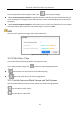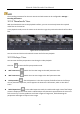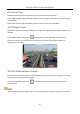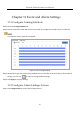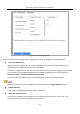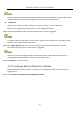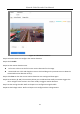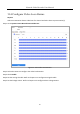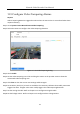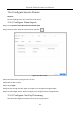User Manual
Table Of Contents
- Introduction
- Chapter 2 Getting Started
- Chapter 3 Camera Management
- Chapter 4 Camera Settings
- Chapter 5 Live View
- Chapter 6 PTZ Control
- Chapter 7 Storage
- 7.1 Storage Device Management
- 7.2 Storage Mode
- 7.3 Recording Parameters
- 7.4 Configure Recording Schedule
- 7.5 Configure Continuous Recording
- 7.6 Configure Motion Detection Triggered Recording
- 7.7 Configure Event Triggered Recording
- 7.8 Configure Alarm Triggered Recording
- 7.9 Configure POS Event Triggered Recording
- 7.10 Configure Picture Capture
- 7.11 Configure Holiday Recording and Capture
- 7.12 Configure Redundant Recording and Capture
- Chapter 8 Disk Array (RAID)
- Chapter 9 File Management
- Chapter 10 Playback
- Chapter 11 Event and Alarm Settings
- 11.1 Configure Arming Schedule
- 11.2 Configure Alarm Linkage Actions
- 11.3 Configure Motion Detection Alarms
- 11.4 Configure Video Loss Alarms
- 11.5 Configure Video Tampering Alarms
- 11.6 Configure Sensor Alarms
- 11.7 Configure Exceptions Alarms
- 11.8 Setting Alarm Linkage Actions
- 11.9 Trigger or Clear Alarm Output Manually
- Chapter 12 VCA Event Alarm
- 12.1 Face Detection
- 12.2 Vehicle Detection
- 12.3 Line Crossing Detection
- 12.4 Intrusion Detection
- 12.5 Region Entrance Detection
- 12.6 Region Exiting Detection
- 12.7 Unattended Baggage Detection
- 12.8 Object Removal Detection
- 12.9 Audio Exception Detection
- 12.10 Sudden Scene Change Detection
- 12.11 Defocus Detection
- 12.12 PIR Alarm
- 12.13 Thermal Camera Detection
- Chapter 13 Smart Analysis
- Chapter 14 POS Configuration
- Chapter 15 Network Settings
- Chapter 16 Hot Spare Device Backup
- Chapter 17 User Management and Security
- Chapter 18 System Service Maintenance
- Chapter 19 General System Settings
- Chapter 20 Appendix
Network Video Recorder User Manual
115
The alarm signal will be transmitted automatically at detection mode when a remote alarm host is
configured. Refer to Chapter 15.8 Configure Ports for alarm host configuration.
Send Email
It will send an e-mail with alarm information to the user when an alarm is detected.
Refer to 15.7 Configure Email for details of e-mail configuration details.
Step 3 Check the checkbox to select the alarm output when an alarm is triggered.
To trigger an alarm output when an event occurs, please refer to Chapter 11.6.3 Configure Alarm
Output to set the alarm output parameters.
Step 4 Click Trigger Channel and select one or more channels that will record/capture or perform
full-screen monitoring when a motion alarm is triggered.
You have to set the recording schedule to realize this function. Refer to Refer to Chapter 7.4
Configure Recording Schedule for setting the recording schedule.
Step 5 Click Apply to save the settings.
11.3 Configure Motion Detection Alarms
Motion Detection enables the device to detect the moving objects in the monitored area and
trigger alarms.
Step 1 Go to System> Event>Normal Event>Motion Detection.