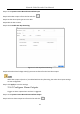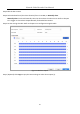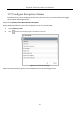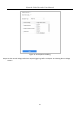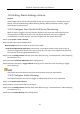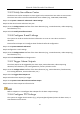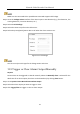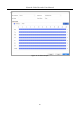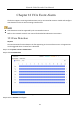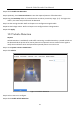User Manual
Table Of Contents
- Introduction
- Chapter 2 Getting Started
- Chapter 3 Camera Management
- Chapter 4 Camera Settings
- Chapter 5 Live View
- Chapter 6 PTZ Control
- Chapter 7 Storage
- 7.1 Storage Device Management
- 7.2 Storage Mode
- 7.3 Recording Parameters
- 7.4 Configure Recording Schedule
- 7.5 Configure Continuous Recording
- 7.6 Configure Motion Detection Triggered Recording
- 7.7 Configure Event Triggered Recording
- 7.8 Configure Alarm Triggered Recording
- 7.9 Configure POS Event Triggered Recording
- 7.10 Configure Picture Capture
- 7.11 Configure Holiday Recording and Capture
- 7.12 Configure Redundant Recording and Capture
- Chapter 8 Disk Array (RAID)
- Chapter 9 File Management
- Chapter 10 Playback
- Chapter 11 Event and Alarm Settings
- 11.1 Configure Arming Schedule
- 11.2 Configure Alarm Linkage Actions
- 11.3 Configure Motion Detection Alarms
- 11.4 Configure Video Loss Alarms
- 11.5 Configure Video Tampering Alarms
- 11.6 Configure Sensor Alarms
- 11.7 Configure Exceptions Alarms
- 11.8 Setting Alarm Linkage Actions
- 11.9 Trigger or Clear Alarm Output Manually
- Chapter 12 VCA Event Alarm
- 12.1 Face Detection
- 12.2 Vehicle Detection
- 12.3 Line Crossing Detection
- 12.4 Intrusion Detection
- 12.5 Region Entrance Detection
- 12.6 Region Exiting Detection
- 12.7 Unattended Baggage Detection
- 12.8 Object Removal Detection
- 12.9 Audio Exception Detection
- 12.10 Sudden Scene Change Detection
- 12.11 Defocus Detection
- 12.12 PIR Alarm
- 12.13 Thermal Camera Detection
- Chapter 13 Smart Analysis
- Chapter 14 POS Configuration
- Chapter 15 Network Settings
- Chapter 16 Hot Spare Device Backup
- Chapter 17 User Management and Security
- Chapter 18 System Service Maintenance
- Chapter 19 General System Settings
- Chapter 20 Appendix
Network Video Recorder User Manual
124
11.8 Setting Alarm Linkage Actions
Purpose
Alarm linkage actions will be activated when an alarm or exception occurs, including Event Hint
Display, Full Screen Monitoring, Audible Warning (buzzer), Notify Surveillance Center, Trigger
Alarm Output, and Send Email.
11.8.1 Configure Auto-Switch Full Screen Monitoring
When an alarm is triggered, the local monitor displays in full screen the video image from the
alarming channel configured for full screen monitoring. And when the alarm is triggered
simultaneously in several channels, you must configure the auto-switch dwell time.
Step 1 Go to System > View > General.
Step 2 Set the event output and dwell time.
Event Output: Select the output to show the event video.
Full Screen Monitoring Dwell Time: Set the time in seconds to show the alarm event screen. If
alarms are triggered simultaneously in several channels, their full-screen images will be switched
at an interval of 10 seconds (default dwell time).
Step 3 Go to the Linkage Action interface of the alarm detection (e.g., motion detection, video tampering,
face detection, etc.).
Step 4 Select the Full Screen Monitoring alarm linkage action.
Step 5 Select the channel(s) in Trigger Channel settings you for make full screen monitoring in Trigger
Channel Settings.
Auto-switch will terminate once the alarm stops and back to the live view interface.
11.8.2 Configure Audio Warning
The audio warning has the system to trigger an audible beep when an alarm is detected.
Step 1 Go to System>View>General.
Step 2 Enable the audio output and set the volume.
Step 3 Go to the Linkage Action interface of the alarm detection (e.g., motion detection, video tampering,
face detection, etc.).
Step 4 Select the Audio Warning alarm linkage action.