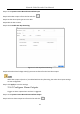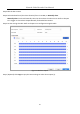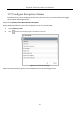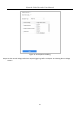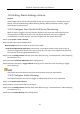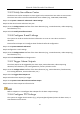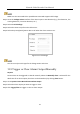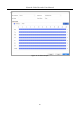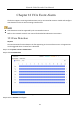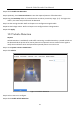User Manual
Table Of Contents
- Introduction
- Chapter 2 Getting Started
- Chapter 3 Camera Management
- Chapter 4 Camera Settings
- Chapter 5 Live View
- Chapter 6 PTZ Control
- Chapter 7 Storage
- 7.1 Storage Device Management
- 7.2 Storage Mode
- 7.3 Recording Parameters
- 7.4 Configure Recording Schedule
- 7.5 Configure Continuous Recording
- 7.6 Configure Motion Detection Triggered Recording
- 7.7 Configure Event Triggered Recording
- 7.8 Configure Alarm Triggered Recording
- 7.9 Configure POS Event Triggered Recording
- 7.10 Configure Picture Capture
- 7.11 Configure Holiday Recording and Capture
- 7.12 Configure Redundant Recording and Capture
- Chapter 8 Disk Array (RAID)
- Chapter 9 File Management
- Chapter 10 Playback
- Chapter 11 Event and Alarm Settings
- 11.1 Configure Arming Schedule
- 11.2 Configure Alarm Linkage Actions
- 11.3 Configure Motion Detection Alarms
- 11.4 Configure Video Loss Alarms
- 11.5 Configure Video Tampering Alarms
- 11.6 Configure Sensor Alarms
- 11.7 Configure Exceptions Alarms
- 11.8 Setting Alarm Linkage Actions
- 11.9 Trigger or Clear Alarm Output Manually
- Chapter 12 VCA Event Alarm
- 12.1 Face Detection
- 12.2 Vehicle Detection
- 12.3 Line Crossing Detection
- 12.4 Intrusion Detection
- 12.5 Region Entrance Detection
- 12.6 Region Exiting Detection
- 12.7 Unattended Baggage Detection
- 12.8 Object Removal Detection
- 12.9 Audio Exception Detection
- 12.10 Sudden Scene Change Detection
- 12.11 Defocus Detection
- 12.12 PIR Alarm
- 12.13 Thermal Camera Detection
- Chapter 13 Smart Analysis
- Chapter 14 POS Configuration
- Chapter 15 Network Settings
- Chapter 16 Hot Spare Device Backup
- Chapter 17 User Management and Security
- Chapter 18 System Service Maintenance
- Chapter 19 General System Settings
- Chapter 20 Appendix
Network Video Recorder User Manual
129
Step 4 Check Enable Face Detection.
Step 5 Optionally, check Save VCA Picture to save the captured pictures of face detection.
Step 6 Drag the Sensitivity slider to set the detection sensitivity. Sensitivity range: [1-5]. The higher the
value is, the more easily the face will be detected.
Step 7 Set the arming schedule. Refer to Chapter 11.1 Configure Arming Schedule.
Step 8 Set the linkage actions. Refer to Chapter 11.2 Configure Alarm Linkage Actions.
Step 9 Click Apply.
12.2 Vehicle Detection
Purpose
Vehicle Detection is available for road traffic monitoring. In Vehicle Detection, a passed vehicle can
be detected and the picture of its license plate can be captured. You can send an alarm signal to
notify the surveillance center and upload the captured picture to an FTP server.
Step 1 Go to System > Event > Smart Event.
Step 2 Click Vehicle.
Figure 12-2 Vehicle Detection
Step 3 Select a camera to configure.
Step 4 Check Enable Vehicle Detection.