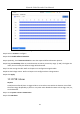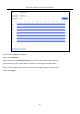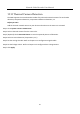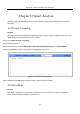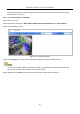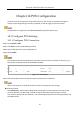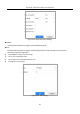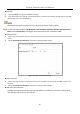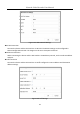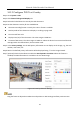User Manual
Table Of Contents
- Introduction
- Chapter 2 Getting Started
- Chapter 3 Camera Management
- Chapter 4 Camera Settings
- Chapter 5 Live View
- Chapter 6 PTZ Control
- Chapter 7 Storage
- 7.1 Storage Device Management
- 7.2 Storage Mode
- 7.3 Recording Parameters
- 7.4 Configure Recording Schedule
- 7.5 Configure Continuous Recording
- 7.6 Configure Motion Detection Triggered Recording
- 7.7 Configure Event Triggered Recording
- 7.8 Configure Alarm Triggered Recording
- 7.9 Configure POS Event Triggered Recording
- 7.10 Configure Picture Capture
- 7.11 Configure Holiday Recording and Capture
- 7.12 Configure Redundant Recording and Capture
- Chapter 8 Disk Array (RAID)
- Chapter 9 File Management
- Chapter 10 Playback
- Chapter 11 Event and Alarm Settings
- 11.1 Configure Arming Schedule
- 11.2 Configure Alarm Linkage Actions
- 11.3 Configure Motion Detection Alarms
- 11.4 Configure Video Loss Alarms
- 11.5 Configure Video Tampering Alarms
- 11.6 Configure Sensor Alarms
- 11.7 Configure Exceptions Alarms
- 11.8 Setting Alarm Linkage Actions
- 11.9 Trigger or Clear Alarm Output Manually
- Chapter 12 VCA Event Alarm
- 12.1 Face Detection
- 12.2 Vehicle Detection
- 12.3 Line Crossing Detection
- 12.4 Intrusion Detection
- 12.5 Region Entrance Detection
- 12.6 Region Exiting Detection
- 12.7 Unattended Baggage Detection
- 12.8 Object Removal Detection
- 12.9 Audio Exception Detection
- 12.10 Sudden Scene Change Detection
- 12.11 Defocus Detection
- 12.12 PIR Alarm
- 12.13 Thermal Camera Detection
- Chapter 13 Smart Analysis
- Chapter 14 POS Configuration
- Chapter 15 Network Settings
- Chapter 16 Hot Spare Device Backup
- Chapter 17 User Management and Security
- Chapter 18 System Service Maintenance
- Chapter 19 General System Settings
- Chapter 20 Appendix
Network Video Recorder User Manual
145
Chapter 14 POS Configuration
The device can be connected to a POS machine/server, and receive a transaction message to
overlay on the image during Live View or playback, as well as trigger a POS event alarm.
The POS feature is supported by DS-9600/7700/7600-I (/P) Series Device only.
14.1 Configure POS Settings
14.1.1 Configure POS Connection
Step 1 Go to System > POS.
Step 2 Click Add to enter the POS adding interface.
Step 3 Select a POS device from the drop-down list.
Step 4 Check Enable.
The number of POS devices supported by each device is the half of its number of channel, e.g., 8
POS devices are supported for the DS-9616NI-I8 model.
Figure 14-1 POS Settings
Step 5 Select the POS protocol to Universal Protocol, EPSON, AVE, or NUCLEUS.
When a new protocol is selected, reboot the device to activate the new settings.
Universal Protocol
Click Advanced to expand more settings when selecting the universal protocol. You can set the
start line identifier, line break tag, and end line tag for the POS overlay characters, and the
case-sensitive property of the characters. You can also optionally check the filtering identifier and
the XML protocol.