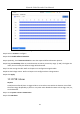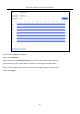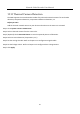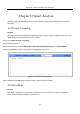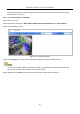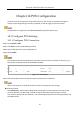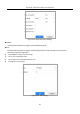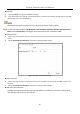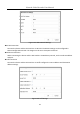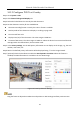User Manual
Table Of Contents
- Introduction
- Chapter 2 Getting Started
- Chapter 3 Camera Management
- Chapter 4 Camera Settings
- Chapter 5 Live View
- Chapter 6 PTZ Control
- Chapter 7 Storage
- 7.1 Storage Device Management
- 7.2 Storage Mode
- 7.3 Recording Parameters
- 7.4 Configure Recording Schedule
- 7.5 Configure Continuous Recording
- 7.6 Configure Motion Detection Triggered Recording
- 7.7 Configure Event Triggered Recording
- 7.8 Configure Alarm Triggered Recording
- 7.9 Configure POS Event Triggered Recording
- 7.10 Configure Picture Capture
- 7.11 Configure Holiday Recording and Capture
- 7.12 Configure Redundant Recording and Capture
- Chapter 8 Disk Array (RAID)
- Chapter 9 File Management
- Chapter 10 Playback
- Chapter 11 Event and Alarm Settings
- 11.1 Configure Arming Schedule
- 11.2 Configure Alarm Linkage Actions
- 11.3 Configure Motion Detection Alarms
- 11.4 Configure Video Loss Alarms
- 11.5 Configure Video Tampering Alarms
- 11.6 Configure Sensor Alarms
- 11.7 Configure Exceptions Alarms
- 11.8 Setting Alarm Linkage Actions
- 11.9 Trigger or Clear Alarm Output Manually
- Chapter 12 VCA Event Alarm
- 12.1 Face Detection
- 12.2 Vehicle Detection
- 12.3 Line Crossing Detection
- 12.4 Intrusion Detection
- 12.5 Region Entrance Detection
- 12.6 Region Exiting Detection
- 12.7 Unattended Baggage Detection
- 12.8 Object Removal Detection
- 12.9 Audio Exception Detection
- 12.10 Sudden Scene Change Detection
- 12.11 Defocus Detection
- 12.12 PIR Alarm
- 12.13 Thermal Camera Detection
- Chapter 13 Smart Analysis
- Chapter 14 POS Configuration
- Chapter 15 Network Settings
- Chapter 16 Hot Spare Device Backup
- Chapter 17 User Management and Security
- Chapter 18 System Service Maintenance
- Chapter 19 General System Settings
- Chapter 20 Appendix
Network Video Recorder User Manual
147
NUCLEUS
1) Click the Custom to configure the NUCLEUS settings.
2) Enter the employee No., shift No., and the terminal No. in the field. The matching message sent from the POS
device will be used as the valid POS data.
The NUCLEUS protocol must be used in the RS-232 connection communication.
Step 6 Set the connection mode to TCP Reception, UDP Reception, Multicast, RS-232, USB-to-RS-232, or
Sniff, and click Parameters to configure the parameters for each connection mode.
TCP Connection
1) When using TCP connection, the port must be set from 1 to 65535, and the port for each POS machine must be
unique.
2) Set the Allowed Remote IP Address of the device sending the POS message.
Figure 14-4 TCP Connection Settings
UDP Connection
1) When using UDP connection, the port must be set from 1 to 65535, and the port for each POS machine must
be unique.
2) Set the Allowed Remote IP Address of the device sending the POS message.
USB-to-RS-232 Connection
Configure the USB-to-RS-232 convertor port parameters, including the port serial number, baud
rate, data bit, stop bit, parity, and flow ctrl.