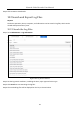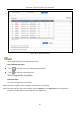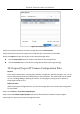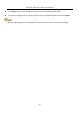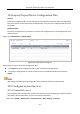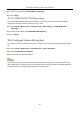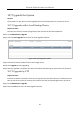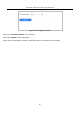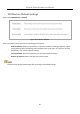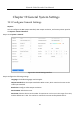User Manual
Table Of Contents
- Introduction
- Chapter 2 Getting Started
- Chapter 3 Camera Management
- Chapter 4 Camera Settings
- Chapter 5 Live View
- Chapter 6 PTZ Control
- Chapter 7 Storage
- 7.1 Storage Device Management
- 7.2 Storage Mode
- 7.3 Recording Parameters
- 7.4 Configure Recording Schedule
- 7.5 Configure Continuous Recording
- 7.6 Configure Motion Detection Triggered Recording
- 7.7 Configure Event Triggered Recording
- 7.8 Configure Alarm Triggered Recording
- 7.9 Configure POS Event Triggered Recording
- 7.10 Configure Picture Capture
- 7.11 Configure Holiday Recording and Capture
- 7.12 Configure Redundant Recording and Capture
- Chapter 8 Disk Array (RAID)
- Chapter 9 File Management
- Chapter 10 Playback
- Chapter 11 Event and Alarm Settings
- 11.1 Configure Arming Schedule
- 11.2 Configure Alarm Linkage Actions
- 11.3 Configure Motion Detection Alarms
- 11.4 Configure Video Loss Alarms
- 11.5 Configure Video Tampering Alarms
- 11.6 Configure Sensor Alarms
- 11.7 Configure Exceptions Alarms
- 11.8 Setting Alarm Linkage Actions
- 11.9 Trigger or Clear Alarm Output Manually
- Chapter 12 VCA Event Alarm
- 12.1 Face Detection
- 12.2 Vehicle Detection
- 12.3 Line Crossing Detection
- 12.4 Intrusion Detection
- 12.5 Region Entrance Detection
- 12.6 Region Exiting Detection
- 12.7 Unattended Baggage Detection
- 12.8 Object Removal Detection
- 12.9 Audio Exception Detection
- 12.10 Sudden Scene Change Detection
- 12.11 Defocus Detection
- 12.12 PIR Alarm
- 12.13 Thermal Camera Detection
- Chapter 13 Smart Analysis
- Chapter 14 POS Configuration
- Chapter 15 Network Settings
- Chapter 16 Hot Spare Device Backup
- Chapter 17 User Management and Security
- Chapter 18 System Service Maintenance
- Chapter 19 General System Settings
- Chapter 20 Appendix
Network Video Recorder User Manual
185
Step 2 Check the checkbox of Enable SDDP or Enable CGI.
Step 3 Click Apply.
18.5.2 I-VIEW-NOW UPNP Reporting
The I-VIEW-NOW UPNP Reporting service allows the system to automatically send the device
network parameters to authorized receivers by e-mail.
Step 1 Go to Menu > Maintenance > System Service > More Settings > I-VIEW-NOW UPNP
Reporting.
Step 2 Check the checkbox of I-VIEW-NOW UPNP Reporting.
Step 3 Click Apply.
18.6 Configure Stream Encryption
The stream encryption enables to encrypt the streams for live view, playback, download, backup,
etc.
Step 1 Go to Menu > Maintenance > System Service > Stream Encryption.
Step 2 Check Enable Stream Encryption.
Step 3 Create the encryption password.
The stream encryption password is synchronized with the Hik-Connect service verification code.
After enabling the encryption code, the Hik-Connect stream will be forcedly encrypted. Make sure
the Hik-Connect service supports the stream encryption as well.