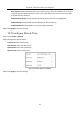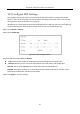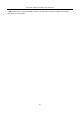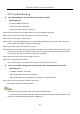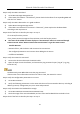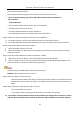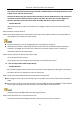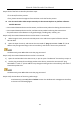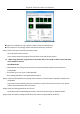User Manual
Table Of Contents
- Introduction
- Chapter 2 Getting Started
- Chapter 3 Camera Management
- Chapter 4 Camera Settings
- Chapter 5 Live View
- Chapter 6 PTZ Control
- Chapter 7 Storage
- 7.1 Storage Device Management
- 7.2 Storage Mode
- 7.3 Recording Parameters
- 7.4 Configure Recording Schedule
- 7.5 Configure Continuous Recording
- 7.6 Configure Motion Detection Triggered Recording
- 7.7 Configure Event Triggered Recording
- 7.8 Configure Alarm Triggered Recording
- 7.9 Configure POS Event Triggered Recording
- 7.10 Configure Picture Capture
- 7.11 Configure Holiday Recording and Capture
- 7.12 Configure Redundant Recording and Capture
- Chapter 8 Disk Array (RAID)
- Chapter 9 File Management
- Chapter 10 Playback
- Chapter 11 Event and Alarm Settings
- 11.1 Configure Arming Schedule
- 11.2 Configure Alarm Linkage Actions
- 11.3 Configure Motion Detection Alarms
- 11.4 Configure Video Loss Alarms
- 11.5 Configure Video Tampering Alarms
- 11.6 Configure Sensor Alarms
- 11.7 Configure Exceptions Alarms
- 11.8 Setting Alarm Linkage Actions
- 11.9 Trigger or Clear Alarm Output Manually
- Chapter 12 VCA Event Alarm
- 12.1 Face Detection
- 12.2 Vehicle Detection
- 12.3 Line Crossing Detection
- 12.4 Intrusion Detection
- 12.5 Region Entrance Detection
- 12.6 Region Exiting Detection
- 12.7 Unattended Baggage Detection
- 12.8 Object Removal Detection
- 12.9 Audio Exception Detection
- 12.10 Sudden Scene Change Detection
- 12.11 Defocus Detection
- 12.12 PIR Alarm
- 12.13 Thermal Camera Detection
- Chapter 13 Smart Analysis
- Chapter 14 POS Configuration
- Chapter 15 Network Settings
- Chapter 16 Hot Spare Device Backup
- Chapter 17 User Management and Security
- Chapter 18 System Service Maintenance
- Chapter 19 General System Settings
- Chapter 20 Appendix
Network Video Recorder User Manual
195
Step 2 Verify the HDD is initialized.
1) Go to Menu>Storage>Storage Device.
2) If the status of the HDD is “Uninitialized”, please check the checkbox of corresponding HDD and
click the “Init” button.
Step 3 Verify the HDD is detected or is in good condition.
3) Select Menu>Storage>Storage Device.
4) If the HDD is not detected or the status is “Abnormal”, please replace the dedicated HDD
according to the requirement.
Step 4 Check if the fault is solved by the step 1 to step 3.
If it is solved, finish the process.
If not, please contact the engineer from Hikvision to do the further process.
The status of the added IP camera displays as “Disconnected” when it is connected through
Private Protocol. Select “Menu>Camera>Camera>IP Camera” to get the camera status.
Possible Reasons:
− Network failure, and the device and IP camera lost connections.
− The configured parameters are incorrect when adding the IP camera.
− Insufficient bandwidth.
Step 1 Verify the network is connected.
1) Connect the device and PC with the RS-232 cable.
2) Open the Super Terminal software, and execute the ping command. Input “ping IP” (e.g. ping
172.6.22.131).
Simultaneously press Ctrl and C to exit the ping command.
If there exists return information and the time value is little, the network is normal.
Step 2 Verify the configuration parameters are correct.
1) Go to Menu>Camera.
2) Verify the following parameters are the same with those of the connected IP devices, including IP
address, protocol, management port, user name and password.
Step 3 Verify the whether the bandwidth is enough.
1) Go to Menu>Maintenance>Net Detect>Network Stat..
2) Check the usage of the access bandwidth, and see if the total bandwidth has reached its limit.
Step 4 Check if the fault is solved by the step 1 to step 3.