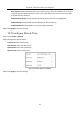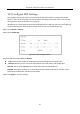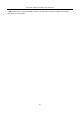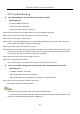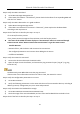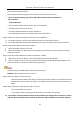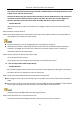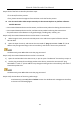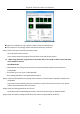User Manual
Table Of Contents
- Introduction
- Chapter 2 Getting Started
- Chapter 3 Camera Management
- Chapter 4 Camera Settings
- Chapter 5 Live View
- Chapter 6 PTZ Control
- Chapter 7 Storage
- 7.1 Storage Device Management
- 7.2 Storage Mode
- 7.3 Recording Parameters
- 7.4 Configure Recording Schedule
- 7.5 Configure Continuous Recording
- 7.6 Configure Motion Detection Triggered Recording
- 7.7 Configure Event Triggered Recording
- 7.8 Configure Alarm Triggered Recording
- 7.9 Configure POS Event Triggered Recording
- 7.10 Configure Picture Capture
- 7.11 Configure Holiday Recording and Capture
- 7.12 Configure Redundant Recording and Capture
- Chapter 8 Disk Array (RAID)
- Chapter 9 File Management
- Chapter 10 Playback
- Chapter 11 Event and Alarm Settings
- 11.1 Configure Arming Schedule
- 11.2 Configure Alarm Linkage Actions
- 11.3 Configure Motion Detection Alarms
- 11.4 Configure Video Loss Alarms
- 11.5 Configure Video Tampering Alarms
- 11.6 Configure Sensor Alarms
- 11.7 Configure Exceptions Alarms
- 11.8 Setting Alarm Linkage Actions
- 11.9 Trigger or Clear Alarm Output Manually
- Chapter 12 VCA Event Alarm
- 12.1 Face Detection
- 12.2 Vehicle Detection
- 12.3 Line Crossing Detection
- 12.4 Intrusion Detection
- 12.5 Region Entrance Detection
- 12.6 Region Exiting Detection
- 12.7 Unattended Baggage Detection
- 12.8 Object Removal Detection
- 12.9 Audio Exception Detection
- 12.10 Sudden Scene Change Detection
- 12.11 Defocus Detection
- 12.12 PIR Alarm
- 12.13 Thermal Camera Detection
- Chapter 13 Smart Analysis
- Chapter 14 POS Configuration
- Chapter 15 Network Settings
- Chapter 16 Hot Spare Device Backup
- Chapter 17 User Management and Security
- Chapter 18 System Service Maintenance
- Chapter 19 General System Settings
- Chapter 20 Appendix
Network Video Recorder User Manual
197
you connect the device with the monitor via VGA or HDMI interface and reboot the device, there
is black screen with the mouse cursor.
Connect the device with the monitor before startup via VGA or HDMI interface, and manage the
IP camera to connect with the device locally or remotely, the status of IP camera displays as
Connect. And then connect the device with the CVBS, and there is black screen either.
Possible Reasons:
After connecting the IP camera to the device, the image is output via the main spot interface by
default.
Step 1 Enable the output channel.
Step 2 Go to Menu>System>Live View>General, and select video output interface in the drop-down list
and configure the window you want to view.
The view settings can only be configured by the local operation of device.
Different camera orders and window-division modes can be set for different output interfaces
separately, and digits like “D1”and “D2” stands for the channel number, and “X” means the
selected window has no image output.
Step 3 Check if the fault is solved by the above steps.
If it is solved, finish the process.
If not, please contact the engineer from Hikvision to do the further process.
Live view stuck when video output locally.
Possible Reasons:
− Poor network between device and IP camera, and there exists packet loss during the transmission.
− The frame rate has not reached the real-time frame rate.
Step 1 Verify the network between device and IP camera is connected.
When image is stuck, connect the RS-232 ports on PC and the rear panel of device with the RS-232
cable.
Open the Super Terminal, and execute the command of “ping 192.168.0.0 –l 1472 –f” (the IP address
may change according to the real condition), and check if there exists packet loss.
Simultaneously press Ctrl and C to exit the ping command.
Step 2 Verify the frame rate is real-time frame rate.
Go to Menu>Camera>Encoding Parameters, and set the Frame rate to Full Frame.