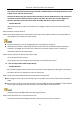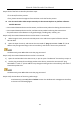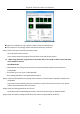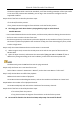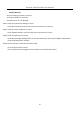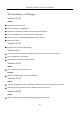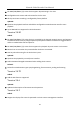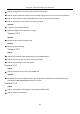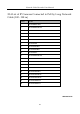User Manual
Table Of Contents
- Introduction
- Chapter 2 Getting Started
- Chapter 3 Camera Management
- Chapter 4 Camera Settings
- Chapter 5 Live View
- Chapter 6 PTZ Control
- Chapter 7 Storage
- 7.1 Storage Device Management
- 7.2 Storage Mode
- 7.3 Recording Parameters
- 7.4 Configure Recording Schedule
- 7.5 Configure Continuous Recording
- 7.6 Configure Motion Detection Triggered Recording
- 7.7 Configure Event Triggered Recording
- 7.8 Configure Alarm Triggered Recording
- 7.9 Configure POS Event Triggered Recording
- 7.10 Configure Picture Capture
- 7.11 Configure Holiday Recording and Capture
- 7.12 Configure Redundant Recording and Capture
- Chapter 8 Disk Array (RAID)
- Chapter 9 File Management
- Chapter 10 Playback
- Chapter 11 Event and Alarm Settings
- 11.1 Configure Arming Schedule
- 11.2 Configure Alarm Linkage Actions
- 11.3 Configure Motion Detection Alarms
- 11.4 Configure Video Loss Alarms
- 11.5 Configure Video Tampering Alarms
- 11.6 Configure Sensor Alarms
- 11.7 Configure Exceptions Alarms
- 11.8 Setting Alarm Linkage Actions
- 11.9 Trigger or Clear Alarm Output Manually
- Chapter 12 VCA Event Alarm
- 12.1 Face Detection
- 12.2 Vehicle Detection
- 12.3 Line Crossing Detection
- 12.4 Intrusion Detection
- 12.5 Region Entrance Detection
- 12.6 Region Exiting Detection
- 12.7 Unattended Baggage Detection
- 12.8 Object Removal Detection
- 12.9 Audio Exception Detection
- 12.10 Sudden Scene Change Detection
- 12.11 Defocus Detection
- 12.12 PIR Alarm
- 12.13 Thermal Camera Detection
- Chapter 13 Smart Analysis
- Chapter 14 POS Configuration
- Chapter 15 Network Settings
- Chapter 16 Hot Spare Device Backup
- Chapter 17 User Management and Security
- Chapter 18 System Service Maintenance
- Chapter 19 General System Settings
- Chapter 20 Appendix
Network Video Recorder User Manual
200
The device supports G722.1 and G711 standards, and if the encoding parameter of the input audio
is not one of the previous two standards, you can log in the IP camera to configure it to the
supported standard.
Step 4 Check if the fault is solved by the above steps.
If it is solved, finish the process.
If not, please contact the engineer from Hikvision to do the further process.
The image gets stuck when device is playing back by single or multi-channel.
Possible Reasons:
− Poor network between device and IP camera, and there exists packet loss during the transmission.
− The frame rate is not the real-time frame rate.
− The device supports up to 16-channel synchronize playback at the resolution of 4CIF, if you want a
16-channel synchronize playback at the resolution of 720p, the frame extracting may occur, which
leads to a slight stuck.
Step 5 Verify the network between device and IP camera is connected.
1) When image is stuck, connect the RS-232 ports on PC and the rear panel of device with the
RS-232 cable.
2) Open the Super Terminal, and execute the command of “ping 192.168.0.0 –l 1472 –f” (the IP
address may change according to the real condition), and check if there exists packet loss.
Simultaneously press the Ctrl and C to exit the ping command.
Step 6 Verify the frame rate is real-time frame rate.
Select “Menu > Record > Parameters > Record”, and set the Frame Rate to “Full Frame”.
Step 7 Verify the hardware can afford the playback.
Reduce the channel number of playback.
Go to Menu>Camera>Encoding Parameters, and set the resolution and bitrate to a lower level.
Step 8 Reduce the number of local playback channel.
Go to Menu>Playback, and uncheck the checkbox of unnecessary channels.
Step 9 Check if the fault is solved by the above steps.
If it is solved, finish the process.
If not, please contact the engineer from Hikvision to do the further process.
No record file found in the device local HDD, and prompt “No record file found”.