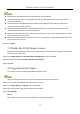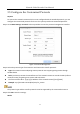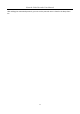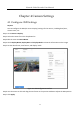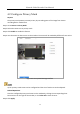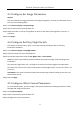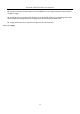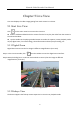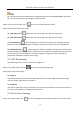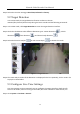User Manual
Table Of Contents
- Introduction
- Chapter 2 Getting Started
- Chapter 3 Camera Management
- Chapter 4 Camera Settings
- Chapter 5 Live View
- Chapter 6 PTZ Control
- Chapter 7 Storage
- 7.1 Storage Device Management
- 7.2 Storage Mode
- 7.3 Recording Parameters
- 7.4 Configure Recording Schedule
- 7.5 Configure Continuous Recording
- 7.6 Configure Motion Detection Triggered Recording
- 7.7 Configure Event Triggered Recording
- 7.8 Configure Alarm Triggered Recording
- 7.9 Configure POS Event Triggered Recording
- 7.10 Configure Picture Capture
- 7.11 Configure Holiday Recording and Capture
- 7.12 Configure Redundant Recording and Capture
- Chapter 8 Disk Array (RAID)
- Chapter 9 File Management
- Chapter 10 Playback
- Chapter 11 Event and Alarm Settings
- 11.1 Configure Arming Schedule
- 11.2 Configure Alarm Linkage Actions
- 11.3 Configure Motion Detection Alarms
- 11.4 Configure Video Loss Alarms
- 11.5 Configure Video Tampering Alarms
- 11.6 Configure Sensor Alarms
- 11.7 Configure Exceptions Alarms
- 11.8 Setting Alarm Linkage Actions
- 11.9 Trigger or Clear Alarm Output Manually
- Chapter 12 VCA Event Alarm
- 12.1 Face Detection
- 12.2 Vehicle Detection
- 12.3 Line Crossing Detection
- 12.4 Intrusion Detection
- 12.5 Region Entrance Detection
- 12.6 Region Exiting Detection
- 12.7 Unattended Baggage Detection
- 12.8 Object Removal Detection
- 12.9 Audio Exception Detection
- 12.10 Sudden Scene Change Detection
- 12.11 Defocus Detection
- 12.12 PIR Alarm
- 12.13 Thermal Camera Detection
- Chapter 13 Smart Analysis
- Chapter 14 POS Configuration
- Chapter 15 Network Settings
- Chapter 16 Hot Spare Device Backup
- Chapter 17 User Management and Security
- Chapter 18 System Service Maintenance
- Chapter 19 General System Settings
- Chapter 20 Appendix
Network Video Recorder User Manual
50
The PoE ports are enabled with the short distance mode by default.
The bandwidth of IP camera connected to the PoE via long network cable (100 to 300 meters)
cannot exceed 6 MP.
The allowed max. long network cable may be less than 300 meters depending on different IP
camera models and cable materials.
When the transmission distance reaches 100 to 250 meters, you must use the CAT5E or CAT6
network cable to connect with the PoE interface.
When the transmission distance reaches 250 to 300 meters, you must use the CAT6 network cable
to connect with the PoE interface.
Refer to the Appendix 20.4 List of IP Cameras Connected to PoE by Long Network Cable (100 - 300
m) for the list of IP cameras.
Step 3 Click Apply.
3.3 Enable the H.265 Stream Access
The device can automatically switch to the H.265 stream of IP camera (which supports H.265 video
format) for the initial access.
Step 1 Go to More Settings > H.265 Auto Switch Configuration at the top taskbar.
Step 2 Check the checkbox of Enable H.265 (For Initial Access).
Step 3 Click OK.
3.4 Upgrade the IP Camera
The IP camera can be remotely upgraded through the device.
Plug the U-flash drive with the IP camera’s firmware upgrade file to the device.
Step 1 On the camera management interface, select a camera.
Step 2 Go to More Settings > Upgrade at the top taskbar.
Step 3 Select the firmware upgrade file from the U-flash drive.
Step 4 Click Upgrade.
Result:
The IP camera will reboot automatically after the upgrading completes.