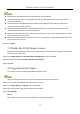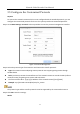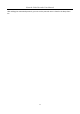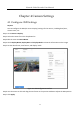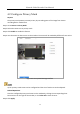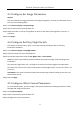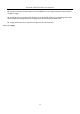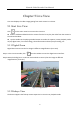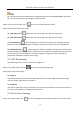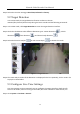User Manual
Table Of Contents
- Introduction
- Chapter 2 Getting Started
- Chapter 3 Camera Management
- Chapter 4 Camera Settings
- Chapter 5 Live View
- Chapter 6 PTZ Control
- Chapter 7 Storage
- 7.1 Storage Device Management
- 7.2 Storage Mode
- 7.3 Recording Parameters
- 7.4 Configure Recording Schedule
- 7.5 Configure Continuous Recording
- 7.6 Configure Motion Detection Triggered Recording
- 7.7 Configure Event Triggered Recording
- 7.8 Configure Alarm Triggered Recording
- 7.9 Configure POS Event Triggered Recording
- 7.10 Configure Picture Capture
- 7.11 Configure Holiday Recording and Capture
- 7.12 Configure Redundant Recording and Capture
- Chapter 8 Disk Array (RAID)
- Chapter 9 File Management
- Chapter 10 Playback
- Chapter 11 Event and Alarm Settings
- 11.1 Configure Arming Schedule
- 11.2 Configure Alarm Linkage Actions
- 11.3 Configure Motion Detection Alarms
- 11.4 Configure Video Loss Alarms
- 11.5 Configure Video Tampering Alarms
- 11.6 Configure Sensor Alarms
- 11.7 Configure Exceptions Alarms
- 11.8 Setting Alarm Linkage Actions
- 11.9 Trigger or Clear Alarm Output Manually
- Chapter 12 VCA Event Alarm
- 12.1 Face Detection
- 12.2 Vehicle Detection
- 12.3 Line Crossing Detection
- 12.4 Intrusion Detection
- 12.5 Region Entrance Detection
- 12.6 Region Exiting Detection
- 12.7 Unattended Baggage Detection
- 12.8 Object Removal Detection
- 12.9 Audio Exception Detection
- 12.10 Sudden Scene Change Detection
- 12.11 Defocus Detection
- 12.12 PIR Alarm
- 12.13 Thermal Camera Detection
- Chapter 13 Smart Analysis
- Chapter 14 POS Configuration
- Chapter 15 Network Settings
- Chapter 16 Hot Spare Device Backup
- Chapter 17 User Management and Security
- Chapter 18 System Service Maintenance
- Chapter 19 General System Settings
- Chapter 20 Appendix
Network Video Recorder User Manual
55
4.3 Configure the Image Parameters
Purpose
You can customize the image parameters including the brightness, contrast, and saturation for the
Live View and recording effect.
Step 1 Go to Camera>Display > Image Settings.
Step 2 Select a camera from the drop-down list.
Step 3 Adjust the slider or click on the up/down arrow to set the value of the brightness, contrast, or
saturation.
Step 4 Click Apply.
4.4 Configure the Day/Night Switch
The camera can be set to day, night, or auto switch mode according to the surrounding
illumination conditions.
Step 1 Go to Camera>Display > Day/Night Switch.
Step 2 Select the camera from the drop-down list.
Step 3 Set the day/night switch mode to Day, Night, Auto, or Auto-Switch.
Auto: The camera automatically switches between day mode and night mode according to the
illumination.
The sensitivity ranges from 0 to 7, and higher sensitivity more easily triggers the mode switch.
The switch time refers to the interval time between the day/night switch. You can set it from 5 sec
to 120 sec.
Auto-Switch: The camera switches the day mode and the night mode according to the start time
and end time you set.
Step 4 Click the Apply.
4.5 Configure Other Camera Parameters
For a connected camera, you can configure the camera parameters including the exposure mode,
backlight and image enhancement.
Step 1 Go to Camera>Display.
Step 2 Select a camera from the drop-down list.
Step 3 Configure the camera parameters.