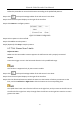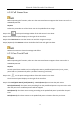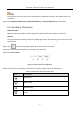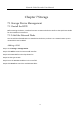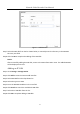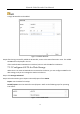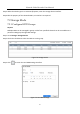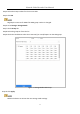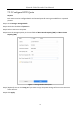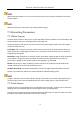User Manual
Table Of Contents
- Introduction
- Chapter 2 Getting Started
- Chapter 3 Camera Management
- Chapter 4 Camera Settings
- Chapter 5 Live View
- Chapter 6 PTZ Control
- Chapter 7 Storage
- 7.1 Storage Device Management
- 7.2 Storage Mode
- 7.3 Recording Parameters
- 7.4 Configure Recording Schedule
- 7.5 Configure Continuous Recording
- 7.6 Configure Motion Detection Triggered Recording
- 7.7 Configure Event Triggered Recording
- 7.8 Configure Alarm Triggered Recording
- 7.9 Configure POS Event Triggered Recording
- 7.10 Configure Picture Capture
- 7.11 Configure Holiday Recording and Capture
- 7.12 Configure Redundant Recording and Capture
- Chapter 8 Disk Array (RAID)
- Chapter 9 File Management
- Chapter 10 Playback
- Chapter 11 Event and Alarm Settings
- 11.1 Configure Arming Schedule
- 11.2 Configure Alarm Linkage Actions
- 11.3 Configure Motion Detection Alarms
- 11.4 Configure Video Loss Alarms
- 11.5 Configure Video Tampering Alarms
- 11.6 Configure Sensor Alarms
- 11.7 Configure Exceptions Alarms
- 11.8 Setting Alarm Linkage Actions
- 11.9 Trigger or Clear Alarm Output Manually
- Chapter 12 VCA Event Alarm
- 12.1 Face Detection
- 12.2 Vehicle Detection
- 12.3 Line Crossing Detection
- 12.4 Intrusion Detection
- 12.5 Region Entrance Detection
- 12.6 Region Exiting Detection
- 12.7 Unattended Baggage Detection
- 12.8 Object Removal Detection
- 12.9 Audio Exception Detection
- 12.10 Sudden Scene Change Detection
- 12.11 Defocus Detection
- 12.12 PIR Alarm
- 12.13 Thermal Camera Detection
- Chapter 13 Smart Analysis
- Chapter 14 POS Configuration
- Chapter 15 Network Settings
- Chapter 16 Hot Spare Device Backup
- Chapter 17 User Management and Security
- Chapter 18 System Service Maintenance
- Chapter 19 General System Settings
- Chapter 20 Appendix
Network Video Recorder User Manual
70
Follow the procedure to move the PTZ camera according to the predefined patterns.
Step 1 Click on the quick settings toolbar of the PTZ camera’s Live View.
Step 2 The PTZ control panel displays on the right of the interface.
Step 3 Click Pattern to configure pattern.
Figure 6-13 Pattern Configuration
Step 4 Select a pattern in the text field.
Step 5 Click Call to start the pattern.
Step 6 (Optional) Click Stop to stop the pattern.
6.3.7 Set Linear Scan Limits
Before You Start
Make sure the connected IP camera supports the PTZ function and is properly connected.
Purpose
Linear Scan trigger a scan in the horizontal direction in the predefined range.
This function is supported only by some certain models.
Step 1 Click on the quick settings toolbar of the PTZ camera’s Live View.
Step 2 The PTZ control panel displays on the right of the interface.
Step 3 Click the directional buttons to wheel the camera to the location of where you want to set the
limit, and click Left Limit or Right Limit to link the location to the corresponding limit.
The speed dome linear scans from the left limit to the right limit, and you must set the left limit on
the left side of the right limit. Also, the angle from the left limit to the right limit must be no more
greater than 180º.