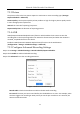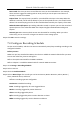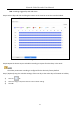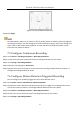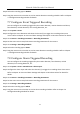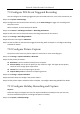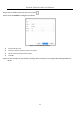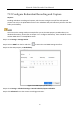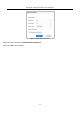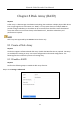User Manual
Table Of Contents
- Introduction
- Chapter 2 Getting Started
- Chapter 3 Camera Management
- Chapter 4 Camera Settings
- Chapter 5 Live View
- Chapter 6 PTZ Control
- Chapter 7 Storage
- 7.1 Storage Device Management
- 7.2 Storage Mode
- 7.3 Recording Parameters
- 7.4 Configure Recording Schedule
- 7.5 Configure Continuous Recording
- 7.6 Configure Motion Detection Triggered Recording
- 7.7 Configure Event Triggered Recording
- 7.8 Configure Alarm Triggered Recording
- 7.9 Configure POS Event Triggered Recording
- 7.10 Configure Picture Capture
- 7.11 Configure Holiday Recording and Capture
- 7.12 Configure Redundant Recording and Capture
- Chapter 8 Disk Array (RAID)
- Chapter 9 File Management
- Chapter 10 Playback
- Chapter 11 Event and Alarm Settings
- 11.1 Configure Arming Schedule
- 11.2 Configure Alarm Linkage Actions
- 11.3 Configure Motion Detection Alarms
- 11.4 Configure Video Loss Alarms
- 11.5 Configure Video Tampering Alarms
- 11.6 Configure Sensor Alarms
- 11.7 Configure Exceptions Alarms
- 11.8 Setting Alarm Linkage Actions
- 11.9 Trigger or Clear Alarm Output Manually
- Chapter 12 VCA Event Alarm
- 12.1 Face Detection
- 12.2 Vehicle Detection
- 12.3 Line Crossing Detection
- 12.4 Intrusion Detection
- 12.5 Region Entrance Detection
- 12.6 Region Exiting Detection
- 12.7 Unattended Baggage Detection
- 12.8 Object Removal Detection
- 12.9 Audio Exception Detection
- 12.10 Sudden Scene Change Detection
- 12.11 Defocus Detection
- 12.12 PIR Alarm
- 12.13 Thermal Camera Detection
- Chapter 13 Smart Analysis
- Chapter 14 POS Configuration
- Chapter 15 Network Settings
- Chapter 16 Hot Spare Device Backup
- Chapter 17 User Management and Security
- Chapter 18 System Service Maintenance
- Chapter 19 General System Settings
- Chapter 20 Appendix
Network Video Recorder User Manual
81
Post-record: The time you set to record after the event or the scheduled time. For example,
when an alarm triggered recording ends at 11:00, and if you set the post-record time as 5
seconds, it records till 11:00:05.
Expired Time: The expired time is period for a recorded file to be kept in the HDD. When the
deadline is reached, the file will be deleted. If you set the expired time to 0, the file will not be
deleted. The actual keeping time for the file should be determined by the capacity of the HDD.
Redundant Record/Capture: By enabling redundant record or capture you save the record and
captured picture in the redundant HDD. See Chapter Configure Redundant Recording and
Capture.
Stream Type: Main stream and sub-stream are selectable for recording. When you select
sub-stream, you can record for a longer time with the same storage space.
Step 4 Click OK to save the settings.
7.4 Configure Recording Schedule
Set the record schedule, and then the camera automatically starts/stops recording according to the
configured schedule.
Before you start
Make sure you have installed the HDDs to the device or added the network disks before you want
to store the video files, pictures and log files.
Refer to the Quick Start Guide for the HDD installation.
Refer to Chapter 7.1.2 Add the Network Disk for network HDD connections.
Step 1 Go to Storage > Recording Schedule.
Step 2 Select a camera.
Step 3 Check the Enable Schedule.
Step 4 Select a Record Type. The record type can be Continuous, Motion Detection, Alarm, Motion |
Alarm, Motion & Alarm, and Event.
Different recording types are configurable.
Continuous: scheduled recording.
Event: recording triggered by all event triggered alarm.
Motion: recording triggered by motion detection.
Alarm: recording triggered by alarm.
M/A: recording triggered by either motion detection or alarm.
M&A: recording triggered by motion detection and alarm.