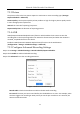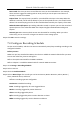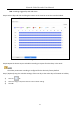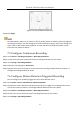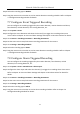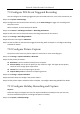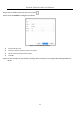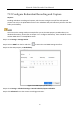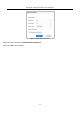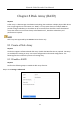User Manual
Table Of Contents
- Introduction
- Chapter 2 Getting Started
- Chapter 3 Camera Management
- Chapter 4 Camera Settings
- Chapter 5 Live View
- Chapter 6 PTZ Control
- Chapter 7 Storage
- 7.1 Storage Device Management
- 7.2 Storage Mode
- 7.3 Recording Parameters
- 7.4 Configure Recording Schedule
- 7.5 Configure Continuous Recording
- 7.6 Configure Motion Detection Triggered Recording
- 7.7 Configure Event Triggered Recording
- 7.8 Configure Alarm Triggered Recording
- 7.9 Configure POS Event Triggered Recording
- 7.10 Configure Picture Capture
- 7.11 Configure Holiday Recording and Capture
- 7.12 Configure Redundant Recording and Capture
- Chapter 8 Disk Array (RAID)
- Chapter 9 File Management
- Chapter 10 Playback
- Chapter 11 Event and Alarm Settings
- 11.1 Configure Arming Schedule
- 11.2 Configure Alarm Linkage Actions
- 11.3 Configure Motion Detection Alarms
- 11.4 Configure Video Loss Alarms
- 11.5 Configure Video Tampering Alarms
- 11.6 Configure Sensor Alarms
- 11.7 Configure Exceptions Alarms
- 11.8 Setting Alarm Linkage Actions
- 11.9 Trigger or Clear Alarm Output Manually
- Chapter 12 VCA Event Alarm
- 12.1 Face Detection
- 12.2 Vehicle Detection
- 12.3 Line Crossing Detection
- 12.4 Intrusion Detection
- 12.5 Region Entrance Detection
- 12.6 Region Exiting Detection
- 12.7 Unattended Baggage Detection
- 12.8 Object Removal Detection
- 12.9 Audio Exception Detection
- 12.10 Sudden Scene Change Detection
- 12.11 Defocus Detection
- 12.12 PIR Alarm
- 12.13 Thermal Camera Detection
- Chapter 13 Smart Analysis
- Chapter 14 POS Configuration
- Chapter 15 Network Settings
- Chapter 16 Hot Spare Device Backup
- Chapter 17 User Management and Security
- Chapter 18 System Service Maintenance
- Chapter 19 General System Settings
- Chapter 20 Appendix
Network Video Recorder User Manual
83
Figure 7-10 Copy Schedule to Other Days
Step 8 Click Apply.
To enable Motion, Alarm, M | A (motion or alarm), M & A (motion and alarm) and Event triggered
recording and capture, you must configure the motion detection settings, alarm input settings and
other events as well. Please refer to Chapter 11 Event and Alarm Settings and Chapter 12 VCA
Event Alarm for details for details.
7.5 Configure Continuous Recording
Step 1 Go to Camera > Encoding Parameters > Recording Parameters.
Step 2 Set the continuous main stream/sub-stream recording parameters for the camera.
Step 3 Go to Storage > Recording Schedule.
Step 4 Select the recording type to Continuous.
Step 5 Drag the mouse on the time bar to set the continuous recording schedule. Refer to Chapter 7.4
Configure Recording Schedule for details.
7.6 Configure Motion Detection Triggered Recording
You can configure the recording triggered by the motion detection event.
Step 1 Go to System > Event > Normal Event > Motion Detection.
Step 2 Configure the motion detection and select the channel (s) to trigger the recording when motion
event occurs. Refer to Chapter 11.3 Configure Motion Detection Alarm for details.
Step 3 Go to Camera > Encoding Parameters > Recording Parameters.
Step 4 Set the event main stream/sub-stream recording parameters for the camera.
Step 5 Go to Storage > Recording Schedule.