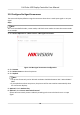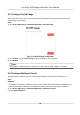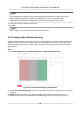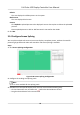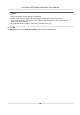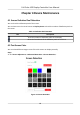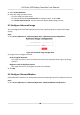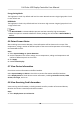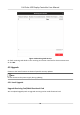User Manual
Table Of Contents
- Legal Information
- Regulatory Information
- Preface
- Chapter 1 Product Introduction
- Chapter 2 Device Activation and Login
- Chapter 3 Client Configuration and Operation
- 3.1 Wizard
- 3.2 Signal Input Type Configuration
- 3.3 Display Adjustment
- 3.4 Volume Adjustment
- 3.5 Configure a Scene
- 3.6 Add Device Alias
- 3.7 Configure Message
- 3.8 Configure OSD
- 3.9 Configure Network
- 3.10 Configure No-Signal Screensaver
- 3.11 Configure On/off Image
- 3.12 Configure Multicast Control
- 3.13 Configure Video Window Opening
- 3.14 Configure Screen Splicing
- Chapter 4 Device Maintenance
- Chapter 5 System Maintenance
- Chapter 6 Local Configuration and Operation
- Chapter 7 FAQ
- 7.1 Full Screen is Unlit
- 7.2 Image is Incomplete or in Wrong Position
- 7.3 Full-screen Image Flashes or Vibrates
- 7.4 Spots/Strips Exist in Full-screen Image
- 7.5 Certain Unit Image Flashes or Has Spots
- 7.6 Certain Unit Screen is Unlit
- 7.7 Certain Module or Row of Modules are Unlit in Unit
- 7.8 Screen Display Error When Smart Settings
- 7.9 Searching Online Device Fail
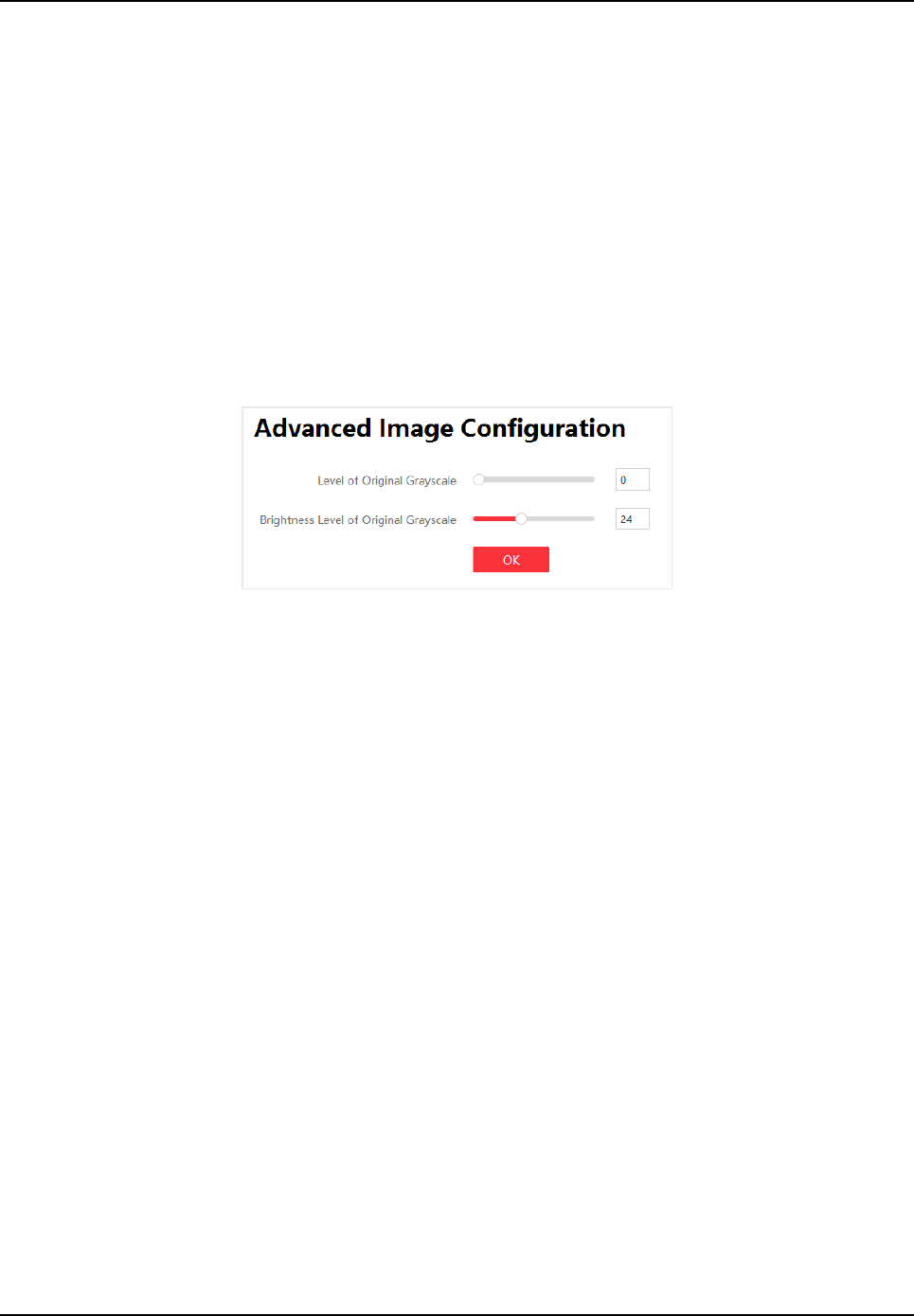
2. Select Enable
Detecon.
3. Select the image you want to test.
-
Click the image you want to test.
-
Click the white box beside Custom Color to customize colors, and click OK.
-
Click Enable Auto
Detecon, and the system will display default images to test.
4.3 Congure Advanced Image
You can congure the level and brightness level of the original grayscale to improve the image
quality.
Steps
1. Click Screen Adjustment → Advanced
Operaon → Advanced Image Conguraon .
Figure 4-2 Advanced Image Conguraon
2. Drag the bar to congure the level.
Level of Original Grayscale
The higher the level is, the more colorful the LED screen displays and the higher the image
quality is.
Brightness Level of Original Grayscale
The higher the level is, the brighter the LED screen displays.
3. Click OK.
4.4
Congure Dehumidicaon
Dehumidicaon funcon is to avoid potenal LED screen damage caused by humid environment.
Steps
1. Click Screen Adjustment → Advanced Operaon → Dehumidicaon Conguraon .
Full-Color LED Display Controller User Manual
28