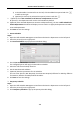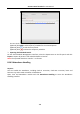User Manual
Table Of Contents
- Chapter 1 Overview
- Chapter 2 Appearance
- Chapter 3 Installation
- Chapter 4 Terminal Connection
- Chapter 5 Wiring Description
- Chapter 6 Activating Access Control Terminal
- Chapter 7 Basic Operation
- Chapter 8 Client Operation
- 8.1 Function Module
- 8.2 User Registration and Login
- 8.3 System Configuration
- 8.4 Access Control Management
- 8.4.1 Adding Access Control Device
- 8.4.2 Viewing Device Status
- 8.4.3 Editing Basic Information
- 8.4.4 Network Settings
- 8.4.5 Capture Settings
- 8.4.6 RS-485 Settings
- 8.4.7 Wiegand Settings
- 8.4.8 Authenticating M1 Card Encryption
- 8.4.9 Remote Configuration
- Checking Device Information
- Editing Device Name
- Editing Time
- Setting System Maintenance
- Managing User
- Setting Security
- Configuring Network Parameters
- Configuring Upload Method
- Configuring Network Center
- Configuring Advanced Network
- Configuring Wi-Fi
- Configuring Relay Parameters
- Configuring Access Control Parameters
- Uploading Background Picture
- Configuring Face Detection Parameters
- Operating Relay
- Viewing Relay Status
- 8.5 Organization Management
- 8.6 Person Management
- 8.7 Schedule and Template
- 8.8 Permission Configuration
- 8.9 Advanced Functions
- 8.10 Searching Access Control Event
- 8.11 Access Control Event Configuration
- 8.12 Door Status Management
- 8.13 Arming Control
- 8.14 Time and Attendance
- Appendix A Tips for Scanning Fingerprint
- Appendix B Custom Wiegand Rule Descriptions
Access Control Terminal·User Manual
127
Check-in/out Correction
Purpose:
You can add, edit, delete, search the check-in/out correction and generate the related report. You
can also export the check-in/out correction details to local PC.
Add Check-in/out Correction
Steps:
1. Click Check-in/out Correction tab.
2. Click Add to pop up Add Check-in/out Correction dialog.
3. Set the check-in/out correction parameters.
For Check-in Correction: Check Check-in checkbox and set the actual start-work time.
For Check-out Correction: Check Check-out checkbox and set the actual end-work time.
4. Click Employee Name field and select the person.
You can also input the keyword and click to search the person you want.
5. (Optional) Input the remark information as desired.
6. Click Add to add the check-in/out correction.