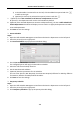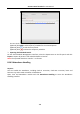User Manual
Table Of Contents
- Chapter 1 Overview
- Chapter 2 Appearance
- Chapter 3 Installation
- Chapter 4 Terminal Connection
- Chapter 5 Wiring Description
- Chapter 6 Activating Access Control Terminal
- Chapter 7 Basic Operation
- Chapter 8 Client Operation
- 8.1 Function Module
- 8.2 User Registration and Login
- 8.3 System Configuration
- 8.4 Access Control Management
- 8.4.1 Adding Access Control Device
- 8.4.2 Viewing Device Status
- 8.4.3 Editing Basic Information
- 8.4.4 Network Settings
- 8.4.5 Capture Settings
- 8.4.6 RS-485 Settings
- 8.4.7 Wiegand Settings
- 8.4.8 Authenticating M1 Card Encryption
- 8.4.9 Remote Configuration
- Checking Device Information
- Editing Device Name
- Editing Time
- Setting System Maintenance
- Managing User
- Setting Security
- Configuring Network Parameters
- Configuring Upload Method
- Configuring Network Center
- Configuring Advanced Network
- Configuring Wi-Fi
- Configuring Relay Parameters
- Configuring Access Control Parameters
- Uploading Background Picture
- Configuring Face Detection Parameters
- Operating Relay
- Viewing Relay Status
- 8.5 Organization Management
- 8.6 Person Management
- 8.7 Schedule and Template
- 8.8 Permission Configuration
- 8.9 Advanced Functions
- 8.10 Searching Access Control Event
- 8.11 Access Control Event Configuration
- 8.12 Door Status Management
- 8.13 Arming Control
- 8.14 Time and Attendance
- Appendix A Tips for Scanning Fingerprint
- Appendix B Custom Wiegand Rule Descriptions
Access Control Terminal·User Manual
128
The added check-in/out correction will display on the Attendance Handling interface.
(Optional) Select the check-in/out correction and click Modify to edit the correction.
(Optional) Select the check-in/out correction and click Delete to delete the correction.
(Optional) Click Report to generate the check-in/out correction report.
(Optional) Click Export to export the check-in/out correction details to local PC.
Note: The exported details are saved in *.csv format.
Search Check-in/out Correction
Steps:
1. Click Check-in/out Correction tab.
2. Set the searching conditions.
Department: Select the department from the drop-down list.
Name: Input the person name.
Time: Click to set the specified time as time range.
3. Click Search to search the check-in/out corrections.
The check-in/out correction details will display on the list.
You can also click Reset to reset the searching conditions.
Leave and Business Trip
Purpose:
You can add, edit, delete, search the leave and business trip and generate the related report. You
can also export the leave and business trip details to local PC.
Add Leave and Business Trip
Steps:
1. Click Leave and Business Trip tab.
2. Click Add to pop up Add Leave and Business Trip Application dialog.