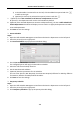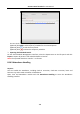User Manual
Table Of Contents
- Chapter 1 Overview
- Chapter 2 Appearance
- Chapter 3 Installation
- Chapter 4 Terminal Connection
- Chapter 5 Wiring Description
- Chapter 6 Activating Access Control Terminal
- Chapter 7 Basic Operation
- Chapter 8 Client Operation
- 8.1 Function Module
- 8.2 User Registration and Login
- 8.3 System Configuration
- 8.4 Access Control Management
- 8.4.1 Adding Access Control Device
- 8.4.2 Viewing Device Status
- 8.4.3 Editing Basic Information
- 8.4.4 Network Settings
- 8.4.5 Capture Settings
- 8.4.6 RS-485 Settings
- 8.4.7 Wiegand Settings
- 8.4.8 Authenticating M1 Card Encryption
- 8.4.9 Remote Configuration
- Checking Device Information
- Editing Device Name
- Editing Time
- Setting System Maintenance
- Managing User
- Setting Security
- Configuring Network Parameters
- Configuring Upload Method
- Configuring Network Center
- Configuring Advanced Network
- Configuring Wi-Fi
- Configuring Relay Parameters
- Configuring Access Control Parameters
- Uploading Background Picture
- Configuring Face Detection Parameters
- Operating Relay
- Viewing Relay Status
- 8.5 Organization Management
- 8.6 Person Management
- 8.7 Schedule and Template
- 8.8 Permission Configuration
- 8.9 Advanced Functions
- 8.10 Searching Access Control Event
- 8.11 Access Control Event Configuration
- 8.12 Door Status Management
- 8.13 Arming Control
- 8.14 Time and Attendance
- Appendix A Tips for Scanning Fingerprint
- Appendix B Custom Wiegand Rule Descriptions
Access Control Terminal·User Manual
130
8.14.3 Advanced Settings
Purpose:
You can configure the basic settings, attendance rule, attendance check point, holiday settings and
leave type for attendance.
Open Time and Attendance module and click Advanced Settings to enter the Advanced Settings
interface.
Basic Settings
Steps:
1. Click Basic Settings tab to enter the Basic Settings interface.
2. Set the basic settings.
Start Day of Each Week: You can select one day as the start day of each week.
Start Date of Each Month: You can select one day as the start date of each month.
3. Set the non-work day settings.
Set as Non-Work Day: Check the checkbox(es) to set the selected day(s) as non-work day.
Set Non-Work Day’s Color in Report: Click the color filed and select the color to mark the
non-work day in report.
Set Non-Work Day’s Mark in Report: Input the mark as non-work day in report.
4. Click Save to save the settings.
Attendance Rule Settings
Steps:
1. Click Attendance Rule Settings tab to enter the Attendance Rule Settings interface.