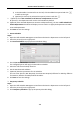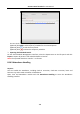User Manual
Table Of Contents
- Chapter 1 Overview
- Chapter 2 Appearance
- Chapter 3 Installation
- Chapter 4 Terminal Connection
- Chapter 5 Wiring Description
- Chapter 6 Activating Access Control Terminal
- Chapter 7 Basic Operation
- Chapter 8 Client Operation
- 8.1 Function Module
- 8.2 User Registration and Login
- 8.3 System Configuration
- 8.4 Access Control Management
- 8.4.1 Adding Access Control Device
- 8.4.2 Viewing Device Status
- 8.4.3 Editing Basic Information
- 8.4.4 Network Settings
- 8.4.5 Capture Settings
- 8.4.6 RS-485 Settings
- 8.4.7 Wiegand Settings
- 8.4.8 Authenticating M1 Card Encryption
- 8.4.9 Remote Configuration
- Checking Device Information
- Editing Device Name
- Editing Time
- Setting System Maintenance
- Managing User
- Setting Security
- Configuring Network Parameters
- Configuring Upload Method
- Configuring Network Center
- Configuring Advanced Network
- Configuring Wi-Fi
- Configuring Relay Parameters
- Configuring Access Control Parameters
- Uploading Background Picture
- Configuring Face Detection Parameters
- Operating Relay
- Viewing Relay Status
- 8.5 Organization Management
- 8.6 Person Management
- 8.7 Schedule and Template
- 8.8 Permission Configuration
- 8.9 Advanced Functions
- 8.10 Searching Access Control Event
- 8.11 Access Control Event Configuration
- 8.12 Door Status Management
- 8.13 Arming Control
- 8.14 Time and Attendance
- Appendix A Tips for Scanning Fingerprint
- Appendix B Custom Wiegand Rule Descriptions
Access Control Terminal·User Manual
131
2. Set the attendance or absence settings.
If employee does not check in when starting work, you can mark as Absent or Late and set the
late time.
If employee does not check out when ending work, you can mark as Absent or Early Leave and
set the early leave duration.
3. Set the Check-in/out Settings.
You can check the checkbox of Check-in Required or Check-out Required and set the valid
period.
You can also set the late rule or early leave rule.
Note: The parameters here will be set as default for the newly added time period. It will not
affect the existed one(s).
4. Set the overtime settings.
You can set the overtime rule and set the maximum overtime for each day.
(Optional) You can check Non-scheduled Work Day checkbox and set the overtime rule for
non-work day.
5. Click Save to save the settings.
Attendance Check Point Settings
You can set the card reader(s) of the access control point as the attendance check point, so that
the card swiping on the card reader(s) will be valid for attendance.
Steps:
1. Click Attendance Check Point Settings tab to enter the Attendance Check Point Settings
interface.
2. Click to pop up Add Attendance Check Point dialog.