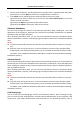User Manual
Table Of Contents
- Chapter 1 Overview
- Chapter 2 Appearance
- Chapter 3 Installation
- Chapter 4 Terminal Connection
- Chapter 5 Wiring Description
- Chapter 6 Activating Access Control Terminal
- Chapter 7 Basic Operation
- Chapter 8 Client Operation
- 8.1 Function Module
- 8.2 User Registration and Login
- 8.3 System Configuration
- 8.4 Access Control Management
- 8.4.1 Adding Access Control Device
- 8.4.2 Viewing Device Status
- 8.4.3 Editing Basic Information
- 8.4.4 Network Settings
- 8.4.5 Capture Settings
- 8.4.6 RS-485 Settings
- 8.4.7 Wiegand Settings
- 8.4.8 Authenticating M1 Card Encryption
- 8.4.9 Remote Configuration
- Checking Device Information
- Editing Device Name
- Editing Time
- Setting System Maintenance
- Managing User
- Setting Security
- Configuring Network Parameters
- Configuring Upload Method
- Configuring Network Center
- Configuring Advanced Network
- Configuring Wi-Fi
- Configuring Relay Parameters
- Configuring Access Control Parameters
- Uploading Background Picture
- Configuring Face Detection Parameters
- Operating Relay
- Viewing Relay Status
- 8.5 Organization Management
- 8.6 Person Management
- 8.7 Schedule and Template
- 8.8 Permission Configuration
- 8.9 Advanced Functions
- 8.10 Searching Access Control Event
- 8.11 Access Control Event Configuration
- 8.12 Door Status Management
- 8.13 Arming Control
- 8.14 Time and Attendance
- Appendix A Tips for Scanning Fingerprint
- Appendix B Custom Wiegand Rule Descriptions
Access Control Terminal·User Manual
134
Click to delete the major leave type.
3. Add the minor leave type.
1) Select the major leave type.
The minor leave type belonging to this major leave type will display on the right panel.
2) Click on the right panel to pop up the Add Minor Leave Type dialog.
3) Input the name for minor leave type.
4) Click Add to add the minor leave type.
You can also edit or delete the major leave type.
Click to edit the minor leave type.
Click to delete the minor leave type.
8.14.4 Attendance Statistics
Purpose:
After calculating attendance data, you can check the attendance summary, attendance details,
abnormal attendance, overtime, card swiping logs and reports based on the calculated attendance
data.
Notes:
The client automatically calculates the previous day’s attendance data at 1:00 am on the next
day.
Keep the client running at 1:00 am or it cannot calculate the previous day’s attendance data
automatically. If not calculated automatically, you can calculate the attendance data manually.
For details, refer to Manual Calculation of Attendance in Chapter 8.14.2 Attendance Handling.
Attendance Summary
Purpose:
You can get all the attendance information statistics of the employees in the specified time period.
Steps:
1. In the Time and Attendance module, click Attendance Statistics tab to enter the Attendance
Statistics page.
2. Click Attendance Summary item on the left panel to enter the Attendance Summary interface.