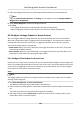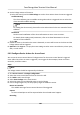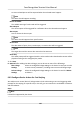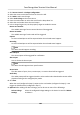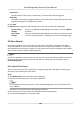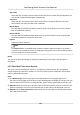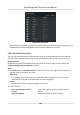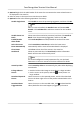User Manual
Table Of Contents
- Legal Information
- Symbol Conventions
- Regulatory Information
- Safety Instruction
- Available Models
- Chapter 1 Overview
- Chapter 2 Appearance
- Chapter 3 Installation
- Chapter 4 Wiring
- Chapter 5 Activation
- Chapter 6 Quick Operation
- Chapter 7 Basic Operation
- Chapter 8 Operation via Web Browser
- 8.1 Login
- 8.2 Live View
- 8.3 Person Management
- 8.4 Search Event
- 8.5 Configuration
- 8.5.1 Set Local Parameters
- 8.5.2 View Device Information
- 8.5.3 Set Time
- 8.5.4 Set DST
- 8.5.5 View Open Source Software License
- 8.5.6 Upgrade and Maintenance
- 8.5.7 Log Query
- 8.5.8 Security Mode Settings
- 8.5.9 Certificate Management
- 8.5.10 Change Administrator's Password
- 8.5.11 View Device Arming/Disarming Information
- 8.5.12 Network Settings
- 8.5.13 Set Video and Audio Parameters
- 8.5.14 Customize Audio Content
- 8.5.15 Set Image Parameters
- 8.5.16 Set Supplement Light Brightness
- 8.5.17 Time and Attendance Settings
- 8.5.18 Set Video Intercom Parameters
- 8.5.19 Access Control Settings
- 8.5.20 Set Biometric Parameters
- 8.5.21 Set Notice Publication
- Chapter 9 Client Software Configuration
- 9.1 Configuration Flow of Client Software
- 9.2 Device Management
- 9.3 Group Management
- 9.4 Person Management
- 9.4.1 Add Organization
- 9.4.2 Configure Basic Information
- 9.4.3 Issue a Card by Local Mode
- 9.4.4 Upload a Face Photo from Local PC
- 9.4.5 Take a Photo via Client
- 9.4.6 Collect Face via Access Control Device
- 9.4.7 Collect Fingerprint via Client
- 9.4.8 Collect Fingerprint via Access Control Device
- 9.4.9 Configure Access Control Information
- 9.4.10 Customize Person Information
- 9.4.11 Configure Resident Information
- 9.4.12 Configure Additional Information
- 9.4.13 Import and Export Person Identify Information
- 9.4.14 Import Person Information
- 9.4.15 Import Person Pictures
- 9.4.16 Export Person Information
- 9.4.17 Export Person Pictures
- 9.4.18 Delete Registered Pictures
- 9.4.19 Get Person Information from Access Control Device
- 9.4.20 Move Persons to Another Organization
- 9.4.21 Issue Cards to Persons in Batch
- 9.4.22 Report Card Loss
- 9.4.23 Set Card Issuing Parameters
- 9.5 Configure Schedule and Template
- 9.6 Set Access Group to Assign Access Authorization to Persons
- 9.7 Configure Advanced Functions
- 9.7.1 Configure Device Parameters
- 9.7.2 Configure Remaining Open/Closed
- 9.7.3 Configure Multi-Factor Authentication
- 9.7.4 Configure Card Reader Authentication Mode and Schedule
- 9.7.5 Configure First Person In
- 9.7.6 Configure Anti-Passback
- 9.7.7 Configure Device Parameters
- 9.8 Configure Linkage Actions for Access Control
- 9.9 Door Control
- 9.10 Event Center
- 9.11 Time and Attendance
- 9.12 System Configuration
- 9.13 Operation and Maintenance
- Appendix A. Tips for Scanning Fingerprint
- Appendix B. Tips When Collecting/Comparing Face Picture
- Appendix C. Tips for Installation Environment
- Appendix D. Dimension
- Appendix E. Communication Matrix and Device Command
4. Set the linkage
acons of the event.
1) Select the event(s) and click Edit Linkage to set the client acons when the events triggered.
Audible Warning
The client soware gives an audible warning when alarm is triggered. You can select the
alarm sound for audible warning.
Note
For seng the alarm sound, please refer to Set Alarm Sound in the user manual of client
soware..
Send Email
Send an email nocaon of the alarm informaon to one or more receivers.
For details about seng email parameters, refer to Set Email Parameters in the user
manual of client soware..
2) Click OK.
5. Enable the event so that when the event is detected, en event will be sent to the client and the
linkage
acons will be triggered.
6.
Oponal: Click Copy to... to copy the event sengs to other access control device, alarm input,
door, or card reader.
9.8.2
Congure Device Acons for Access Event
You can set the access control device's linkage acons for the access control device's triggered
event. Aer that, when an event is triggered, it can trigger the alarm output, buzzer on access
controller, and other acons.
Steps
Note
The linkage acons should be supported by the device.
1. Click Access Control → Linkage Conguraon .
2. Select the access control device from the list on the
le.
3. Click Add to add a new linkage.
4. Select Event Linkage as the event source.
5. select the event type and detailed event to set the linkage.
6. In the Linkage Target area, set the property target to enable this
acon.
Buzzer on Controller
The audible warning of access control device will be triggered.
Capture
An event-related picture will be captured when the selected event happens.
Recording
Face Recognion Terminal User Manual
146