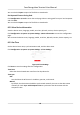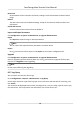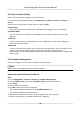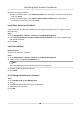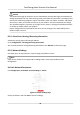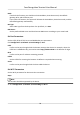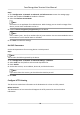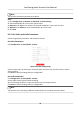User Manual
Table Of Contents
- Legal Information
- Symbol Conventions
- Regulatory Information
- Safety Instruction
- Available Models
- Chapter 1 Overview
- Chapter 2 Appearance
- Chapter 3 Installation
- Chapter 4 Wiring
- Chapter 5 Activation
- Chapter 6 Quick Operation
- Chapter 7 Basic Operation
- Chapter 8 Operation via Web Browser
- 8.1 Login
- 8.2 Live View
- 8.3 Person Management
- 8.4 Search Event
- 8.5 Configuration
- 8.5.1 Set Local Parameters
- 8.5.2 View Device Information
- 8.5.3 Set Time
- 8.5.4 Set DST
- 8.5.5 View Open Source Software License
- 8.5.6 Upgrade and Maintenance
- 8.5.7 Log Query
- 8.5.8 Security Mode Settings
- 8.5.9 Certificate Management
- 8.5.10 Change Administrator's Password
- 8.5.11 View Device Arming/Disarming Information
- 8.5.12 Network Settings
- 8.5.13 Set Video and Audio Parameters
- 8.5.14 Customize Audio Content
- 8.5.15 Set Image Parameters
- 8.5.16 Set Supplement Light Brightness
- 8.5.17 Time and Attendance Settings
- 8.5.18 Set Video Intercom Parameters
- 8.5.19 Access Control Settings
- 8.5.20 Set Biometric Parameters
- 8.5.21 Set Notice Publication
- Chapter 9 Client Software Configuration
- 9.1 Configuration Flow of Client Software
- 9.2 Device Management
- 9.3 Group Management
- 9.4 Person Management
- 9.4.1 Add Organization
- 9.4.2 Configure Basic Information
- 9.4.3 Issue a Card by Local Mode
- 9.4.4 Upload a Face Photo from Local PC
- 9.4.5 Take a Photo via Client
- 9.4.6 Collect Face via Access Control Device
- 9.4.7 Collect Fingerprint via Client
- 9.4.8 Collect Fingerprint via Access Control Device
- 9.4.9 Configure Access Control Information
- 9.4.10 Customize Person Information
- 9.4.11 Configure Resident Information
- 9.4.12 Configure Additional Information
- 9.4.13 Import and Export Person Identify Information
- 9.4.14 Import Person Information
- 9.4.15 Import Person Pictures
- 9.4.16 Export Person Information
- 9.4.17 Export Person Pictures
- 9.4.18 Delete Registered Pictures
- 9.4.19 Get Person Information from Access Control Device
- 9.4.20 Move Persons to Another Organization
- 9.4.21 Issue Cards to Persons in Batch
- 9.4.22 Report Card Loss
- 9.4.23 Set Card Issuing Parameters
- 9.5 Configure Schedule and Template
- 9.6 Set Access Group to Assign Access Authorization to Persons
- 9.7 Configure Advanced Functions
- 9.7.1 Configure Device Parameters
- 9.7.2 Configure Remaining Open/Closed
- 9.7.3 Configure Multi-Factor Authentication
- 9.7.4 Configure Card Reader Authentication Mode and Schedule
- 9.7.5 Configure First Person In
- 9.7.6 Configure Anti-Passback
- 9.7.7 Configure Device Parameters
- 9.8 Configure Linkage Actions for Access Control
- 9.9 Door Control
- 9.10 Event Center
- 9.11 Time and Attendance
- 9.12 System Configuration
- 9.13 Operation and Maintenance
- Appendix A. Tips for Scanning Fingerprint
- Appendix B. Tips When Collecting/Comparing Face Picture
- Appendix C. Tips for Installation Environment
- Appendix D. Dimension
- Appendix E. Communication Matrix and Device Command
Restore All
All parameters will be restored to the factory sengs. You should acvate the device before
usage.
Default
The device will restore to the default
sengs, except for the device IP address and the user
informaon.
Unlink APP Account
Unlink the Hik-Connect account from the
plaorm.
Import and Export Parameters
Click Conguraon → System → Maintenance → Upgrade & Maintenance .
Export
Click Export to export the logs or device parameters.
Note
You can import the exported device parameters to another device.
Import
Click and select the le to import. Click Import to start import conguraon le.
Upgrade
Click Conguraon → System → Maintenance → Upgrade & Maintenance .
Select an upgrade type from the drop-down list. Click and select the upgrade le from your
local PC. Click Upgrade to start upgrading.
Note
Do not power o during the upgrading.
8.5.7 Log Query
You can search and view the device logs.
Go to Conguraon → System → Maintenance → Log Query .
Set the major and minor type of the log type. Set the start
me and end me for searching, and
click Search.
The results will be displayed below, which including the No.,
me, the major type the minor type,
the channel No., the local/remote user informaon, the remote host IP, etc.
Face Recognion Terminal User Manual
67