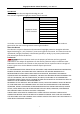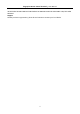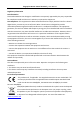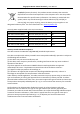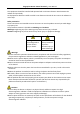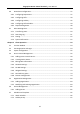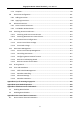Fingerprint Access Control Terminal User Manual
Fingerprint Access Control Terminal·User Manual User Manual © 2018 Hangzhou Hikvision Digital Technology Co., Ltd. This manual is applied for fingerprint access control terminal. Name Model DS-K1T803F DS-K1T803MF DS-K1T803MF(L) DS-K1T803EF DS-K1T804F Fingerprint Access Control Terminal DS-K1T804F-1 DS-K1T804MF DS-K1T804MF-1 DS-K1T804EF DS-K1T804EF-1 It includes instructions on how to use the Product. The software embodied in the Product is governed by the user license agreement covering that Product.
Fingerprint Access Control Terminal·User Manual IN THE EVENT OF ANY CONFLICTS BETWEEN THIS MANUAL AND THE APPLICABLE LAW, THE LATER PREVAILS. Support Should you have any questions, please do not hesitate to contact your local dealer.
Fingerprint Access Control Terminal·User Manual Regulatory Information FCC Information Please take attention that changes or modification not expressly approved by the party responsible for compliance could void the user’s authority to operate the equipment. FCC compliance: This equipment has been tested and found to comply with the limits for a Class B digital device, pursuant to part 15 of the FCC Rules.
Fingerprint Access Control Terminal·User Manual 2006/66/EC (battery directive): This product contains a battery that cannot be disposed of as unsorted municipal waste in the European Union. See the product documentation for specific battery information. The battery is marked with this symbol, which may include lettering to indicate cadmium (Cd), lead (Pb), or mercury (Hg). For proper recycling, return the battery to your supplier or to a designated collection point. For more information see: www.
Fingerprint Access Control Terminal·User Manual This equipment should be installed and operated with a minimum distance 20cm between the radiator and your body. Cet équipement doit être installé et utilisé à une distance minimale de 20 cm entre le radiateur et votre corps. Safety Instruction These instructions are intended to ensure that user can use the product correctly to avoid danger or property loss.
Fingerprint Access Control Terminal·User Manual The device cover for indoor use shall be kept from rain and moisture. Exposing the equipment to direct sun light, low ventilation or heat source such as heater or radiator is forbidden (ignorance can cause fire danger). Do not aim the device at the sun or extra bright places. A blooming or smear may occur otherwise (which is not a malfunction however), and affecting the endurance of sensor at the same time.
Fingerprint Access Control Terminal·User Manual Table of Contents Chapter 1 Overview ................................................................................................................. 1 1.1 Introduction ......................................................................................................................... 1 1.2 Main Features ...................................................................................................................... 1 1.2.
Fingerprint Access Control Terminal·User Manual 4.6 Attendance Configuration .................................................................................................. 37 4.6.1 Configuring Department ................................................................................................ 37 4.6.2 Configuring Shift............................................................................................................. 39 4.6.3 Configuring Holiday ........................................
Fingerprint Access Control Terminal·User Manual 5.7.3 Template ......................................................................................................................... 99 5.8 Permission Configuration ................................................................................................. 101 5.8.1 Adding Permission ........................................................................................................ 102 5.8.2 Applying Permission ................................
Fingerprint Access Control Terminal·User Manual D.2 Attendance Parameters.................................................................................................... 146 Appendix E Attendance Report Table...................................................................................... 147 E.1 Description of Attendance Report File Name .................................................................. 147 E.2 Attendance Report Table Description ..............................................
Fingerprint Access Control Terminal·User Manual Chapter 1 Overview 1.1 Introduction DS-K1T803 Series and DS-K1T804 Series Fingerprint Access Control Terminal is designed with a 2.4-inch LCD display screen. Offline operation, wired network (TCP/IP) and wireless network transmission modes are supported as well. (The models with -1 do not support the wireless network function.) Note: The figure on the left is for reference only. Refer to the actual product as the standard. 1.2 Main Features 1.2.
Fingerprint Access Control Terminal·User Manual Tampering detection, unlocking overtime alarm, invalid card swiping over times alarm, duress card alarm, and so on Accurate data and time display provided by built-in electronic clock Check the device running status via the Watchdog.
Fingerprint Access Control Terminal·User Manual Supports transmitting data via EHome to realize the whole network transmitting. Activates via device. 1.3 Appearance Table 1-1 Description of DS-K1A801 Series Model No. Description 1 Keypad 2 Door Bell Button 3 Fingerprint Reading Module 4 2.
Fingerprint Access Control Terminal·User Manual 1.4 Keypad Description No. 1 2 3 4 5 6 Table 1-2 Description of Keys Description Exiting Key: Press the button to exit the menu. Direction Keys: Use , , , to move the cursor in the menu. Numeric Keys/Letter Keys: Press to input numbers or letters. Long press Key 6 for 3s to enter One-Touch Wi-Fi Settings mode. You can set the Wi-Fi for the device via the App on the phone. Press Key 6 again to exit the mode after setting Wi-Fi completely.
Fingerprint Access Control Terminal·User Manual Chapter 2 Installation Before You Start: Make sure that the device in the package is in good condition and all the assembly parts are included. Make sure that the wall is strong enough to withstand three times the weight of the device. Steps: 1. Install 120 Or 86 gang box into the wall. 2. Route the cables through the cable hole of the mounting plate. 3. Secure the device mounting plate on the gang box with two screws (supplied). 4.
Fingerprint Access Control Terminal·User Manual Chapter 3 Device Wiring 3.
Fingerprint Access Control Terminal·User Manual Line Group Line Group A Line Group B Line Group C No.
Fingerprint Access Control Terminal·User Manual 3.2 Device Wiring 3.2.1 External Device Wiring Overview (Without Secure Door Control Unit) Note: The external power supply and the access control terminal should use the same GND cable.
Fingerprint Access Control Terminal·User Manual 3.2.2 External Device Wiring Overview (With Secure Door Control Unit) Note: The external power supply and the secure door control unit should use the same GND cable.
Fingerprint Access Control Terminal·User Manual Chapter 4 Basic Operation The suggested working flow is as follows: Device Activation: Activate the device before first using. Login: Hold the OK button for 3s to login the device main interface. Parameters Configuration: Configure the communication, the system, and the time. User Management: Add, edit and delete the users in the fingerprint access control terminal. You are able to set the user ID No. name, card number fingerprint, password, department, etc.
Fingerprint Access Control Terminal·User Manual Steps: 1. Create a device password for activation. 2. Confirm the password. 3. Press the OK key to activate the device. Note: For details about entering and operating the input method, see Appendix B Input Method Operation.
Fingerprint Access Control Terminal·User Manual 3. Create a password and input the password in the password field, and confirm the password. STRONG PASSWORD RECOMMENDED– We highly recommend you create a strong password of your own choosing (using a minimum of 8 characters, including upper case letters, lower case letters, numbers, and special characters) in order to increase the security of your product.
Fingerprint Access Control Terminal·User Manual 6. Input the password and click the Modify button to activate your IP address modification. 4.1.3 Activating via Client Software Purpose: The client software is versatile video management software for multiple kinds of devices. Get the client software from the supplied disk or the official website, and install the software according to the prompts. Follow the steps to activate the control panel. Steps: 1.
Fingerprint Access Control Terminal·User Manual 2. Click Device Management to enter the Device Management interface. 3. Check the device status from the device list, and select an inactive device. 4. Check the device status from the device list, and select an inactive device. 5. Click the Activate button to pop up the Activation interface 6. In the pop-up window, create a password in the password field, and confirm the password.
Fingerprint Access Control Terminal·User Manual 7. Click OK button to start activation. 8. Click the Modify Netinfor button to pop up the Network Parameter Modification interface. 9. Change the device IP address to the same network segment with your computer by either modifying the IP address manually. 10. Input the password and click the OK button to save the settings. You will enter the initial interface.
Fingerprint Access Control Terminal·User Manual 4.2 Login Steps: 1. For the first time login, long-press the OK key for 3s and input the device password (the password for activation) to enter the main interface. You can manage the user, the department, the shift, the holiday, the shift schedule, the report, the communication, the system, the time, etc.
Fingerprint Access Control Terminal·User Manual Note: The picture displayed above is the Communication Settings interface. The models with -1 does not support Wi-Fi function. And the Wi-Fi module’s icon will not be displayed in the interface. Setting Network You can set the device network parameters, including the IP address, the subnet mask, the gateway address, and the DHCP. Steps: 1. Move the cursor to the Network and press the OK key to enter the Network interface. 2.
Fingerprint Access Control Terminal·User Manual Setting Wiegand Parameters Purpose: You are able to set the Wiegand Direction (Send/Receive) and the Wiegand mode (Wiegand 26/Wiegand 34). Steps: 1. Move the cursor to Wiegand, and press the OK key to enter the Wieagand interface. 2. Edit the Wiegand parameters, including the Wiegand direction and the Wiegand mode. Wiegand Direction: If select “Send”, the terminal can connect to the access controller to upload the card No.
Fingerprint Access Control Terminal·User Manual Setting Wi-Fi Purpose: You can enable the Wi-Fi and configure the Wi-Fi parameter. Steps: 1. Move the cursor to Wi-Fi, and press the OK key to enter the Wi-Fi interface. 2. Move the cursor to the icon and press the OK key to enable the WLAN. 3. Select a network and press the OK key to enter the Wi-Fi Setting interface. 4. Input the Wi-Fi password, and configure the IP mode the IP address, the subnet mask and the gateway.
Fingerprint Access Control Terminal·User Manual You are able to set the system parameters, manage the data, restore default parameters and upgrade the device. Setting System Parameters Purpose: Set the system parameters, including the device time format, the keypad audio, the voice prompt, the voice volume, the sleeping, the attendance repeating time interval, the attendance record over threshold prompt, the secure door control panel and the record delete. Time Format: MM/DD/YYYY、MM.DD.
Fingerprint Access Control Terminal·User Manual Time Interval: Attendance Record Prompt: Secure Door Control Panel: Record Delete: time to 30min, the device will sleep after 30 min without any operation. Note: If you set the sleeping time to 0, the function is disabled. Set the attendance repeating time interval (Second) of a person. The attendance will be invalid, the authentication will be failed, and the door will not be open if the user swipe the card repeatedly within the time interval.
Fingerprint Access Control Terminal·User Manual Data Only: attendance data by time. Delete User Only: Delete all user data in the device, including the attendance records. Clear the admin management permission. The admin will turn to the normal user. The user will not be deleted. Clear Permission: Restoring Settings Purpose: You can restore Factory Defaults or Default Settings. Steps: 1. Move the cursor to Reset and press the OK key to enter the Reset interface. Figure 1. 1 Reset Interface 2.
Fingerprint Access Control Terminal·User Manual Upgrading Device The system can read the upgrading file from the plugged USB disk. Press OK to upgrade the device. After upgrading is completed, the device will reboot automatically. Notes: The upgrading file should be put in the root directory. The upgrading file name should be digicap.dav. 4.3.3 Setting Time Purpose: You are able to set the device time and the DST. Steps: 1.
Fingerprint Access Control Terminal·User Manual Move the cursor to User in the main interface and press the OK key to enter the User List interface. 4.4.1 Adding User You can add users by editing the ID No., the user name, the card No. You can also scan the user fingerprint, set the password, the department, the role, the schedule template, the authentication mode and the duress card. Steps: 1. Press the key to enter the New (new user) interface and input the ID No. Notes: The ID No.
Fingerprint Access Control Terminal·User Manual 2. Enter the new user name. Notes: For details about using the input method, see Appendix B Input Method Operation The user name supports up to 32 characters. Each user name can be used for once. 3. Enter the card No. Notes: The card No. is required. The card No. can be 0. The card No. can start with 0 when it contains more than one numbers. E.g. 012345. The card No. can be used for once.
Fingerprint Access Control Terminal·User Manual 5. Move the cursor to Set and press the OK key to edit the user password. 1) Enter the password and confirm the password in the Set Password interface. 2) Press the ESC key and select Yes to save the password. Note: Up to 8 numbers can be entered. 6. Move the cursor to Select and press the OK key to select a department. Figure 1. 2 Select Department Interface Note: For detailed information about editing the department, see Section 4.6.
Fingerprint Access Control Terminal·User Manual 7. Move the cursor and press the OK key to select the user role. Admin: The admin has all permissions to operate the device. User: The user can check attendance in the initial interface. Notes: All people can enter the main interface to operate if there is no Admin configured. After configuring the admin, you have to authorize the admin ID to enter the main interface. You can user the USB interface to import the user information.
Fingerprint Access Control Terminal·User Manual 4.4.2 Managing User Searching User Purpose: Enter the user ID No. or the user name to search the target user. Steps: 1. Enter the user ID or the user name in the searching bar of the user list interface, 2. Press the OK key to search. Editing the User Steps: 1. Select a target user in the user list and press the OK key. 2. Select Edit User in the User Configuration interface. 3. Follow Section 4.4.1 Adding User to edit the user information. 4.
Fingerprint Access Control Terminal·User Manual Deleting the User Select Delete User and press the OK key to delete the target user and its information. Or press Delete Password and press the OK key to delete the target user password. Or press Clear FP (Fingerprint) and press the OK key to clear the target user fingerprint. Or press Clear Card and press the OK key to delete the user card No. 4.
Fingerprint Access Control Terminal·User Manual 4.5.1 Configure Access Control Parameters Steps: 1. Select ACS (Access Control System) in the access control system interface to enter the parameters setting interface. 2. Edit the parameters.
Fingerprint Access Control Terminal·User Manual Super Password: Set the device super password. After saving the settings, you can input the super password in the initial interface to access the door. 3. Press the ESC key and select Yes to save the settings and exit the interface. 4.5.2 Configuring Holiday Group Purpose: Configure the access control system holiday schedule. The door can be open during the holiday. Adding Holiday Group Steps: 1.
Fingerprint Access Control Terminal·User Manual 5. Configure the holiday parameters, including the holiday No. the holiday name, the holiday start time and the end time and the holiday period for the access control devices. Notes: Up to 8 periods can be configured. Press the ESC key and select Yes to save the parameters and exit the interface. 6. Press the ESC key and select Yes to save the parameters and exit the interface. The configured holiday group will be displayed in the holiday group list.
Fingerprint Access Control Terminal·User Manual 2. Edit the holiday group name. Or select New ACS Holiday to add new holiday schedules. 3. Press the ESC key and select Yes to save the settings and exit the interface. Or 1) Select a holiday in the holiday list and select Edit in the Holiday Settings interface. Or seslect Delete to delete the select holiday. 2) Edit the select holiday according to Adding Holiday Group. 3) Press the ESC key and select Yes to save the settings and exit the interface. 4.5.
Fingerprint Access Control Terminal·User Manual 2. Press the key to enter the New (New Week Plan) interface. 3. Configure the week plan parameters, including the week plan No., the week plan name, the week plan time and its corresponding periods. Note: Up to 8 periods can be configured each day. 4. Press the ESC key and select Yes to save the settings and exit the interface. Searching Week Plan Purpose: Search the target week plan by entering the week plan name. Steps: 1.
Fingerprint Access Control Terminal·User Manual 2. Edit the select week plan according to Adding Week Plan. 3. Press the ESC key and select Yes to save the settings and exit the interface. 4.5.4 Configuring Schedule Template Adding Schedule Template Steps: 1. Select Template (Schedule Template) and press the OK key to enter the Template (Schedule Template) list interface. Note: By default, the system contains one template, named Template 1. 2.
Fingerprint Access Control Terminal·User Manual 3. Configure the schedule template parameters, including the template No., the template name, the week plan and the holiday group. For details about configuring the week plan and the holiday, see Section 4.5.2 Configuring Holiday Group and Section 4.5.3 Configuring Week Plan. 4. Press the ESC key and select Yes to save the settings and exit the interface. The configured schedule template will be displayed in the template list interface.
Fingerprint Access Control Terminal·User Manual 2. Edit the select week plan according to Section 4.5.4 Configuring Schedule Template. 3. Press the ESC key and select Yes to save the settings and exit the interface. 4.6 Attendance Configuration The suggested configuration flow is as follows: 4.6.1 Configuring Department Purpose: Editing, searching and resetting the department are available.
Fingerprint Access Control Terminal·User Manual 1. Select a target department to edit. 2. Press the OK key to enter the configuration interface. 3. Select Edit and press the OK key. 4. Edit the department name, the shift type and the shift name. 5. Press the ESC key and select Yes to save the settings and exit the interface. Notes: The department name supports numbers, uppercase letters, lowercase letters, Chinese characters and symbols. The department name supports up to 32 characters.
Fingerprint Access Control Terminal·User Manual Steps: 1. Enter the target department name in the searching bar of the department list interface. 2. Press the OK key to search. 4.6.2 Configuring Shift Purpose: The normal shift and the man-hour shift are available to be configured. You can set the attendance rule and the attendance checking times in the normal shift. You can also set the working hours per day in the man-hour shift.
Fingerprint Access Control Terminal·User Manual 2. Configure the attendance rule. On-work Advanced Time: The allowable early duration to go to work. Latest On-Work Check Time: The allowable late duration to go to work. Absence Time (Late): The late arrival threshold duration. Off-Work Early Time: The allowable early duration to get off work. Latest Off-Work Check Time: The allowable late duration to get off work. Absence Time (Early Leave): The early leave threshold duration. 3.
Fingerprint Access Control Terminal·User Manual 3. Edit the shift name, and the period in order. Notes: The shift No. cannot be edited. The shift name supports numbers, uppercase letters, lowercase letters, Chinese characters and symbols. The shift name supports up to 32 characters. Up to 4 time periods can be edited. You can also select Reset to reset the settings. 4. Press the ESC key and select Yes to save the settings and exit the interface. Man-hour Shift Steps: 1.
Fingerprint Access Control Terminal·User Manual The following steps will take Custom 1 as an example. 3. Press the OK key to enter the Man-Hour Shift configuration interface. 4. Select Edit to enter the Edit Shift interface. You can edit the shift name, the shift duration, the latest time on-work and the break time. Notes: The shift No. cannot be edited. The break time will not be counted into the working hour. If set the Latest Time (On-Work) to 0, the function is disabled by default.
Fingerprint Access Control Terminal·User Manual 1. In the Holiday interface, press the key to enter the New (New Holiday) interface. 2. Enter the holiday No., the holiday name, the holiday start time and the end time. 3. Press the ESC key and select Yes to save the settings and exit the interface. The added holiday will be displayed in the Holiday list. Searching Holiday Steps: 1. In the Holiday List interface, enter the target holiday name. 2. Press the OK key to search.
Fingerprint Access Control Terminal·User Manual 2. Select Edit and follow the steps in Adding Holiday to edit the holiday information. Or select Delete and press the OK key to delete the holiday. 3. Press the ESC key and select Yes to save the settings and exit the interface. 4.6.4 Configuring Shift Schedule Purpose: Configure the shift schedule by department or by individual. Scheduling Shift by Department Before you start: 1. Edit the department. For detailed information, see Section 4.6.
Fingerprint Access Control Terminal·User Manual 3. Move the cursor to Set Shift and press the OK key to enter the Set Shift interface. 1) Select the shift type and the shift times. Figure 1. 3 Set Shift Interface Notes: You can set the shift from Monday to Sunday. The shift types include None, Normal, and Man-Hour. 2) Press the ESC key and select Yes to save the settings and exit the interface. 4. Set the schedule start time and the end time. 5. Move the cursor to Select Holiday and press the OK key.
Fingerprint Access Control Terminal·User Manual 2) Press the ESC key and select Yes to save the settings and exit the interface. Notes: The attendance will not be recorded during the holiday. 6. Press the ESC key and select Yes to save the settings and exit the interface Note: The department name cannot be edited. Scheduling Shift by Individual Adding New Individual Shift Before you start: 1. Add the user. For detailed information, see Section 4.4 User Management. 2.
Fingerprint Access Control Terminal·User Manual 4. Move the cursor to Set Shift and press the OK key to enter the Set Shift interface. 1) Select the shift types and the shift times. Notes: You can set the shift from Monday to Sunday. The shift types include None, Normal, and Man-Hour. 2) Press the ESC key and select Yes to save the settings and exit the interface. 5. Set the start time and the end time in the Individual Shift Settings interface. 6.
Fingerprint Access Control Terminal·User Manual Note: The attendance will not be recorded during the holiday. 7. Press the ESC key and press the OK key to save the settings and exit the interface. Editing and Deleting Individual Schedule Steps: 1. Select an individual shift in the By Individual (Schedule by Individual) interface. 2. Select Edit and press the OK key to enter the Individual Shift Settings interface. Follow Scheduling Shift by Individual to edit the shift.
Fingerprint Access Control Terminal·User Manual 3. Edit the device No., the start time and the end time in the Export Report interface. Note: You should customize the device No. The device No. is for differentiating the reports of different devices. Or select Attendance Management Schedule in the Report Management interface to export the Shift Settings Table, the Normal Shift Schedule table and the Man-Hour Shift Schedule table directly. 4. Press the OK key to export.
Fingerprint Access Control Terminal·User Manual 4.7 Other Management 4.7.1 Transferring Data Purpose: You can export the ACS parameters and the attendance data. You can also import the ACS parameters from the USB disk. Exporting Data Steps: 1. Insert the USB disk to the USB interface. Note: The device will detect the USB disk memory before exporting the report. If the memory is not enough, the device will pop up a prompt to remind you. 2.
Fingerprint Access Control Terminal·User Manual 2. Press the key to enter the Import interface and select Import ACS Para (Import Access Control System Parameters). 3. Press the OK key to import. Notes: Support the USB disk of FAT32 format. The file for importing should be in the root directory. 4.7.2 Searching Log Purpose: You are able to search the event log in the target time duration of the target ID No. Steps: 1. Enter the ID No. in the Log (Log Search) interface. 2.
Fingerprint Access Control Terminal·User Manual 4. Press the OK key to search. The interface will display the log search result. Note: A user authentication will create an event record. 4.7.3 Testing You are able to perform the voice test, the keypad test and the RTC test. Select Test to enter the Test interface. Voice Test: Keypad Test: RTC Test: If the device voice is working properly, you are able to hear Voice Test Success.
Fingerprint Access Control Terminal·User Manual Checking Capacity Check the user capacity and the fingerprint capacity in the device. User Capacity: The maximum user amount that can be configured. Note: The default maximum user amount is 3,000. Fingerprint Capacity: The maximum fingerprint amount. Note: The default maximum fingerprint amount is 3,000. Checking Device Information In the Device interface, you are able to check the device name, the device serial No.
Fingerprint Access Control Terminal·User Manual Chapter 5 Client Operation You can set and operate the access control devices via the client software. This chapter will introduce the access control device related operations in the client software. For integrated operations, refer to User Manual of iVMS-4200 Client Software. 5.1 Function Module Control Panel of iVMS-4200: 5.2 User Registration and Login For the first time to use iVMS-4200 client software, you need to register a super user for login.
Fingerprint Access Control Terminal·User Manual A user name cannot contain any of the following characters: / \ : * ? “ < > |. And the length of the password cannot be less than 6 characters. For your privacy, we strongly recommend changing the password to something of your own choosing (using a minimum of 8 characters, including upper case letters, lower case letters, numbers, and special characters) in order to increase the security of your product.
Fingerprint Access Control Terminal·User Manual 5.3 System Configuration Purpose: You can synchronize the missed access control events to the client. Steps: 1. Click Tool – System Configuration. 2. In the System Configuration window, check the Auto-synchronize Access Control Event checkbox. 3. Set the synchronization time. The client will auto-synchronize the missed access control event to the client at the set time. 5.
Fingerprint Access Control Terminal·User Manual Before you start: For the first time opening the Access Control module, the following dialog will pop up and you are required to select the scene according to the actual needs. You can select the scene as Non-residence and Residence. Non-residence: You can set the attendance rule when adding person, while set the access control parameters. Residence: You cannot set the attendance rule when adding person.
Fingerprint Access Control Terminal·User Manual 5.4.1 Adding Access Control Device Click in the Access Control module to enter the following interface. Note: After adding the device, you should check the device arming status in Tool – Device Arming Control. If the device is not armed, you should arm it, or you will not receive the real-time events via the client software. For details about device arming control, refer 5.13 Arming Control.
Fingerprint Access Control Terminal·User Manual 4. Create a password in the password field, and confirm the password. STRONG PASSWORD RECOMMENDED– We highly recommend you create a strong password of your own choosing (using a minimum of 8 characters, including upper case letters, lower case letters, numbers, and special characters) in order to increase the security of your product.
Fingerprint Access Control Terminal·User Manual Adding Online Device Purpose: The active online devices in the same local subnet with the client software will be displayed on the Online Device area. You can click the Refresh Every 60s button to refresh the information of the online devices. Note: You can click to hide the Online Device area. Steps: 1. Select the devices to be added from the list. Note: For the inactive device, you need to create the password for it before you can add the device properly.
Fingerprint Access Control Terminal·User Manual The password strength of the device can be checked by the software. For your privacy, we strongly recommend changing the password to something of your own choosing (using a minimum of 8 characters, including upper case letters, lower case letters, numbers, and special characters) in order to increase the security of your product.
Fingerprint Access Control Terminal·User Manual If you want to add all the online devices to the client software, click Add All and click OK in the pop-up message box. Then enter the user name and password for the devices to be added. Adding Devices by IP or Domain Name Steps: 1. Click Add to open the device adding dialog box. 2. Select IP/Domain as the adding mode. 3. Input the required information. Nickname: Edit a name for the device as you want. Address: Input the device’s IP address or domain name.
Fingerprint Access Control Terminal·User Manual 2) Input the required information, including the device channel number and alarm input number. 3) Click Add. When the offline device comes online, the software will connect it automatically. 5. Click Add to add the device. Adding Devices by IP Segment Steps: 1. Click Add to open the device adding dialog box. 2. Select IP Segment as the adding mode. 3. Input the required information. Start IP: Input a start IP address.
Fingerprint Access Control Terminal·User Manual You can import all the channels of the device to the corresponding group by default. Note: iVMS-4200 also provides a method to add the offline devices. 1) Check the Add Offline Device checkbox. 2) Input the required information, including the device channel number and alarm input number. 3) Click Add. When the offline device comes online, the software will connect it automatically. 5. Click Add.
Fingerprint Access Control Terminal·User Manual 6. Check the checkbox(es) to select the device(s). 7. Input the device user name and the device password in the User Name field and Password field respectively. Notes: The device user name is admin by default. The device password is created when you activate the device. For details, refer to Chapter 4.1 Device Activation. 8. (Optional) Check the Export to Group checkbox to create a group by the device name.
Fingerprint Access Control Terminal·User Manual 3. Input the required information. Nickname: Edit a name for the device as you want. Account: Input the account name registered on EHome protocol. 4. Optionally, check the Export to Group checkbox to create a group by the device name. You can import all the channels of the device to the corresponding group by default. Note: iVMS-4200 also provides a method to add the offline devices. 1) Check the Add Offline Device checkbox.
Fingerprint Access Control Terminal·User Manual 3. Click Export Template and save the pre-defined template (CSV file) on your PC. 4. Open the exported template file and input the required information of the devices to be added on the corresponding column. Nickname: Edit a name for the device as you want. Adding Mode: You can input 0, 2, 3, 4, 5, or 6 which indicated different adding modes.
Fingerprint Access Control Terminal·User Manual your password regularly, especially in the high security system, resetting the password monthly or weekly can better protect your product. Add Offline Device: You can input 1 to enable adding the offline device, and then the software will automatically connect it when the offline device comes online. 0 indicates disabling this function. Export to Group: You can input 1 to create a group by the device name (nickname).
Fingerprint Access Control Terminal·User Manual Note: The interface may different from the picture displayed above. Refer to the actual interface when adopting this function. Door Status: The status of the connected door. Host Status: The status of the host, including Storage Battery Power Voltage, Device Power Supply Status, Multi-door Interlocking Status, Anti-passing Back Status, and Host Anti-Tamper Status. Card Reader Status: The status of card reader.
Fingerprint Access Control Terminal·User Manual 4. Edit the device information, including the adding mode, the device name, the device IP address, port No., user name, and the password. 5.4.4 Network Settings Purpose: After adding the access control device, you can set the uploading mode, and set the network center and wireless communication center. Select the device in the device list, and click Modify to pop up the modifying device information window.
Fingerprint Access Control Terminal·User Manual 2. Select the center group in the dropdown list. 3. Check the Enable checkbox to enable the selected center group. 4. Select the uploading mode in the dropdown list. You can enable N1/G1 for the main channel and the backup channel, or select Close to disable the main channel or the backup channel. Note: The main channel and the backup channel cannot enable N1 or G1 at the same time. 5. Click Save button to save parameters.
Fingerprint Access Control Terminal·User Manual The port No. of the wireless network and wired network should be consistent with the port No. of EHome. You can set the domain name in Enable NTP area Time section in Remote Configuration. For details, refer to Time in 5.4.8 Remote Configuration. Wireless Communication Center Settings Steps: 1. Click the Wireless Communication Center tab. 2. 3. 4. 5. 6. 7. Select the APN name as CMNET or UNINET. Input the SIM Card No.
Fingerprint Access Control Terminal·User Manual 2. Select the serial No. of the port from the dropdown list to set the RS-485 parameters. 3. Set the baud rate, data bit, the stop bit, parity type, communication mode, work mode, and the connection mode in the dropdown list. 4. Click Save to save the settings and the configured parameters will be applied to the device automatically. Note: After changing the working mode, the device will be rebooted. A prompt will be popped up after changing the working mode.
Fingerprint Access Control Terminal·User Manual 5.4.7 M1 Card Encryption The M1 Card Encryption function increases the authentication security level, which should be applied together with the card enrollment station of our company via the client software or the web client. After issuing the card, you can set the M1 card encryption function on the controller. Note: Only DS-K1T803MF and DS-K1T804MF support the M1 Card Encryption function. Steps: 1.
Fingerprint Access Control Terminal·User Manual Editing Device Name In the Remote Configuration interface, click System -> General to configure the device name and overwrite record files parameter. Click Save to save the settings. Editing Time Steps: 1. In the Remote Configuration interface, click System -> Time to configure the time zone. 2. (Optional) Check Enable NTP checkbox and configure the NTP server address, port No., and synchronization interval. 3.
Fingerprint Access Control Terminal·User Manual Setting System Maintenance Purpose: You can reboot the device remotely, restore the device to default settings, import configuration file, upgrade the device, etc. Steps: 1. In the Remote Configuration interface, click System -> System Maintenance. 2. Click Reboot to reboot the device. Or click Restore Default Settings to restore the device settings to the default ones, excluding the IP address.
Fingerprint Access Control Terminal·User Manual Managing User Steps: 1. In the Remote Configuration interface, click System -> User. 2. Click Add to add the user (Do not support by the elevator controller.). Or select a user in the user list and click Edit to edit the user. You are able to edit the user password, the IP address, the MAC address and the user permission. Cilck OK to confirm editing.
Fingerprint Access Control Terminal·User Manual Setting Security Steps: 1. Click System -> Security. 2. Select the encryption mode level in the dropdown list. 3. (Optional) Check Enable SSH checkbox and Enable Illegal Login Lock checkbox for the device security. 4. Click Save to save the settings. Configuring Network Parameters Click Network -> General. You can configure the NIC type, the IPv4 address, the subnet mask (IPv4), the default gateway (IPv4), MTU address, MTU, and the device port.
Fingerprint Access Control Terminal·User Manual Configuring Upload Method Purpose: You can set the center group for uploading the log via the EHome protocol. Steps: 1. Click Network -> Report Strategy. 2. Select a Center Group from the drop-down list. 3. Check the Enable check box. 4. Set the uploading method. You can set the main channel and the backup channel. 5. Click Settings on the right of the channel field to set the detailed information. 6. Click Save to save the settings.
Fingerprint Access Control Terminal·User Manual Note: For details about adding device by EHome account, refer to Chapter 5.4.1 Adding Access Control Device. Steps: 1. Click Network –> Network Center Configuration. 2. Select Notify Surveillance Center in the dropdown list. 3. Set the center IP address, port No., protocol type, and user name. 4. Click Save to save the settings. Configuring Advanced Network Click Network -> Advanced Settings. You can configure the DNS IP address 1, the DNS IP address 2.
Fingerprint Access Control Terminal·User Manual 2. Check Enable checkbox. 3. Set the Wi-Fi SSID (Network Name). Or you can click Select… to select the Wi-Fi. 4. Input the Wi-Fi password. 5. (Optional) Click Refresh to refresh the Wi-Fi status. 6. (Optional) Select the NIC type. You can select either Wired Connection or Auto Switch. 7. (Optional) You can disable DHCP and set the network IP address, subnet mask, default gateway, MAC address, DNS1 IP Address, and DNS2 IP Address manually. 8.
Fingerprint Access Control Terminal·User Manual Configuring Access Control Parameters Steps: 1. In the Remote Configuration interface, click Other -> Access Control Parameters. 2. Select and check the item as you desired. Enable Voice Prompt: If check the checkbox, the voicce pormpt is enabled in the device. You can hear the voice prompt when operating in the device. Press Key to Input Card No.: If you check the checkbox, you can input the card No. by pressing the key. 3. Click Save to save the settings.
Fingerprint Access Control Terminal·User Manual Operating Relay Steps: 1. Click Operation -> Relay. You can view the relay status. 2. Check the relay checkbox 3. Click Open or Close to open/close the relay. 4. (Optional) Click Refresh to refresh the relay status. Viewing Relay Status Click Status -> Relay to view the relay status.
Fingerprint Access Control Terminal·User Manual 5.5 Organization Management You can add, edit, or delete the organization as desired. Click tab to enter the Person and Card Management interface. 5.5.1 Adding Organization Steps: 1. In the organization list on the left, you should add a top organization as the parent organization of all organizations. Click Add button to pop up the adding organization interface. 2. Input the Organization Name as desired. 3. Click OK to save the adding. 4.
Fingerprint Access Control Terminal·User Manual The lower-level organizations will be deleted as well if you delete an organization. Make sure there is no person added under the organization, or the organization cannot be deleted. 5.6 Person Management After adding the organization, you can add person to the organization and manage the added person such as issuing cards in batch, importing and exporting persons information in batch, etc. Note: Up to 10,000 persons or cards can be added. 5.6.
Fingerprint Access Control Terminal·User Manual 5. (Optional) You can also click Take Phone to take the person’s photo with the PC camera. 6. Click OK to finish adding. Adding Person (Basic Information) Steps: 1. In the Add Person interface, click Details tab. 2. Input the detailed information of the person, including person’s ID type, ID No., country, etc., according to actual needs. Linked Device: You can bind the indoor station to the person.
Fingerprint Access Control Terminal·User Manual 2. In the Device Operation Role field, select the role of operating the access control device. Normal User: The person has the permission to check-in/out on the device, pass the access control point, etc. Administrator: The person has the normal user permission, as well as permission to configure the device, including adding normal user, etc. 3. In the Permission(s) to Select list, all the configured permissions display.
Fingerprint Access Control Terminal·User Manual 3. Select the card type according to actual needs. Normal Card Card for Disabled Person: The door will remain open for the configured time period for the card holder. Card in Blacklist: The card swiping action will be uploaded and the door cannot be opened. Patrol Card: The card swiping action can used for checking the working status of the inspection staff. The access permission of the inspection staff is configurable.
Fingerprint Access Control Terminal·User Manual Access Controller Reader: Place the card on the reader of the Access Controller and click Read to get the card No. Card Enrollment Station: Place the card on the Card Enrollment Station and click Read to get the card No. Note: The Card Enrollment Station should connect with the PC running the client. You can click Set Card Enrollment Station to enter the following dialog. 1) Select the Card Enrollment Station type.
Fingerprint Access Control Terminal·User Manual Note: The device should support the QR code authentication function. For details about setting the QR code authentication function, see the specified device user manual. 10. (Optional) You can click Link Fingerprint to link the card with the person’s fingerprint, so that the person can place the finger on the scanner instead of swiping card when passing the door. 11. Click OK to save the settings.
Fingerprint Access Control Terminal·User Manual 4. 5. 6. 7. 8. Notes: The serial port number should correspond to the serial port number of PC. You can check the serial port number in Device Manager in your PC. The baud rate should be set according to the external fingerprint card reader. The default value is 19200. Timeout after field refers to the valid fingerprint collecting time.
Fingerprint Access Control Terminal·User Manual Steps: 1. Exporting Person: You can export the added persons’ information in Excel format to the local PC. 1) After adding the person, you can click Export Person button in the Person and Card tab to pop up the following dialog. 2) Click to select the path of saving the exported Excel file. 3) Check the checkboxes to select the person information to export. 4) Click OK to start exporting. 2.
Fingerprint Access Control Terminal·User Manual Note: This function is only supported by the device the connection mothod of which is TCP/IP when adding the device. Steps: 1. In the organization list on the left, click to select an organization to import the persons. 2. Click Get Person button to pop up the following dialog box. 3. The added access control device will be displayed. 4. Click to select the device and then click OK to start getting the person information from the device.
Fingerprint Access Control Terminal·User Manual 1. Select the person in the list and click Change Organization button. 2. Select the organization to move the person to. 3. Click OK to save the settings. Issuing Card in Batch You can issue multiple cards for the person with no card issued in batch. Steps: 1. Click Issue Card in Batch button to enter the following dialog. All the added person with no card issued will display in the Person(s) with No Card Issued list. 2.
Fingerprint Access Control Terminal·User Manual 5. Click to set the effective time and expiry time of the card. 6. Select the Card Reader Mode for reading the card No. Access Controller Reader: Place the card on the reader of the Access Controller and click Read to get the card No. Card Enrollment Station: Place the card on the Card Enrollment Station and click Read to get the card No. Note: The Card Enrollment Station should connect with the PC running the client.
Fingerprint Access Control Terminal·User Manual permission, so that the access control permission will take effect in the time durations of the template. Click to enter the schedule and template interface. You can manage the schedule of access control permission including Week Schedule, Holiday Schedule, and Template. For permission settings, please refer to Chapter 5.8 Permission Configuration. 5.7.1 Week Schedule Click Week Schedule tab to enter the Week Schedule Management interface.
Fingerprint Access Control Terminal·User Manual 2. Input the name of week schedule and click OK button to add the week schedule. 3. Select the added week schedule in the schedule list and you can view its property on the right. You can edit the week schedule name and input the remark information. 4. On the week schedule, click and drag on a day to draw on the schedule, which means in that period of time, the configured permission is activated.
Fingerprint Access Control Terminal·User Manual Steps: 1. Click Add Holiday Group button on the left to pop up the adding holiday group interface. 2. Input the name of holiday group in the text filed and click OK button to add the holiday group. 3. Select the added holiday group and you can edit the holiday group name and input the remark information. 4. Click Add Holiday icon on the right to add a holiday period to the holiday list and configure the duration of the holiday.
Fingerprint Access Control Terminal·User Manual 1) On the period schedule, click and drag to draw the period, which means in that period of time, the configured permission is activated. Note: Up to 8 time durations can be set for each period in the schedule. 2) When the cursor turns to , you can move the selected time bar you just edited. You can also edit the displayed time point to set the accurate time period. 3) When the cursor turns to , you can lengthen or shorten the selected time bar.
Fingerprint Access Control Terminal·User Manual There are two pre-defined templates by default: Whole Week Template and Blank Template, which cannot be deleted and edited. Whole Week Template: The card swiping is valid on each day of the week and it has no holiday group schedule. Blank Template: The card swiping is invalid on each day of the week and it has no holiday group schedule. You can define custom templates on your demand. Steps: 1. Click Add Template to pop up the adding template interface.
Fingerprint Access Control Terminal·User Manual 5. Select holiday groups to apply to the schedule. Note: Up to 4 holiday groups can be added. Click to select a holiday group in the list and click Add to add it to the template. You can also click Add Holiday Group to add a new one. For details, refer to Chapter 5.7.2 Holiday Group. You can click to select an added holiday group in the right-side list and click Delete to delete it. You can click Clear to delete all the added holiday groups. 6.
Fingerprint Access Control Terminal·User Manual 5.8.1 Adding Permission Purpose: You can assign permission for persons to enter/exist the access control points (doors) in this section. Notes: You can add up to 4 permissions to one access control point of one device. You can add up to 128 permissions in total. Steps: 1. Click Add icon to enter following interface. 2. In the Permission Name field, input the name for the permission as desired. 3.
Fingerprint Access Control Terminal·User Manual 5. In the Access Control Point/Device list, all the added access control points (doors) and door stations will display. Check the checkbox(es) to select door(s) or door station(s) and click > to add to the selected list. (Optional) You can select the door or door station in the selected list and click < to cancel the selection. 6. Click OK button to complete the permission adding.
Fingerprint Access Control Terminal·User Manual Notes: When the permission settings are changed, the following hint box will pop up. You can click Apply Now to apply the changed permissions to the device. Or you can click Apply Later to apply the changes later in the Permission interface. The permission changes include changes of schedule and template, permission settings, person’s permission settings, and related person settings (including card No.
Fingerprint Access Control Terminal·User Manual 5.9.1 Access Control Parameters Purpose: After adding the access control device, you can configure its access control point (door)’s parameters, and its card readers’ parameters. Click Access Control Parameters tab to enter the parameters settings interface. Door Parameters Steps: 1.
Fingerprint Access Control Terminal·User Manual Door Locked Time: After swiping the normal card and relay action, the timer for locking the door starts working. Door Open Duration by Card for Disabled Person: The door magnetic can be enabled with appropriate delay after disabled person swipes the card. By default, it is 15s. Door Open Timeout Alarm: The alarm can be triggered if the door has not been closed. By default, it is 30s.
Fingerprint Access Control Terminal·User Manual OK LED Polarity: Select the OK LED Polarity of the card reader mainboard. Error LED Polarity: Select the Error LED Polarity of the card reader mainboard. Buzzer Polarity: Select the Buzzer LED Polarity of the card reader mainboard. Minimum Card Swiping Interval: If the interval between card swiping of the same card is less than the set value, the card swiping is invalid. You can set it as 0 to 255. Max.
Fingerprint Access Control Terminal·User Manual 2) Click OK to confirm the selection. 3. After selecting the modes, the selected modes will display as icons. Click the icon to select a card reader authentication mode. 4. Click and drag your mouse on a day to draw a color bar on the schedule, which means in that period of time, the card reader authentication is valid. 5. Repeat the above step to set other time periods.
Fingerprint Access Control Terminal·User Manual 7. Click Save button to save parameters. 5.10 Searching Access Control Event Purpose: You can search the access control history events including device exception event, door event, alarm input, and card reader event. Local Event: Search the access control event from the database of the control client. Remote Event: Search the access control event from the device. Click icon and click Access Control Event tab to enter the following interface.
Fingerprint Access Control Terminal·User Manual 5.10.1 Searching Local Access Control Event Steps: 1. Select the Event Source as Local Event. 2. Input the search condition according to actual needs. 3. Click Search. The results will be listed below. 4. For the access control event which is triggered by the card holder, you can click the event to view the card holder details, including person No., person name, organization, phone number, contact address and photo. 5.
Fingerprint Access Control Terminal·User Manual 5.11.3 Access Control Event Linkage Purpose: You can assign linkage actions to the access control event by setting up a rule. For example, when the access control event is detected, an audible warning appears or other linkage actions happen. Note: The linkage here refers to the linkage of the client software’s own actions. Steps: 1. Click the Access Control Event tab. 2.
Fingerprint Access Control Terminal·User Manual Audible Warning Email Linkage Alarm on E-map Alarm Triggered Pop-up Image The client software gives an audible warning when alarm is triggered. You can select the alarm sound for audible warning. Send an email notification of the alarm information to one or more receivers. Display the alarm information on the E-map. Note: This linkage is only available to access control point and alarm input. The image with alarm information pops up when alarm is triggered.
Fingerprint Access Control Terminal·User Manual 1. Click to select the linkage type as Event Linkage, and select the event type from the dropdown list. For Device Event, select the detailed event type from the dropdown list. For Alarm Input, select the type as alarm or alarm recovery and select the alarm input name from the table. For Door Event, select the detailed event type and select the source door from the table.
Fingerprint Access Control Terminal·User Manual The door status of the added access control device will be displayed in real time. You can check the door status and the linked event(s) of the selected door. You can control the status of the door and set the status duration of the doors as well. 5.12.1 Access Control Group Management Purpose: Before controlling the door status and setting the status duration, you are required to organize it into group for convenient management.
Fingerprint Access Control Terminal·User Manual 4. Perform the following steps to import the access control points to the group: 1) Click Import on Group Management interface, and then click the Access Control tab to open the Import Access Control page. Notes: You can also select Alarm Input tab and import the alarm inputs to group. For the Video Access Control Terminal, you can add the cameras as encoding channel to the group. 2) Select the names of the access control points in the list.
Fingerprint Access Control Terminal·User Manual Click icon on the control panel to enter the Status Monitor interface. Steps: 1. Select an access control group on the left. For managing the access control group, refer to Chapter 5.12.1 Access Control Group Management. 2. The access control points of the selected access control group will be displayed on the right. Click icon on the Status Information panel to select a door. 3.
Fingerprint Access Control Terminal·User Manual 5.12.3 Configuring Status Duration for Door Purpose: You can schedule weekly time periods for an access control point (door) to remain open or remain closed. In the Door Status module, click Status Duration button to enter the Status Duration interface. Steps: 1. Click to select a door from the access control device list on the left. 2. On the Door Status Configuration panel on the right, draw a schedule for the selected door.
Fingerprint Access Control Terminal·User Manual 3. 4. 5. 6. 3) When the cursor turns to , you can move the selected time bar you just edited. You can also edit the displayed time point to set the accurate time period. When the cursor turns to , you can lengthen or shorten the selected time bar. Optionally, you can select the schedule time bar and click Copy to Whole Week to copy the time bar settings to the other days in the week.
Fingerprint Access Control Terminal·User Manual The logs of card swiping records of all access control devices will display in real time. You can view the details of the card swiping event, including card No., person name, organization, event time, etc. You can also click the event to view the card holder details, including person No., person name, organization, phone, contact address, etc. 5.12.
Fingerprint Access Control Terminal·User Manual Steps: 1. All access control alarms will display in the list in real time. You can view the alarm type, alarm time, location, etc. 2. Click to view the alarm on E-map. 3. You can click or to view the live view or the captured picture of the triggered camera when the alarm is trigged. Note: For setting the triggered camera, refer to Chapter 5.11.3 Access Control Event Linkage. 4.
Fingerprint Access Control Terminal·User Manual 5.13 Arming Control Purpose: You can arm or disarm the device. After arming the device , the client can receive the alarm information from the device. Steps: 1. Click Tool->Device Arming Control to pop up the Device Arming Control window. 2. Arm the device by checking the corresponding checkbox. Then the alarm information will be auto uploaded to the client software when alarm occurs. 5.
Fingerprint Access Control Terminal·User Manual 5.14.1 Shift Schedule Management Open Time and Attendance module and click Shift Schedule Management to enter the Shift Schedule Management interface. Shift Settings Purpose: You can add time period and shift for the shift schedule. Click Shift Settings to pop up Shift Settings dialog. Adding Time Period Steps: 1. Click Time Period tab. 2. Click Add.
Fingerprint Access Control Terminal·User Manual 3. Set the related parameters. Name: Set the name for time period. Start-Work / End-Work Time: Set the start-work time and end-work time. Attend at Least: Set the minimum attendance time. Check-in / Check-out Required: Check the checkboxes and set the valid period for check-in or check-out. Mark as Late/Mark as Early Leave: Set the time period for late or early leave.
Fingerprint Access Control Terminal·User Manual 3. Set the name for shift. 4. Select the shift period from the drop-down list. 5. Configure the shift period with the added time period. 1) Select the time period. 2) Click the time bar to apply the time period for the select day. You can click the time period on the bar and click or Delete to delete the period. You can also click Clear to delete all days’ time period. 6. Click Save to save the settings.
Fingerprint Access Control Terminal·User Manual 3. Check Time and Attendance checkbox. All persons in the department expect those excluded from attendance will apply the attendance schedule. 4. Select the shift from the drop-down list. 5. Set the start date and end date. 6. (Optional) Set other parameters for the schedule. You can select Check-in Not Required, Check-out Not Required, Effective for Holiday, Effective for Overtime, Effective for Multiple Shift Schedules.
Fingerprint Access Control Terminal·User Manual 9. Click Save to save the settings. Person Schedule Steps: 1. Open the Shift Schedule Management interface and select the department on the left panel. 2. Select the person(s) on the right panel. 3. Click Person Schedule to pop up Person Schedule dialog. 4. Check Time and Attendance checkbox. The configured person will apply the attendance schedule. 5. Select the shift from the drop-down list. 6. Set the start date and end date. 7.
Fingerprint Access Control Terminal·User Manual 4. Click to set the shift date. 5. Configure the shift date with the added time period. 1) Select the time period. 2) Click the time bar to apply the time period for the select date. You can click the time period on the bar and click to delete the period. You can also click Clear to delete all days’ time period. 6. You can click Advanced Settings to advanced attendance rules for the temporary schedule. 7. Click Add to save the settings.
Fingerprint Access Control Terminal·User Manual 4. Click Normal Schedule tab. You can check and edit the normal schedule details. 1) Select the shift from the drop-down list. 2) Click Attendance Rule Settings to pop up Attendance Rule Settings dialog. You can check the attendance rules as desired and click OK to save the settings. 3) Click to set the effective date. 4) Click Save to save the settings. 5. (Optional) Click Temporary Schedule tab.
Fingerprint Access Control Terminal·User Manual You can check and edit the temporary schedule details. (Optional) Click Add to add temporary schedule for the selected person. (Optional) Click to edit the time period. (Optional) Click to delete the temporary schedule. Exporting Shift Schedule Details On the Shift Schedule Management interface, select the department on the left panel and click Export to export all persons’ shift schedule details to local PC. Note: The exported details are saved in *.
Fingerprint Access Control Terminal·User Manual Check-in/out Correction Purpose: You can add, edit, delete, search the check-in/out correction and generate the related report. You can also export the check-in/out correction details to local PC. Add Check-in/out Correction Steps: 1. Click Check-in/out Correction tab. 2. Click Add to pop up Add Check-in/out Correction dialog. 3. Set the check-in/out correction parameters. For Check-in Correction: Check Check-in checkbox and set the actual start-work time.
Fingerprint Access Control Terminal·User Manual You can also input the keyword and click to search the person you want. 5. (Optional) Input the remark information as desired. 6. Click Add to add the check-in/out correction. The added check-in/out correction will display on the Attendance Handling interface. (Optional) Select the check-in/out correction and click Modify to edit the correction. (Optional) Select the check-in/out correction and click Delete to delete the correction.
Fingerprint Access Control Terminal·User Manual 3. Select the leave and business trip type from the Type drop-down list. You can configure the leave type in Advanced Settings. For details, refer to Leave Type Settings. 4. Click to set the specified time as time range. 5. Click Employee Name field and select the person for this application. You can also input the keyword and click to search the person you want. 6. (Optional) Input the remark information as desired. 7.
Fingerprint Access Control Terminal·User Manual Manual Calculation of Attendance Purpose: You can calculate the attendance result manually if needed by specifying the start time and end time. Steps: 1. Click Manual Calculation of Attendance tab. 2. Set the start time and end time for calculation. 3. Click Calculate to start. Note: It can only calculate the attendance data within three months. 5.14.
Fingerprint Access Control Terminal·User Manual 2. Set the basic settings. Start Day of Each Week: You can select one day as the start day of each week. Start Date of Each Month: You can select one day as the start date of each month. 3. Set the non-work day settings. Set as Non-Work Day: Check the checkbox(es) to set the selected day(s) as non-work day. Set Non-Work Day’s Color in Report: Click the color filed and select the color to mark the non-work day in report.
Fingerprint Access Control Terminal·User Manual (Optional) You can check Non-scheduled Work Day checkbox and set the overtime rule for non-work day. 5. Click Save to save the settings. Attendance Check Point Settings You can set the card reader(s) of the access control point as the attendance check point, so that the card swiping on the card reader(s) will be valid for attendance. Steps: 1. Click Attendance Check Point Settings tab to enter the Attendance Check Point Settings interface. 2.
Fingerprint Access Control Terminal·User Manual Holiday Settings Steps: 1. Click Holiday Settings tab to enter the Holiday Settings interface. 2. Click to pop up Add Holiday dialog. 3. Set the related parameters. Holiday Name: Input the name for the holiday. Start Date / End Date: Click to specify the holiday date. 4. Click Add to add the holiday. The added holiday will display on the list. You can also edit or delete the holiday. Click to edit the holiday. Click to delete the holiday.
Fingerprint Access Control Terminal·User Manual 2. Add the major leave type. 1) Click on the left panel to pop up the Add Major Leave Type dialog. 2) Input the name for major leave type. 3) Click Add to add the major leave type. You can also edit or delete the major leave type. Click to edit the major leave type. Click to delete the major leave type. 3. Add the minor leave type. 1) Select the major leave type. The minor leave type belonging to this major leave type will display on the right panel.
Fingerprint Access Control Terminal·User Manual 5.14.4 Attendance Statistics Purpose: After calculating attendance data, you can check the attendance summary, attendance details, abnormal attendance, overtime, card swiping logs and reports based on the calculated attendance data. Notes: The client automatically calculates the previous day’s attendance data at 1:00 am on the next day. Keep the client running at 1:00 am or it cannot calculate the previous day’s attendance data automatically.
Fingerprint Access Control Terminal·User Manual (Optional) Click Report to generate the attendance report. (Optional) Click Export to export the results to the local PC. Attendance Details Steps: 1. In the Attendance Statistics page, click Attendance Details item on the left panel to enter the Attendance Details interface. 2. Set the search conditions, including department, employee name, attendance date and status. (Optional) You can click Reset to reset all the configured search conditions. 3.
Fingerprint Access Control Terminal·User Manual Overtime Search You can search and get the overtime status statistics of the selected employee in the specified time period. And you can check the detailed overtime information, including No., name and department of the employees, attendance date, overtime duration and overtime type. For detailed operations, refer to Attendance Summary. Card Swiping Log You can search the card swiping logs used for the attendance statistics.
Fingerprint Access Control Terminal·User Manual 3. Click to specify a month. 4. Click Report to start generating the matched total overtime monthly report. Generating Overtime Details Monthly Report Select Overtime Details Monthly Report as the report type. You can generate overtime details monthly report. For detailed operations, refer to Generating Total Overtime Monthly Report. Generating Attendance Monthly Report Select Attendance Monthly Report as the report type.
Fingerprint Access Control Terminal·User Manual Appendix A Tips for Scanning Fingerprint Recommended Finger Forefinger, middle finger or the third finger. Correct Scanning The figure displayed below is the correct way to scan your finger: You should press your finger on the scanner horizontally. The center of your scanned finger should align with the scanner center.
Fingerprint Access Control Terminal·User Manual Appendix B Input Method Operation Steps: 1. Press to enter the editing interface. 2. Press to shift input mode. 3. Input the text. 4. Press the OK key to confirm and exit the interface. Note: Digits, uppercase letters, lowercase letters, Chinese characters and symbols are supported.
Fingerprint Access Control Terminal·User Manual Appendix C Attendance Record Delete Rule C.1 Enabling Record Delete You are able to configure the percentage of the attendance record over threshold prompt. 1) When the record reaches the threshold, an alarm of the attendance record over limit value will be displayed on device screen. The alarm information is: Log will be full, export the report. Card authentication is available. The interface will be back to the alarm interface after authenticating.
Fingerprint Access Control Terminal·User Manual Appendix D Overview of Device Parameters D.1 Access Control Terminal Parameters The permission function supports the following parameters: Content Maximum Configurable Parameters Week Schedule 32; Up to 8 time periods are supported in one week schedule. Holiday Holiday Group Schedule Template 128; Up to 8 time periods are supported in one Holiday. 64; Up to 16 holidays are supported in one holiday group.
Fingerprint Access Control Terminal·User Manual D.
Fingerprint Access Control Terminal·User Manual Appendix E Attendance Report Table E.1 Description of Attendance Report File Name File Name Rule Device No. + Report Type.xls Device No. A serial of numbers from 0 to 8. Report Type AbnormalAttendancel: The Attendance Abnormal table AbnormalAttendance2: When the row of the Abnormal Attendance table is more than 60000, the record will be export in two tables. Here AbnormalAttendance2 refers to the second abnormal attendance table.
Fingerprint Access Control Terminal·User Manual E.2 Attendance Report Table Description Attendance Schedule Create Time: 2017-04-26 10:12:20 Employee ID Card No. Name Department 2017/01/01 2017/01/02 (Sun.) (Mon.) Shift Shift Shift Shift No. Type No. Type 2017/01/03 2017/01/04 (Tue.) (Wed.) Shift Shift Shift Shift No. Type No. Type Attendance Schedule Table: All users shift schedule information for a period will be displayed in this table.
Fingerprint Access Control Terminal·User Manual Man-Hour Shift Table: Set the Man-Hour Shift working duration. If set the Latest Start-Work Time to 0, all users are attendant. If set the Latest Start-Work Time to more than 0, the user will be absent by taking attendance after the configured time.
Fingerprint Access Control Terminal·User Manual Attendance Record Table: Input the start work time and the end work time to export the effective attendance data during the configured duration. 1. Employee ID: The user's ID No. 2. Card No.: The user’s card No. 3. Name: The user's name. 4. Department: The department of the user. Attendance Summary Create Time: 2017-04-24 19:17:25 Employee ID Card No.
Fingerprint Access Control Terminal·User Manual Appendix F Custom Wiegand Rule Descriptions Take Wiegand 44 as an example, the setting values in the Custom Wiegand tab are as follows: Custom Wiegand Name: Wiegand 44 Total Length 44 Transformation Rule (Decimal byFormatRule[4]=[1][4][0][0] Digit) Parity Mode XOR Parity Odd Parity Start Bit Length Even Parity Start Bit Length XOR Parity Start Bit 0 Length per 4 Total 40 Group Length Card ID Start Bit 0 Length 32 Decimal Digit 10 Site Code Start Bit Length De
Fingerprint Access Control Terminal·User Manual the decimal digit is 10. It represents that from bit 0, there are 32 bits represent the card ID. (The length here is calculated by bit.) And the decimal digit length is 10 bits. Site Code Start Bit, Length, and Decimal Digit: If you use the transformation rule, these items are available. For detailed information, see the explanation of the card ID. OEM Start Bit, Length, and Decimal Digit: If you use the transformation rule, these items are available.
Fingerprint Access Control Terminal·User Manual UD06740B-A 153