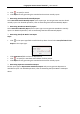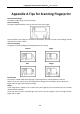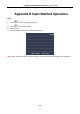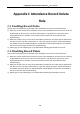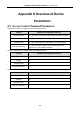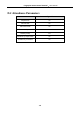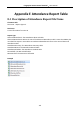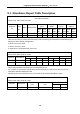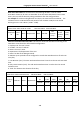User Manual
Table Of Contents
- Chapter 1 Overview
- Chapter 2 Installation
- Chapter 3 Device Wiring
- Chapter 4 Basic Operation
- 4.1 Device Activation
- 4.2 Login
- 4.3 Parameters Configuration
- 4.4 User Management
- 4.5 Access Control System Configuration
- 4.6 Attendance Configuration
- 4.7 Other Management
- Chapter 5 Client Operation
- 5.1 Function Module
- 5.2 User Registration and Login
- 5.3 System Configuration
- 5.4 Access Control Management
- 5.4.1 Adding Access Control Device
- 5.4.2 Viewing Device Status
- 5.4.3 Editing Basic Information
- 5.4.4 Network Settings
- 5.4.5 RS-485 Settings
- 5.4.6 Wiegand Settings
- 5.4.7 M1 Card Encryption
- 5.4.8 Remote Configuration
- Checking Device Information
- Editing Device Name
- Editing Time
- Setting System Maintenance
- Managing User
- Setting Security
- Configuring Network Parameters
- Configuring Upload Method
- Configuring Network Center Parameters
- Configuring Advanced Network
- Configuring Wi-Fi
- Configuring Relay Parameters
- Configuring Access Control Parameters
- Uploading Background Picture
- Operating Relay
- Viewing Relay Status
- 5.5 Organization Management
- 5.6 Person Management
- 5.6.1 Adding Person
- Adding Person (Basic Information)
- Adding Person (Basic Information)
- Adding Person (Permission)
- Adding Person (Card)
- Adding Person (Fingerprint)
- Adding Person (Attendance Rule)
- Importing and Exporting Person Information
- Getting Person Information from Access Control Device
- Modifying and Deleting Person
- Changing Person to Other Organization
- Issuing Card in Batch
- 5.6.1 Adding Person
- 5.7 Schedule and Template
- 5.8 Permission Configuration
- 5.9 Advanced Functions
- 5.10 Searching Access Control Event
- 5.11 Access Control Event Configuration
- 5.12 Door Status Management
- 5.13 Arming Control
- 5.14 Time and Attendance
- Appendix A Tips for Scanning Fingerprint
- Appendix B Input Method Operation
- Appendix C Attendance Record Delete Rule
- Appendix D Overview of Device Parameters
- Appendix E Attendance Report Table
- Appendix F Custom Wiegand Rule Descriptions
Fingerprint Access Control Terminal·User Manual
141
3. Click to specify a month.
4. Click Report to start generating the matched total overtime monthly report.
Generating Overtime Details Monthly Report
Select Overtime Details Monthly Report as the report type. You can generate overtime details
monthly report. For detailed operations, refer to Generating Total Overtime Monthly Report.
Generating Attendance Monthly Report
Select Attendance Monthly Report as the report type. You can generate attendance monthly
report. For detailed operations, refer to Generating Total Overtime Monthly Report.
Generating Start/End-Work Time Report
Steps:
1. Click in the report type field to unfold the drop-down list and select Start/End-Work Time
Report as the report type.
2. Click Department field to select the department.
3. Click to specify the start date and end date of a date period.
4. Click Report to start generating the matched total overtime monthly report.
Generating Department Attendance Report
Set the report type as Department Attendance Report and you can generate department
attendance report. For detailed operations, refer to Generating Start/End-Work Time Report
above.