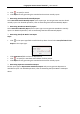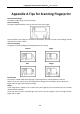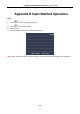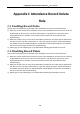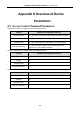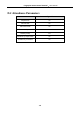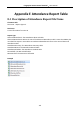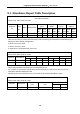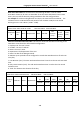User Manual
Table Of Contents
- Chapter 1 Overview
- Chapter 2 Installation
- Chapter 3 Device Wiring
- Chapter 4 Basic Operation
- 4.1 Device Activation
- 4.2 Login
- 4.3 Parameters Configuration
- 4.4 User Management
- 4.5 Access Control System Configuration
- 4.6 Attendance Configuration
- 4.7 Other Management
- Chapter 5 Client Operation
- 5.1 Function Module
- 5.2 User Registration and Login
- 5.3 System Configuration
- 5.4 Access Control Management
- 5.4.1 Adding Access Control Device
- 5.4.2 Viewing Device Status
- 5.4.3 Editing Basic Information
- 5.4.4 Network Settings
- 5.4.5 RS-485 Settings
- 5.4.6 Wiegand Settings
- 5.4.7 M1 Card Encryption
- 5.4.8 Remote Configuration
- Checking Device Information
- Editing Device Name
- Editing Time
- Setting System Maintenance
- Managing User
- Setting Security
- Configuring Network Parameters
- Configuring Upload Method
- Configuring Network Center Parameters
- Configuring Advanced Network
- Configuring Wi-Fi
- Configuring Relay Parameters
- Configuring Access Control Parameters
- Uploading Background Picture
- Operating Relay
- Viewing Relay Status
- 5.5 Organization Management
- 5.6 Person Management
- 5.6.1 Adding Person
- Adding Person (Basic Information)
- Adding Person (Basic Information)
- Adding Person (Permission)
- Adding Person (Card)
- Adding Person (Fingerprint)
- Adding Person (Attendance Rule)
- Importing and Exporting Person Information
- Getting Person Information from Access Control Device
- Modifying and Deleting Person
- Changing Person to Other Organization
- Issuing Card in Batch
- 5.6.1 Adding Person
- 5.7 Schedule and Template
- 5.8 Permission Configuration
- 5.9 Advanced Functions
- 5.10 Searching Access Control Event
- 5.11 Access Control Event Configuration
- 5.12 Door Status Management
- 5.13 Arming Control
- 5.14 Time and Attendance
- Appendix A Tips for Scanning Fingerprint
- Appendix B Input Method Operation
- Appendix C Attendance Record Delete Rule
- Appendix D Overview of Device Parameters
- Appendix E Attendance Report Table
- Appendix F Custom Wiegand Rule Descriptions
Fingerprint Access Control Terminal·User Manual
142
Appendix A Tips for Scanning Fingerprint
Recommended Finger
Forefinger, middle finger or the third finger.
Correct Scanning
The figure displayed below is the correct way to scan your finger:
You should press your finger on the scanner horizontally. The center of your scanned finger should
align with the scanner center.
Incorrect Scanning
The figures of scanning fingerprint displayed below are wrong:
Environment
The scanner should avoid direct high light, high temperature, humid conditions and rain.
When it is dry, the scanner may not recognize your fingerprint successfully. You can blow your
finger and scan again after drying the finger.
Others
If your fingerprint is shallow, or it is hard to scan your fingerprint, we recommend you to use other
authentication methods.
If you have injuries on the scanned finger, the scanner may not recognize. You can change another
finger and try again.
Side
Edge II
Vertical
Edge I