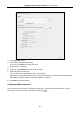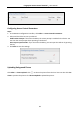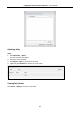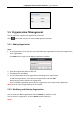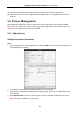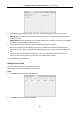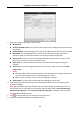User Manual
Table Of Contents
- Chapter 1 Overview
- Chapter 2 Installation
- Chapter 3 Device Wiring
- Chapter 4 Basic Operation
- 4.1 Device Activation
- 4.2 Login
- 4.3 Parameters Configuration
- 4.4 User Management
- 4.5 Access Control System Configuration
- 4.6 Attendance Configuration
- 4.7 Other Management
- Chapter 5 Client Operation
- 5.1 Function Module
- 5.2 User Registration and Login
- 5.3 System Configuration
- 5.4 Access Control Management
- 5.4.1 Adding Access Control Device
- 5.4.2 Viewing Device Status
- 5.4.3 Editing Basic Information
- 5.4.4 Network Settings
- 5.4.5 RS-485 Settings
- 5.4.6 Wiegand Settings
- 5.4.7 M1 Card Encryption
- 5.4.8 Remote Configuration
- Checking Device Information
- Editing Device Name
- Editing Time
- Setting System Maintenance
- Managing User
- Setting Security
- Configuring Network Parameters
- Configuring Upload Method
- Configuring Network Center Parameters
- Configuring Advanced Network
- Configuring Wi-Fi
- Configuring Relay Parameters
- Configuring Access Control Parameters
- Uploading Background Picture
- Operating Relay
- Viewing Relay Status
- 5.5 Organization Management
- 5.6 Person Management
- 5.6.1 Adding Person
- Adding Person (Basic Information)
- Adding Person (Basic Information)
- Adding Person (Permission)
- Adding Person (Card)
- Adding Person (Fingerprint)
- Adding Person (Attendance Rule)
- Importing and Exporting Person Information
- Getting Person Information from Access Control Device
- Modifying and Deleting Person
- Changing Person to Other Organization
- Issuing Card in Batch
- 5.6.1 Adding Person
- 5.7 Schedule and Template
- 5.8 Permission Configuration
- 5.9 Advanced Functions
- 5.10 Searching Access Control Event
- 5.11 Access Control Event Configuration
- 5.12 Door Status Management
- 5.13 Arming Control
- 5.14 Time and Attendance
- Appendix A Tips for Scanning Fingerprint
- Appendix B Input Method Operation
- Appendix C Attendance Record Delete Rule
- Appendix D Overview of Device Parameters
- Appendix E Attendance Report Table
- Appendix F Custom Wiegand Rule Descriptions
Fingerprint Access Control Terminal·User Manual
84
5.5 Organization Management
You can add, edit, or delete the organization as desired.
Click tab to enter the Person and Card Management interface.
5.5.1 Adding Organization
Steps:
1. In the organization list on the left, you should add a top organization as the parent organization
of all organizations.
Click Add button to pop up the adding organization interface.
2. Input the Organization Name as desired.
3. Click OK to save the adding.
4. You can add multiple levels of organizations according to the actual needs.
To add sub organizations, select the parent organization and click Add.
Repeat Step 2 and 3 to add the sub organization.
Then the added organization will be the sub-organization of the upper-level organization.
Note: Up to 10 levels of organizations can be created.
5.5.2 Modifying and Deleting Organization
You can select the added organization and click Modify to modify its name.
You can select an organization, and click Delete button to delete it.
Notes: