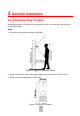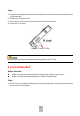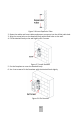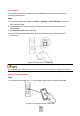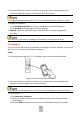User manual
15
2. Scan the QR code or input the serial No. on the front panel of the doorbell body.
Activation page pops up after finishing the Wi-Fi connection.
The suggested scanning distance is 5 to 10 cm. The doorbell gives a beep for success.
3. Activate the doorbell.
1) Tap Set Device Password and input a password to activate the doorbell.
2) Tap Activate in the next page to finish activating.
4. Optional: Input the verification code of the doorbell in the pop-up page after
activation.
This step is only necessary for adding the doorbell by inputting the serial No..
3.2.2 Mode 2
You can scan the QR code on the doorbell via the App to add the doorbell, connect the
Wi-Fi for it, and activate the doorbell in sequence.
Steps
1. In the App Home page, tap “+” on the upper-right corner to add the doorbell.
Figure 3-4 Scan the Doorbell QR Code
2. Scan the QR code or input the serial No. on the front panel of the doorbell body.
Network connection page pops up automatically.
The suggested scanning distance is 5 to 10 cm. The doorbell gives a beep for success.
3. Connect Wi-Fi.
1) Tap Connect to a Network.
2) Input the wireless network name and password that your mobile phone has
connected to.
3) Hold the RESET button on the side panel of the doorbell body for 5 seconds.