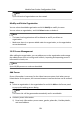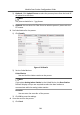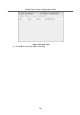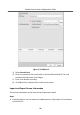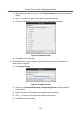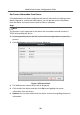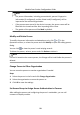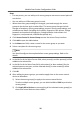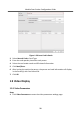Configuration Manual
Table Of Contents
- Legal Information
- Symbol Conventions
- Regulatory Information
- 1 Device Configuration
- 2 Video Intercom Operation
Note
•
The person informaon, including person details, person's ngerprint
informaon (if congured), and the linked card (if congured), will be
imported to the selected organizaon.
•
If the person name stored in the device is empty, the person name will be
lled with the issued card No. aer imporng to the client.
•
The gender of the persons will be Male by default.
Modify and Delete Person
To modify the person informaon and aendance rule, click or in the
Operaon column, or select the person and click Modify to open the eding person
dialog.
You can click to view the person's card swiping records.
To delete the person, select a person and click Delete to delete it.
Note
If a card is issued to the current person, the linkage will be invalid aer the person is
deleted.
Change Person to Other Organizaon
You can move the person to another organizaon if needed.
Steps
1.
Select the person in the list and click Change Organizaon.
2.
Select the organizaon to move the person to.
3.
Click OK to save the sengs.
Set Access Group to Assign Access
Authorizaon to Persons
Aer adding the person and conguring the person's credenals, you can call
contacts via display module.
Module Door
Staon Conguraon Guide
29