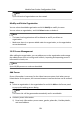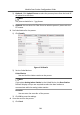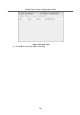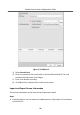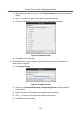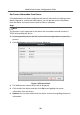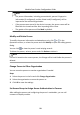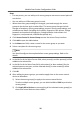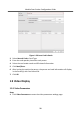Configuration Manual
Table Of Contents
- Legal Information
- Symbol Conventions
- Regulatory Information
- 1 Device Configuration
- 2 Video Intercom Operation
Cauon
•
Be careful to click Apply All to Devices, since this operaon will clear all
the access groups of the selected devices and then apply the new access
group, which may brings risk to the devices.
•
You can click Apply Changes to Devices to only apply the changed part of
the selected access group(s) to the device(s).
3) View the apply status in the Status column or click Applying Statusto view all
the applied access group(s).
The selected persons in the applied access groups will have the
authorizaon to
enter/exit the selected doors/door staons with their linked card(s) or
ngerprints.
9.
Oponal: Click to edit the access group if necessary.
Issue Card in Batch
You can issue mulple cards for the person with no card issued in batch.
Steps
1.
Click Issue Card in Batch to enter the dialog page. All the added person with no
card issued will display in the Person(s) with No Card Issued list.
Module Door
Staon Conguraon Guide
31