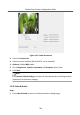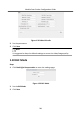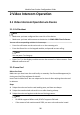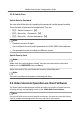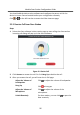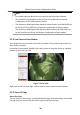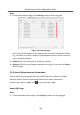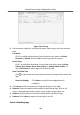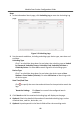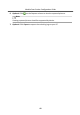Configuration Manual
Table Of Contents
- Legal Information
- Symbol Conventions
- Regulatory Information
- 1 Device Configuration
- 2 Video Intercom Operation
Figure 2-4 Call Logs
2.
Set the search condions, including call status, device type, start me and end
me.
Call Status
Click ˅to unfold the drop-down list and select the call status as Dialed,
Received or Missed. Or select All to search logs with all statuses.
Device Type
Click ˅ to unfold the drop-down list and select the device type as Indoor
Staon, Door Staon, Outer Door Staon or Analog Indoor Staon. Or
select All Devices to search logs with all device types.
Start Time/End Time
Click to specify the start me and end me of a me period to search the
logs.
Reset the
Sengs Click Reset to reset all the congured search
condions.
3.
Click Search and all the matched call logs will display on this page.
4.
Oponal: Check the detailed informaon of searched call logs, such as call
status, ring/speaking duraon, device name, resident organizaon, etc.
5.
Oponal: Input keywords in the Search eld to lter the desired log.
6.
Oponal: Click Export to export the call logs to your PC.
Search Unlocking Logs
Module Door Staon Conguraon Guide
40