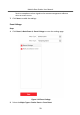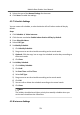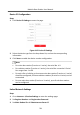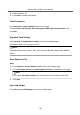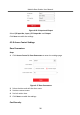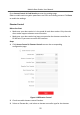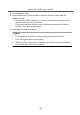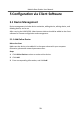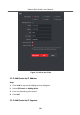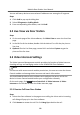User Manual
Table Of Contents
- Legal Information
- Symbol Conventions
- Regulatory Information
- 1 Terminal and Wiring
- 2 Installation
- 3 Activation
- 4 Remote Configuration via Web
- 4.1 Live View
- 4.2 User Management
- 4.3 Number Settings
- 4.4 Device Management
- 4.5 Parameters Settings
- 5 Configuration via Client Software
- A. Communication Matrix and Device Command
3.
Select the type of the Normal Linkage for the event.
4.
Click Save to enable the sengs.
4.5.7 Schedule Sengs
You can create call schedule, or else the device will call indoor staon all day by
default.
Steps
1.
Click Schedule → Video Intercom .
2.
Click the next row below Enable Indoor Staon All Day by Default.
3.
Enter Schedule Name.
4.
Select Call Type.
5.
Set Weekly Schedule.
1) Click Weekly Schedule.
2) Drag mouse to set the schedule according to the actual needs.
3)
Oponal: Click the copy icon to copy the schedule to other days according to
the actual needs.
4) Click Save.
6.
Set Holiday Schedule.
1) Click Holiday Schedule.
2) Click Add.
3) Set Start Time and End Time.
4) Select Call Type.
5) Drag mouse to set the schedule according to the actual needs.
6) Click OK.
7) You can edit or delete the schedule according to the actual needs.
8) Click Save.
Note
The holiday schedule have higher priority than weekly schedule when you
set the two schedule at the same me.
4.5.8 Intercom Sengs
Module Door Staon User Manual
73