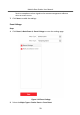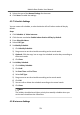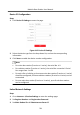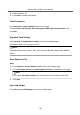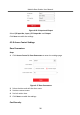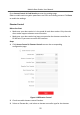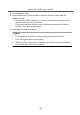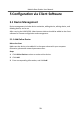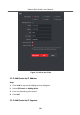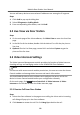User Manual
Table Of Contents
- Legal Information
- Symbol Conventions
- Regulatory Information
- 1 Terminal and Wiring
- 2 Installation
- 3 Activation
- 4 Remote Configuration via Web
- 4.1 Live View
- 4.2 User Management
- 4.3 Number Settings
- 4.4 Device Management
- 4.5 Parameters Settings
- 5 Configuration via Client Software
- A. Communication Matrix and Device Command
You can add many devices at once whose IP addresses are among the IP segment.
Steps
1.
Click +Add to pop up the dialog box.
2.
Select IP Segment as Adding Mode.
3.
Enter corresponding informaon, and click Add.
5.2 Live View via Door Staon
Steps
1.
On the main page of the client soware, click Main View to enter the Live View
page.
2.
In the
le list of the window, double-click the device IP or click the play icon to
live view.
3.
Oponal: On the Live View page, control-click and select Capture to get the
picture of the live view.
5.3 Video Intercom
Sengs
The Video Intercom Management module provides the funcon of video intercom,
checking call logs and managing noce via the iVMS-4200 Client Soware.
Note
For the user with access control module permissions, the user can enter the Access
Control module and manage video intercom and search informaon.
You should add the device to the soware and congure the person to link the
device in Access Control module before your conguraon remotely.
On the main page, click AccessControlInfo → Video Intercom → Video
Intercom on the
le bar to enter the Video Intercom page.
5.3.1 Receive Call from Door
Staon
Steps
1.
Select the client
soware in the page to start calling the client and an incoming
call dialog will pop up in the client soware.
2.
Click Answer to answer the call. Or click Hang Up to decline the call.
Module Door
Staon User Manual
81